Sony Ericsson W350i User Guide - Page 56
the Sony Ericsson PC Suite, Settings, select an option - apps
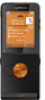 |
View all Sony Ericsson W350i manuals
Add to My Manuals
Save this manual to your list of manuals |
Page 56 highlights
4 Computer: When you are notified that the Sony Ericsson PC Suite has found your phone, you can start using the phone mode applications. For usage details, see the Sony Ericsson PC Suite Help section once the software has been installed on your computer. Synchronization using an Internet service You can synchronize online using an Internet service with your phone. If Internet settings are not in your phone, see Settings on page 47. Before you start to synchronize using an Internet service You must enter settings for remote synchronization and register a synchronization account online with a service provider. Settings that are required are: • Server address - server URL. • Username - account username. • Password - account password. • Connection - select an Internet profile. • Applications - mark applications to synchronize. • App. settings - select an application and enter a database name, and if required, username and password. • Sync. interval - set how often to synchronize. • Remote initiation - select an option to use when you start synchronization from a service. • Remote security - enter a server ID and a server password. To enter settings for remote synchronization 1 From standby select Menu > Organizer > Synchronization. 2 Scroll to New account and select Add. 3 Enter a name for the new account and select Continue. 4 Enter the settings and select Save. To delete an account 1 From standby select Menu > Organizer > Synchronization. 2 Scroll to an account and select More > Delete. To start remote synchronization 1 From standby select Menu > Organizer > Synchronization. 2 Scroll to an account and select Start. 54 Connectivity This is the Internet version of the User guide. © Print only for private use.















