Sony Ericsson W350i User Guide - Page 37
Templates, Advanced, Messaging, Text message, Continue, New template, Picture msg, Edit template
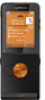 |
View all Sony Ericsson W350i manuals
Add to My Manuals
Save this manual to your list of manuals |
Page 37 highlights
Send options You can request a delivery report, a read report, and set a priority for a specific message. You can also add more recipients to the message. To set send options 1 When the message is ready and a recipient is selected, select More > Advanced. 2 Scroll to an option and select Edit. Templates If you often use the same phrases and pictures in a message, you can save the message as a template. To use a text message template 1 From standby select Menu > Messaging > Templates. 2 Scroll to a template and select Use > Text message. 3 Add text and select Continue and select a recipient. To use a picture message template 1 From standby select Menu > Messaging > Templates. 2 Scroll to a template and select Use. 3 When the message is ready, select Continue and select a recipient. To add a text message template 1 From standby select Menu > Messaging > Templates > New template > Text. 2 Insert text or select More to add items. Select OK. 3 Enter a title and select OK. To add a picture message template 1 From standby select Menu > Messaging > Templates > New template > Picture msg. 2 Enter the text and press to add items to the message. 3 Select Save, enter a title and select OK. To edit a template 1 From standby select Menu > Messaging > Templates. 2 Scroll to a template and select More > Edit template > Save. To save a message as a template 1 From standby select Menu > Messaging > Inbox. 2 Scroll to the message and select More > Save message > Templates. Messaging 35 This is the Internet version of the User guide. © Print only for private use.















