Sony Ericsson W350i User Guide - Page 44
Transferring pictures, Pictures, Bluetooth™ wireless, technology, Using the USB cable
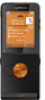 |
View all Sony Ericsson W350i manuals
Add to My Manuals
Save this manual to your list of manuals |
Page 44 highlights
Transferring pictures Transfer to and from your computer You can use Bluetooth technology and picture messages to transfer pictures to your computer. You can also use the USB cable to drag and drop camera pictures. See Bluetooth™ wireless technology and Using the USB cable on page 52. You can view, enhance and organize your pictures on your computer by installing Adobe™ Photoshop™ Album Starter Edition or the Sony Ericsson Media Manager. These are included on the CD that comes with your phone and are available for download at www.sonyericsson.com/support. Picture blog A picture blog is a personal Web page. If your subscription supports this service, you can send pictures to a blog. Web services may require a separate license agreement between you and the service provider. Additional regulations and/or charges may apply. Contact your service provider. To send camera pictures to a blog 1 From standby select Menu > File manager > Camera album. 2 Scroll to a picture and select More > Send > To blog. 3 Add title and text. 4 Select OK > Publish. To go to a blog address from contacts 1 From standby select Menu > Contacts. 2 Scroll to a contact. 3 Scroll to a Web address and select Go to. Pictures You can view, add, copy or delete pictures in File manager. File types supported are, for example, GIF, JPEG, BMP and PNG. Using pictures You can add a picture to a contact, use it during phone start-up, as a wallpaper in standby or as a screen saver. To view pictures 1 From standby select Menu > File manager > Pictures. 2 Scroll to a picture and select View. 42 Imaging This is the Internet version of the User guide. © Print only for private use.















