Sony Ericsson W350i User Guide - Page 55
Synchronizing, Phone: Select - pc suite
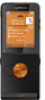 |
View all Sony Ericsson W350i manuals
Add to My Manuals
Save this manual to your list of manuals |
Page 55 highlights
Drag and drop media files You can drag and drop media files between your phone or memory card and a computer in Microsoft Windows Explorer. To drag and drop media files 1 Connect your phone to a computer with the USB cable. 2 Phone: Select File transfer. The phone will remain activated during file transfer. 3 Computer: Wait until the phone memory and memory card appear as external disks in Windows Explorer. 4 Drag and drop selected files between the phone and the computer. Synchronizing You can synchronize in two different ways: • You can use the USB cable or Bluetooth wireless technology to synchronize phone contacts, appointments, tasks and notes with a computer program such as Microsoft Outlook®. • You can also synchronize with an Internet service. For more information go to the Getting started section at www.sonyericsson.com/support. Use only one of the synchronization methods at a time with your phone. Synchronization using a computer Before synchronizing you need to install the Sony Ericsson PC Suite. Sony Ericsson PC Suite is included on the CD with your phone and available for download at www.sonyericsson.com/support. See Required operating systems on page 18. To install the Sony Ericsson PC Suite 1 Turn on your computer and insert the CD. The CD starts automatically and the installation window opens. If the CD does not start click Start/Run... and type D:start.exe and click OK. 2 Select a language and click OK. 3 Click Install Sony Ericsson PC Suite and follow the instructions on the screen. To synchronize using the PC Suite 1 Computer: Start PC Suite from Start/ Programs/Sony Ericsson/PC Suite. 2 Follow the instructions in the PC Suite for how to connect. 3 Phone: Select Phone mode. Connectivity 53 This is the Internet version of the User guide. © Print only for private use.















