Sony Ericsson W350i User Guide - Page 41
Messaging, My friends, Settings, Select, Log in, Log out, Contacts, Add contact, Happy, my status
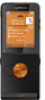 |
View all Sony Ericsson W350i manuals
Add to My Manuals
Save this manual to your list of manuals |
Page 41 highlights
To edit My friends settings 1 From standby select Menu > Messaging > My friends. 2 Select More > Settings. 3 Scroll to the setting and press Select. To log in to the My friends server • From standby select Menu > Messaging > My friends > Log in. To log out of the My friends server • Select More > Log out. To add a chat contact 1 From standby select Menu > Messaging > My friends > the Contacts tab. 2 Select More > Add contact. To send a chat message 1 From standby select Menu > Messaging > My friends > the Contacts tab. 2 Scroll to a contact and select Chat. 3 Write the message and select Send. Status You can show your status, for example, Happy or Busy, to your contacts only. You can also show your status to all users on the My friends server. To show my status 1 From standby select Menu > Messaging > My friends > More > Settings > Show my status. 2 Select an option. To update your own status 1 From standby select Menu > Messaging > My friends > the My status tab. 2 Scroll between tabs and select the fields to add information. Chat group A chat group can be started by your service provider, by an individual My friends user or by yourself. You can save chat groups by saving a chat invitation or by searching for a specific chat group. To create a chat group 1 From standby select Menu > Messaging > My friends > the Chat groups tab. 2 Select More > Add chat group > New chat group. 3 Select who to invite from your contacts list and select Continue. 4 Enter a short invitation text and select Continue > Send. To add a chat group 1 From standby select Menu > Messaging > My friends > the Chat groups tab > More > Add chat group. 2 Select an option. Messaging 39 This is the Internet version of the User guide. © Print only for private use.















