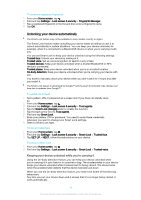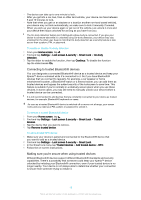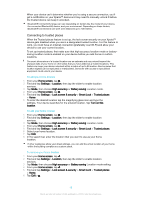Sony Ericsson Xperia X Compact User Guide - Page 12
Fingerprint unlock, Home screen, Settings, Lock screen & security, Screen lock, Pattern, Continue
 |
View all Sony Ericsson Xperia X Compact manuals
Add to My Manuals
Save this manual to your list of manuals |
Page 12 highlights
• Fingerprint: place your registered finger on the power key to unlock your device. It is very important that you remember your screen unlock pattern, PIN or password. If you forget this information, it may not be possible to restore important data such as contacts and messages. If you have set up a Microsoft® Exchange ActiveSync® (EAS) account on your Xperia™ device, the EAS security settings may limit the lock screen type to only a PIN or password. This occurs when your network administrator specifies a lock screen type for all EAS accounts for enterprise security reasons. Contact the network administrator of your company or organisation to check what network security policies are implemented for mobile devices. Fingerprint functionality is not available in the United States. To create a screen lock pattern 1 From your Home screen, tap . 2 Find and tap Settings > Lock screen & security > Screen lock > Pattern. 3 Follow the instructions on your device. If you enter an incorrect lock pattern five times in a row, you must wait 30 seconds before trying again. To change your screen lock type 1 From your Home screen, tap . 2 Find and tap Settings > Lock screen & security > Screen lock. 3 Follow the instructions on your device. To change the screen lock pattern 1 From your Home screen, tap . 2 Find and tap Settings> Lock screen & security > Screen lock. 3 Draw your screen unlock pattern. 4 Tap Pattern and follow the instructions on your device. To create a screen lock PIN 1 From your Home screen, tap . 2 Find and tap Settings > Lock screen & security > Screen lock > PIN. 3 Enter a numeric PIN, then tap Continue. 4 Re-enter and confirm your PIN, then tap OK. To create a screen lock password 1 From your Home screen, tap . 2 Find and tap Settings > Lock screen & security > Screen lock > Password. 3 Follow the instructions on your device. To activate the Swipe unlock function 1 From your Home screen, tap . 2 Find and tap Settings > Lock screen & security > Screen lock. 3 Draw your screen unlock pattern, or enter your PIN or password depending on which of these screen lock types is enabled. 4 Tap Swipe, then tap Yes, remove. Fingerprint unlock The pattern, PIN or password screen lock you set up serves as a backup unlock method if you enable the Fingerprint unlock option. Selecting other screen lock types will clear all fingerprint settings. You can use your fingerprint to quickly unlock your device. To use this feature, you need to register a fingerprint and enable this feature in the Fingerprint Manager first. Fingerprint functionality is not available in the US market. 12 This is an internet version of this publication. © Print only for private use.