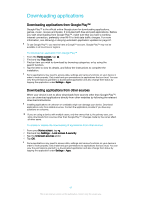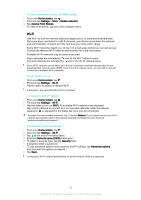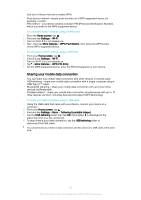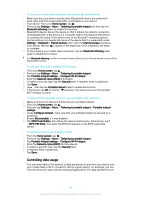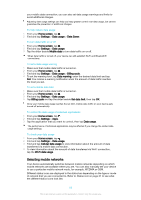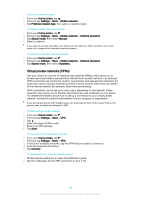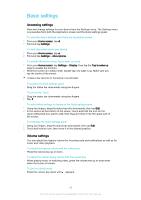Sony Ericsson Xperia X Compact User Guide - Page 51
Sharing your mobile data connection, Home screen, Settings, Wi-Fi, More features, WPS Push Button
 |
View all Sony Ericsson Xperia X Compact manuals
Add to My Manuals
Save this manual to your list of manuals |
Page 51 highlights
Use one of these methods to enable WPS: • Push button method - simply push a button on a WPS-supported device, for example, a router. • PIN method - your device creates a random PIN (Personal Identification Number), which you enter on the WPS-supported device. To connect to a Wi-Fi network using a WPS button 1 From the Home screen, tap . 2 Find and tap Settings > Wi-Fi. 3 Turn on Wi-Fi if it is not already on. 4 Tap , then tap More features > WPS Push Button, then press the WPS button on the WPS-supported device. To connect to a Wi-Fi network using a WPS PIN 1 From your Home screen, tap . 2 Find and tap Settings > Wi-Fi. 3 Turn on Wi-Fi if it is not already on. 4 Tap > More features > WPS PIN Entry. 5 On the WPS-supported device, enter the PIN that appears on your device. Sharing your mobile data connection You can share your mobile data connection with other devices in several ways: • USB tethering - share your mobile data connection with a single computer using a USB Type-C™ cable. • Bluetooth® tethering - share your mobile data connection with up to four other devices via Bluetooth®. • Portable hotspot - share your mobile data connection simultaneously with up to 10 other devices via Wi-Fi, including devices that support WPS technology. To share your data connection using a USB cable 1 Using the USB cable that came with your device, connect your device to a computer. 2 From your Home screen, tap . 3 Find and tap Settings > More > Tethering & portable hotspot. 4 Tap the USB tethering slider, then tap OK if prompted. is displayed in the status bar once you are connected. 5 To stop sharing your data connection, tap the USB tethering slider or disconnect the USB cable. You cannot share your device's data connection and SD card over a USB cable at the same time. 51 This is an internet version of this publication. © Print only for private use.