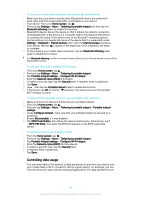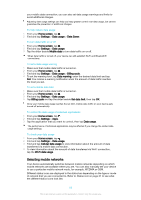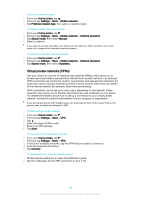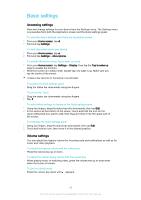Sony Ericsson Xperia X Compact User Guide - Page 57
Do not disturb mode, To quickly shift between Do not disturb/Vibrate/Sound mode
 |
View all Sony Ericsson Xperia X Compact manuals
Add to My Manuals
Save this manual to your list of manuals |
Page 57 highlights
To adjust the volume levels 1 From your Home screen, tap . 2 Find and tap Settings > Sound. 3 Drag the volume sliders to the desired positions. You can also press the volume key up or down and tap playback or alarm volume levels separately. to adjust the ringtone, media To set your device to vibrate for incoming calls 1 From your Home screen, tap . 2 Find and tap Settings > Sound. 3 Tap the Also vibrate for calls slider to enable the function. To set a ringtone 1 From your Home screen, tap . 2 Find and tap Settings > Sound > Phone ringtone. 3 Select an option from the list or tap and select a music file that is saved on your device. 4 To confirm, tap Done. To select the notification sound 1 From your Home screen, tap . 2 Find and tap Settings > Sound > Notification sound. 3 Select an option from the list or tap and select a music file that is saved on your device. 4 To confirm, tap Done. Some applications have their own specific notification sounds, which you can select from the application settings. To enable touch tones 1 From your Home screen, tap . 2 Find and tap Settings > Sound > Other sounds. 3 Tap the sliders to enable or disable the different touch tones as desired. Do not disturb mode You can set your device to Do not disturb mode and decide how long your device will be in Do not disturb mode manually. You can also preset when your device will be in Do not disturb mode automatically. To activate Do not disturb mode 1 Using two fingers, drag the status bar fully downwards to access the Quick settings panel. 2 Find and tap . 3 Select an option, then tap Done. To quickly shift between Do not disturb/Vibrate/Sound mode 1 Press the volume key up or down until , or appears. 2 Tap or to quickly shift between Vibrate/Sound mode. To activate Do not disturb mode, press the volume key down when in vibrate mode. 57 This is an internet version of this publication. © Print only for private use.