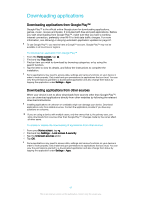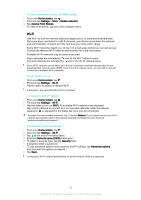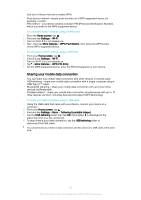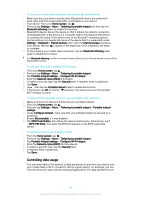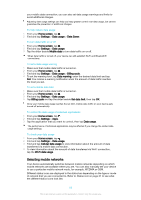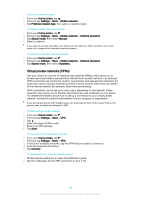Sony Ericsson Xperia X Compact User Guide - Page 50
Increasing Wi-Fi signal strength, Wi-Fi settings, Home screen, Settings, Wi-Fi, Network notification
 |
View all Sony Ericsson Xperia X Compact manuals
Add to My Manuals
Save this manual to your list of manuals |
Page 50 highlights
Increasing Wi-Fi signal strength There are a number of things you can do to improve Wi-Fi reception: • Move your device closer to the Wi-Fi access point. • Move the Wi-Fi access point away from any potential obstructions or interference. • Don't cover the Wi-Fi antenna area of your device (the highlighted area in the illustration). Wi-Fi settings When you are connected to a Wi-Fi network or when there are Wi-Fi networks available in your vicinity, you can view the status of these networks. You can also enable your device to notify you whenever an open Wi-Fi network is detected. To enable or disable Wi-Fi network notifications 1 Turn on Wi-Fi , if it is not already on. 2 From your Home screen, tap . 3 Find and tap Settings > Wi-Fi. 4 Tap , then tap the Network notification slider. To view detailed information about a connected Wi-Fi network 1 From the Home screen, tap . 2 Find and tap Settings > Wi-Fi. 3 Tap the Wi-Fi network that you are currently connected to. Detailed network information is displayed. To add a Wi-Fi sleep policy 1 From the Home screen, tap . 2 Find and tap Settings > Wi-Fi. 3 Tap , then tap Keep Wi-Fi on during sleep. 4 Select an option. To enable auto network switch 1 From the Home screen, tap . 2 Find and tap Settings > Wi-Fi. 3 Tap > Auto network switch > Enable. To find the MAC address for your device 1 From the Home screen, tap . 2 Find and tap Settings > Wi-Fi. 3 Tap . The MAC address is displayed in the list. WPS WPS (Wi-Fi Protected Setup™) is a wireless networking standard that helps you establish secure wireless network connections. WPS makes it easy for you to set up Wi-Fi Protected Access® (WPA) encryption to secure your network. You can also add new devices to an existing network without entering long passwords. 50 This is an internet version of this publication. © Print only for private use.