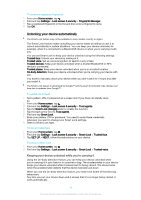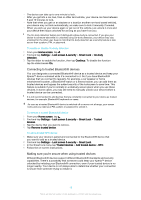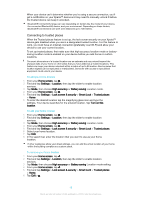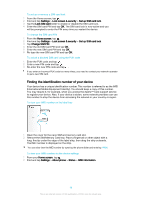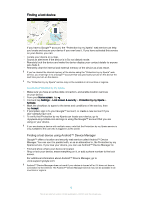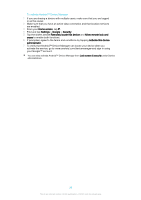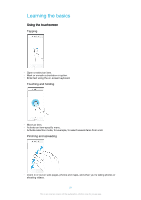Sony Ericsson Xperia X Compact User Guide - Page 18
Finding the identification number of your device, identification
 |
View all Sony Ericsson Xperia X Compact manuals
Add to My Manuals
Save this manual to your list of manuals |
Page 18 highlights
To set up or remove a SIM card lock 1 From the Home screen, tap . 2 Find and tap Settings > Lock screen & security > Set up SIM card lock. 3 Tap the Lock SIM card slider to enable or disable the SIM card lock. 4 Enter the SIM card PIN and tap OK. The SIM card lock is now active and you will be prompted to enter the PIN every time you restart the device. To change the SIM card PIN 1 From the Home screen, tap . 2 Find and tap Settings > Lock screen & security > Set up SIM card lock. 3 Tap Change SIM PIN. 4 Enter the old SIM card PIN and tap OK. 5 Enter the new SIM card PIN and tap OK. 6 Re-type the new SIM card PIN and tap OK. To unlock a blocked SIM card using the PUK code 1 Enter the PUK code and tap . 2 Enter a new PIN code and tap . 3 Re-enter the new PIN code and tap . If you enter an incorrect PUK code too many times, you need to contact your network operator to get a new SIM card. Finding the identification number of your device Your device has a unique identification number. This number is referred to as the IMEI (International Mobile Equipment Identity). You should keep a copy of this number. You may require it, for example, when you access the Xperia™ Care support service to register your device. Also, if your device is stolen, some network providers can use this number to stop the device from accessing the network in your country or region. To view your IMEI number on the label tray 1 Open the cover for the nano SIM and memory card slot. 2 Remove the SIM/Memory Card tray. Place a fingernail or other object with a long, fine tip under the edge of the label strip, then drag the strip outwards. The IMEI number is displayed on the strip. You can also view the IMEI number by opening the phone dialer and entering *#06#. To view your IMEI number via the device settings 1 From your Home screen, tap . 2 Find and tap Settings > About phone > Status > IMEI information. 18 This is an internet version of this publication. © Print only for private use.