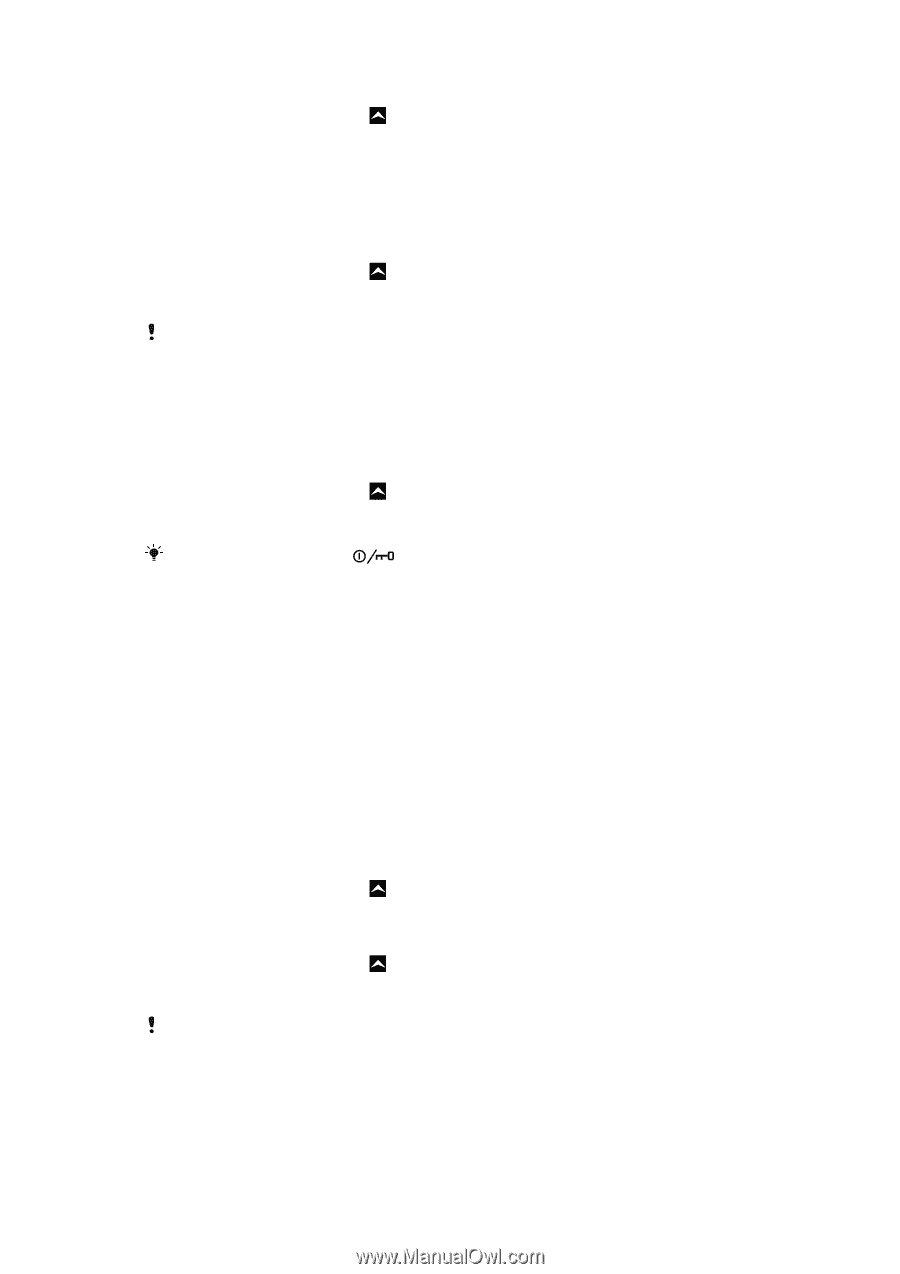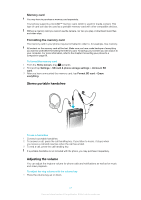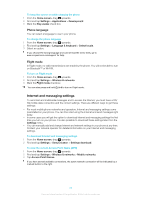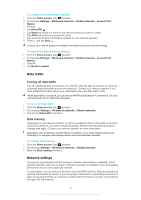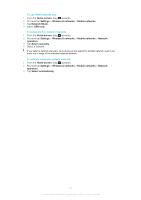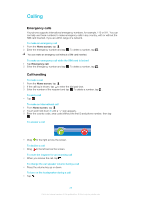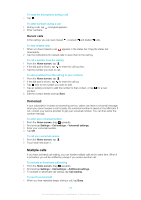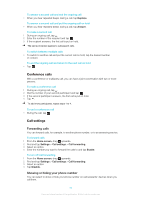Sony Ericsson Xperia X10 mini User Guide for Android 2.1 - Page 25
Internet and messaging settings, Phone language, Flight mode - sonyericsson com
 |
View all Sony Ericsson Xperia X10 mini manuals
Add to My Manuals
Save this manual to your list of manuals |
Page 25 highlights
To keep the screen on while charging the phone 1 From the Home screen, drag upwards. 2 Find and tap Settings > Applications > Development. 3 Mark the Stay awake check box. Phone language You can select a language to use in your phone. To change the phone language 1 From the Home screen, drag upwards. 2 Find and tap Settings > Language & keyboard > Select locale. 3 Select an option. If you choose the wrong language and cannot read the menu texts, go to www.sonyericsson.com/support for help. Flight mode In Flight mode, no radio transmissions are made by the phone. You will not be able to turn on Bluetooth™ or Wi-Fi®. To turn on Flight mode 1 From the Home screen, drag upwards. 2 Find and tap Settings > Wireless & networks. 3 Mark the Flight mode checkbox. You can also press and hold to turn on Flight mode. Internet and messaging settings To send text and multimedia messages and to access the Internet, you must have a 2G/ 3G mobile data connection and the correct settings. There are different ways to get these settings: • For most mobile phone networks and operators, Internet and messaging settings come preinstalled on your phone. You can then start using the Internet and send messages right away. • In some cases you will get the option to download Internet and messaging settings the first time you turn on your phone. It is also possible to download these settings later from the Settings menu. • You can manually add and change Internet and network settings in your phone at any time. Contact your network operator for detailed information on your Internet and messaging settings. To download Internet and messaging settings 1 From the Home screen, drag upwards. 2 Find and tap Settings > Sony Ericsson > Settings download. To view the current Access Point Name (APN) 1 From the Home screen, drag upwards. 2 Find and tap Settings > Wireless & networks > Mobile networks. 3 Tap Access Point Names. If you have several available connections, the active network connection will be indicated by a marked button to the right. 25 This is an Internet version of this publication. © Print only for private use.