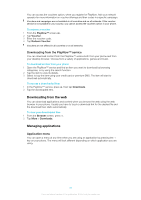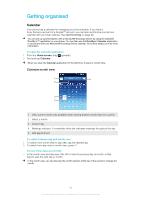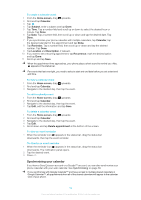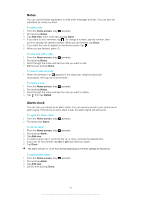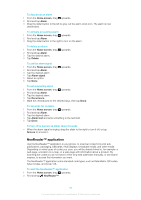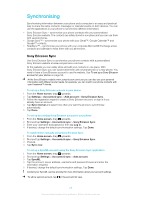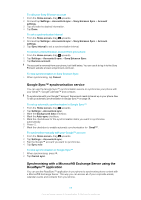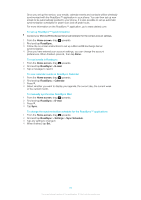Sony Ericsson Xperia X10 mini User Guide for Android 2.1 - Page 55
Notes, Alarm clock, Home screen, Add note, Delete, Alarm, Add new
 |
View all Sony Ericsson Xperia X10 mini manuals
Add to My Manuals
Save this manual to your list of manuals |
Page 55 highlights
Notes You can use the Notes application to write short messages and lists. You can also set reminders for notes you enter. To add a note 1 From the Home screen, drag upwards. 2 Find and tap Notes. 3 Tap Add note, enter some text and tap Done. 4 If you want to set a reminder, tap . To change a number, tap the number, then scroll to and tap the desired number. When you are finished, tap Done. 5 If you want the note to appear on the Home screen, tap . 6 When you are finished, press . To view and edit a note 1 From the Home screen, drag upwards. 2 Find and tap Notes. 3 Scroll through the notes and tap the note you want to edit. 4 Edit the text and tap Done. To view a note reminder • When the reminder icon appears in the status bar, drag the status bar downwards, then tap the note reminder. To delete a note 1 From the Home screen, drag upwards. 2 Find and tap Notes. 3 Scroll through the notes and tap the note you want to delete. 4 Tap , then tap Delete. Alarm clock You can use your phone as an alarm clock. You can use any sound in your phone as an alarm signal. If the phone is set to silent mode, the alarm signal will still sound. To open the alarm clock 1 From the Home screen, drag 2 Find and press Alarm. upwards. To set an alarm 1 From the Home screen, drag upwards. 2 Find and tap Alarm. 3 Tap Add new. 4 To adjust a time, tap it, scroll the bar up or down, and tap the desired time. 5 If you use 12-hour format, tap am or pm and select an option. 6 Tap Done. The alarm will use 12- or 24-hour format depending on the time settings for the phone. To add another alarm 1 From the Home screen, drag 2 Find and tap Alarm. 3 Tap Add new. 4 Set the time and tap Done. upwards. 55 This is an Internet version of this publication. © Print only for private use.