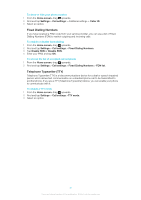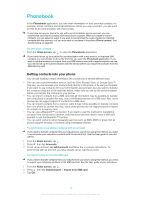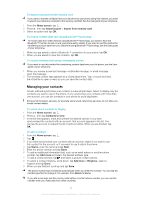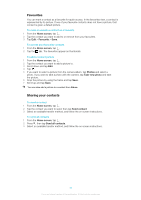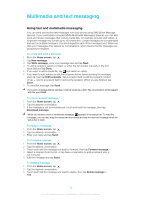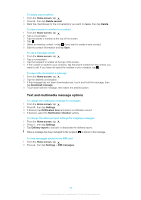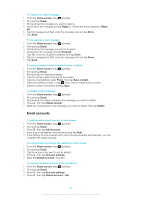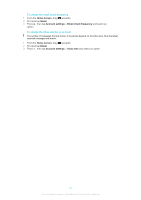Sony Ericsson Xperia X10 mini User Guide for Android 2.1 - Page 36
Favourites, Sharing your contacts, and select
 |
View all Sony Ericsson Xperia X10 mini manuals
Add to My Manuals
Save this manual to your list of manuals |
Page 36 highlights
Favourites You can mark a contact as a favourite for quick access. In the favourites view, a contact is represented by its picture. If one of your favourite contacts does not have a picture, that contact is given a default picture. To mark or unmark a contact as a favourite 1 From the Home screen, tap . 2 Tap the contact you want to add to or remove from your favourites. 3 Tap Edit > Favourite > Save. To access your favourite contacts 1 From the Home screen, tap . 2 Tap the tab. The favourites appear as thumbnails. To add a contact picture 1 From the Home screen, tap . 2 Tap the contact you want to add a picture to. 3 Scroll down and tap Edit. 4 Tap . 5 If you want to select a picture from the camera album, tap Photos and select a photo. If you want to take a photo with the camera, tap Take new photo and take the picture. 6 Crop the picture by using the frame and tap Save. 7 Scroll up and tap Save. You can also add a picture to a contact from Album. Sharing your contacts To send a contact 1 From the Home screen, tap . 2 Tap the contact you want to send, then tap Send contact. 3 Select an available transfer method, and follow the on-screen instructions. To send all contacts 1 From the Home screen, tap . 2 Press , then tap Send all contacts. 3 Select an available transfer method, and follow the on-screen instructions. 36 This is an Internet version of this publication. © Print only for private use.