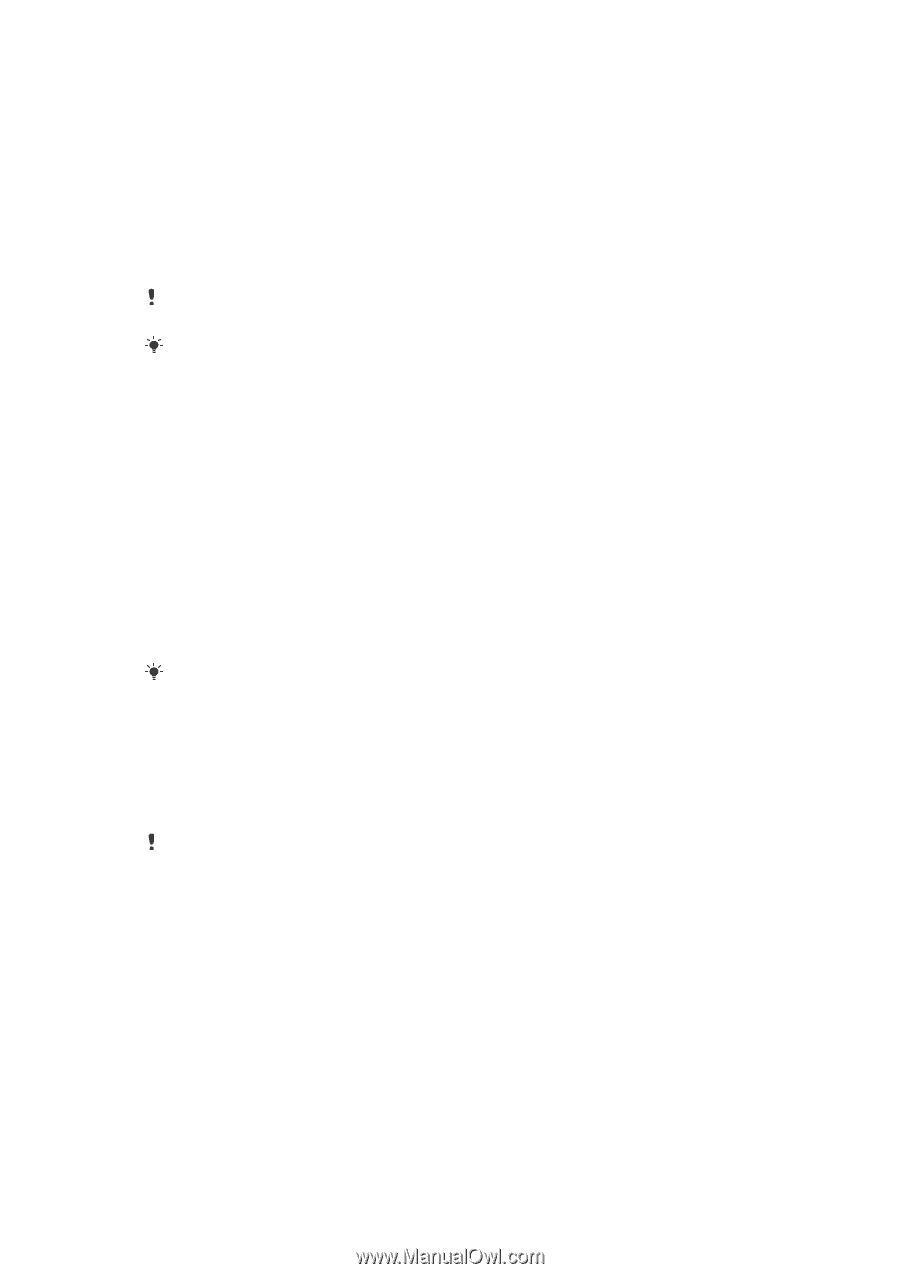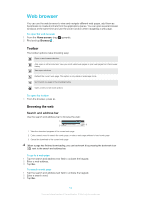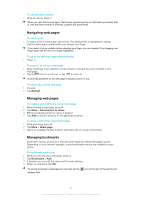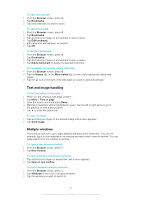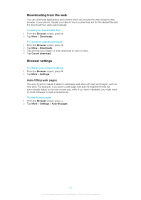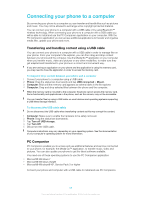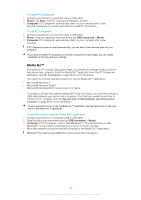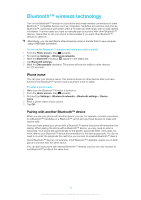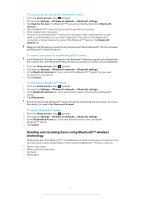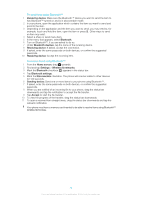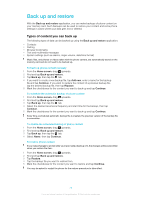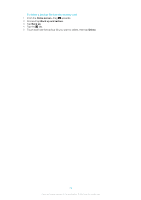Sony Ericsson Xperia X10 mini User Guide for Android 2.1 - Page 69
Media Go™, To install PC Companion, To transfer content using the Media Go™ application
 |
View all Sony Ericsson Xperia X10 mini manuals
Add to My Manuals
Save this manual to your list of manuals |
Page 69 highlights
To install PC Companion 1 Connect your phone to a computer using a USB cable. 2 Phone: Tap Start in the PC Companion installation window. 3 Computer: PC Companion automatically starts on your computer after a few seconds. Follow the on-screen instructions to install PC Companion. To use PC Companion 1 Connect your phone to a computer using a USB cable. 2 Phone: Drag the status bar downwards and tap USB connected > Mount. 3 Computer: PC Companion automatically starts on your computer after a few seconds. If PC Companion does not start automatically, you can start it from the start menu of your computer. If you want to install PC Companion on another computer at a later stage, you can enable installation in the Sony Ericsson settings. Media Go™ The Media Go™ computer application helps you transfer and manage media content in your phone and computer. Install the Media Go™ application from the PC Companion application. See PC Companion on page 68 for more information. You need one of these operating systems to use the Media Go™ application: • Microsoft® Windows 7 • Microsoft® Windows Vista™ • Microsoft® Windows® XP, Service Pack 3 or higher To be able to transfer files between Media Go™ and your phone, you must first connect a USB cable between your phone and a computer. You must also enable your phone to connect to the computer. See To drag and drop content between your phone and a computer on page 68 for more information. To learn more about how to use the Media Go™ application, see the help section in the main menu of the Media Go™ application. To transfer content using the Media Go™ application 1 Connect your phone to a computer using a USB cable. 2 Drag the status bar downwards and tap USB connected > Mount. 3 Computer: In PC Companion, click to start Media Go™. If it is the first time you start Media Go™ it may need to install before you move on to the next step. 4 Move files between your phone and the computer in the Media Go™ application. Media Go™ can also be downloaded from www.sonyericsson.com/support. 69 This is an Internet version of this publication. © Print only for private use.