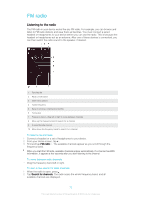Sony Ericsson Xperia Z2 User Guide - Page 68
Playlists, To rearrange shortcuts
 |
View all Sony Ericsson Xperia Z2 manuals
Add to My Manuals
Save this manual to your list of manuals |
Page 68 highlights
8 Collect links to music and related content that you and friends have shared using online services 9 Manage and edit your music using Music Unlimited channels 10 Open the "WALKMAN" music player application Sony Entertainment Network with Video Unlimited and Music Unlimited is not available in every market. Separate subscription required. Additional terms and conditions apply. To display the WALKMAN home screen 1 From the Home screen, tap > . 2 If the WALKMAN home screen is not displayed, tap . To add a shortcut to a song 1 From the WALKMAN home screen, browse to the song you want to create a shortcut for. 2 Touch and hold the song title. 3 Tap Add as shortcut. The shortcut now appears in the WALKMAN home screen. You cannot add shortcuts to songs from Music Unlimited. To rearrange shortcuts • From the WALKMAN home screen, touch and hold a shortcut until it magnifies and your device vibrates, then drag the item to a new location. To delete a shortcut • From the WALKMAN home screen, touch and hold a shortcut until it magnifies and your device vibrates, then drag the item to . You can only delete shortcuts that you create yourself. You can also drag default shortcuts to but they only get hidden, not deleted. To update your music with the latest information 1 From the WALKMAN home screen, tap . 2 Tap Download music info > Start. Your device searches online and downloads the latest available album art and song information for your music. The SensMe™ channels application is activated when you download music information. To enable the SensMe™ channels application • From the WALKMAN home screen, tap , then tap Download music info > Start. This application requires a cellular or Wi-Fi® network connection. To delete a song 1 Open the WALKMAN home screen, then browse to the song you want to delete. 2 Touch and hold the song title, then tap Delete. You can also delete albums this way. Playlists On the WALKMAN home screen, you can create your own playlists from the music that is saved on your device. 68 This is an Internet version of this publication. © Print only for private use.