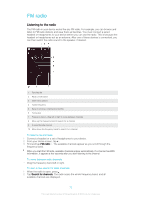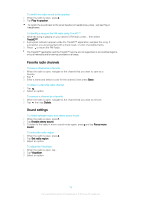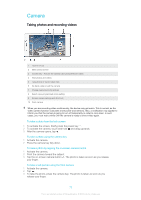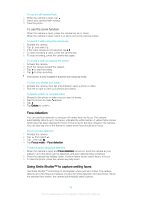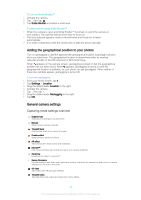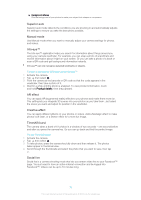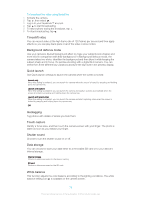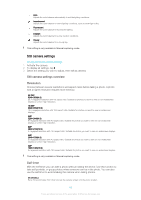Sony Ericsson Xperia Z2 User Guide - Page 75
Camera, Taking photos and recording videos
 |
View all Sony Ericsson Xperia Z2 manuals
Add to My Manuals
Save this manual to your list of manuals |
Page 75 highlights
Camera Taking photos and recording videos 1 Zoom in or out 2 Main camera screen 3 Camera key - Activate the camera/Take photos/Record videos 4 View photos and videos 5 Take photos or record video clips 6 Go back a step or exit the camera 7 Change capturing mode settings 8 Select a pre-programmed scene setting 9 Access camera settings and shortcuts 10 Front camera When you are recording video continuously, the device may get warm. This is normal, as the video camera function consumes more power and memory. Also, a notification may appear to inform you that the camera is going to turn off temporarily in order to cool down. In such cases, you must wait a while until the camera is ready to shoot video again. To take a photo from the lock screen 1 To activate the screen, briefly press the power key . 2 To activate the camera, touch and hold and drag upwards. 3 After the camera opens, tap . To take a photo using the camera key 1 Activate the camera. 2 Press the camera key fully down. To take a photo by tapping the on-screen camera button 1 Activate the camera. 2 Point the camera toward the subject. 3 Tap the on-screen camera button . The photo is taken as soon as you release your finger. To take a self-portrait using the front camera 1 Activate the camera. 2 Tap . 3 To take the photo, press the camera key. The photo is taken as soon as you release your finger. 75 This is an Internet version of this publication. © Print only for private use.