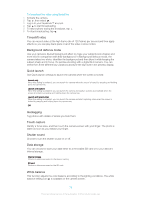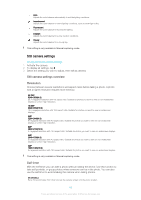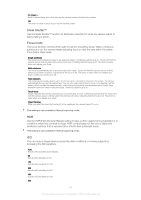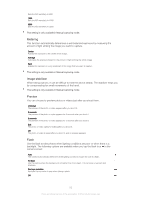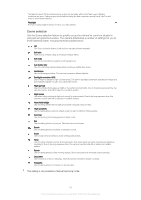Sony Ericsson Xperia Z2 User Guide - Page 84
Video camera settings, Video resolution, Self timer, Smile Shutter™video, Focus mode
 |
View all Sony Ericsson Xperia Z2 manuals
Add to My Manuals
Save this manual to your list of manuals |
Page 84 highlights
Video camera settings To adjust the video camera settings 1 Activate the camera. 2 Tap one of the settings icons on the screen. 3 To display all settings, tap . 4 Select the setting that you want to adjust, then make your changes. Video camera settings overview Video resolution Adjust the video resolution for different formats. Full HD (30 fps) 1920×1080(16:9) Full HD (Full High Definition) format with 30 fps and 16:9 aspect ratio. 1980×1080 pixels. Full HD (60 fps) 1920×1080(16:9) Full HD (Full High Definition) format with 60 fps and 16:9 aspect ratio. 1980×1080 pixels. HD 1280×720(16:9) HD (High Definition) format with 16:9 aspect ratio. 1280×720 pixels. VGA 640×480(4:3) VGA format with 4:3 aspect ratio. MMS Record videos suitable for sending in multimedia messages. The recording time of this video format is limited so that video files can fit in a multimedia message. This setting is only available in Manual capturing mode. Self timer With the self-timer you can record a video without holding the device. Use it to record group videos where everyone can be in the video. You can also use the self-timer to avoid shaking the camera when recording videos. On (10 sec.) Set a 10-second delay from when you tap the camera screen until the video begins to record. On (2 sec.) Set a 2-second delay from when you tap the camera screen until the video begins to record. Off The video begins to record as soon as you tap the camera screen. Smile Shutter™(video) Use the Smile Shutter™ function to determine what kind of smile the camera reacts to before recording a video. Focus mode The focus setting controls which part of a video should be sharp. When continuous autofocus is on, the camera keeps adjusting focus so that the area within the white focus frame stays sharp. Single autofocus The camera automatically focuses on the selected subject. Continuous autofocus is on. Face detection The camera automatically detects up to five human faces, indicated by frames on the screen. The camera automatically focuses on the nearest face. You can also select which face to focus on by tapping it on the 84 This is an Internet version of this publication. © Print only for private use.