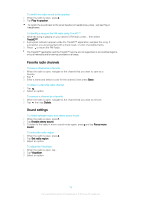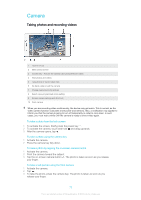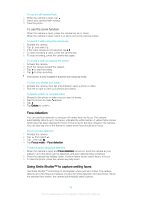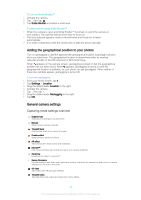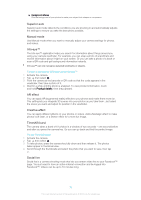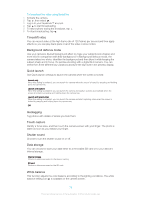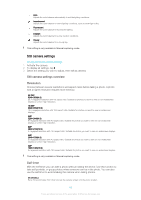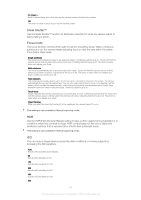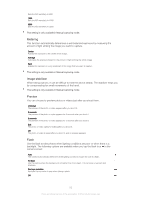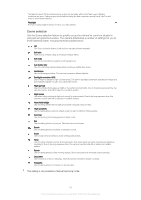Sony Ericsson Xperia Z2 User Guide - Page 79
Timeshift video, Background defocus mode, Quick launch, Geotagging, Touch capture, Shutter sound
 |
View all Sony Ericsson Xperia Z2 manuals
Add to My Manuals
Save this manual to your list of manuals |
Page 79 highlights
To broadcast live video using Social live 1 Activate the camera. 2 Tap , then select . 3 Log in to your Facebook™ account. 4 Tap to start broadcasting. 5 To take a photo during the broadcast, tap . 6 To stop broadcasting, tap . Timeshift video You can record video at the high frame rate of 120 frames per second and then apply effects so you can play back parts or all of the video in slow motion. Background defocus mode Use your camera's blurred background effect to make your subjects look sharper and more vivid in comparison with their background. In Background defocus mode, the camera takes two shots, identifies the background and then blurs it while keeping the subject sharp and in focus. It's just like shooting with a digital SLR camera. You can select from three different blur variations and tune the blur level in the preview display. Quick launch Use Quick launch settings to launch the camera when the screen is locked. Launch only When this setting is activated, you can launch the camera when the screen is locked by pressing and holding down the camera key. Launch and capture When this setting is activated, you can launch the camera and capture a photo automatically when the screen is locked by pressing and holding down the camera key. Launch and record video When this setting is activated, you can launch the camera and start capturing video when the screen is locked by pressing and holding down the camera key. Off Geotagging Tag photos with details of where you took them. Touch capture Identify a focus area, and then touch the camera screen with your finger. The photo is taken as soon as you release your finger. Shutter sound Choose to turn the shutter sound on or off. Data storage You can choose to save your data either to a removable SD card or to your device's internal storage. Internal storage Photos or videos are saved on the device memory. SD card Photos or videos are saved on the SD card. White balance This function adjusts the color balance according to the lighting conditions. The white balance setting icon is available on the camera screen. 79 This is an Internet version of this publication. © Print only for private use.