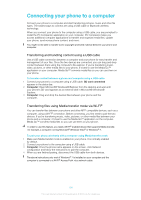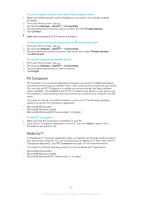Sony Ericsson Xperia miro User Guide - Page 101
Playing phone content on other DLNA Certified™ devices, Connected devices, Registered devices
 |
View all Sony Ericsson Xperia miro manuals
Add to My Manuals
Save this manual to your list of manuals |
Page 101 highlights
To change the access level of a registered client device 1 From the Home screen, tap , then find and tap Connected devices. 2 Select a client device from the Registered devices list. 3 Tap Change access level and select an option. To get help about sharing content with other DLNA Certified™ devices 1 From your Home screen, tap , then find and tap Connected devices. 2 Press , then tap Help. Playing phone content on other DLNA Certified™ devices To view photos or videos from your phone on another device 1 Make sure that you have correctly set up file sharing with other DLNA Certified™ devices and that all relevant devices are connected to the same Wi-Fi® network. 2 From your Home screen, tap . 3 Find and tap Album. 4 Touch and hold any photo or video until a toolbar appears. 5 Tap the item or items that you want to view, then tap > . 6 Select a device. The selected files start playing in chronological order on the device that you select. You can also share a video from the Movies application on your phone by tapping the video and then tapping . To play a music track from your phone on another device 1 Make sure that you have correctly set up file sharing with other DLNA Certified™ devices and that all relevant devices are connected to the same Wi-Fi® network. 2 From your Home screen, tap , then find and tap . 3 Tap MY MUSIC to open the music library. 4 Select a music category and browse to the track that you want to share, then tap the track. 5 Tap , then tap Play on device. 6 Select a device. The track plays automatically on the device that you select. 101 This is an Internet version of this publication. © Print only for private use.