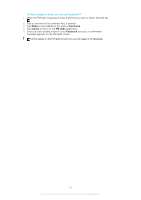Sony Ericsson Xperia miro User Guide - Page 84
Taking photos and recording videos, Camera controls overview, Using the still camera
 |
View all Sony Ericsson Xperia miro manuals
Add to My Manuals
Save this manual to your list of manuals |
Page 84 highlights
Taking photos and recording videos Take a photo or record a video with the camera in your phone. You can hold the camera horizontally or vertically. Use the front camera to take self-portraits. Photos and videos are saved automatically on the memory card. Share a photo or a video with friends, or upload your photos and videos to a web service. Camera controls overview 1 2 3 4 10 5 9 6 8 7 1 Zoom in or out 2 Main camera screen 3 Switch between still and video camera 4 Display all settings 5 Take photos or record video clips 6 Go back a step or exit the camera 7 View photos and videos 8 Auto focus 9 Front camera 10 Camera setting icons To open the camera • From your Home screen, tap , then find and tap . To close the camera • Press from the main camera screen. Using the still camera There are three ways to take photos with the still camera. You can press the camera key, tap the on-screen camera button, or touch a spot on the screen. To take a photo by touching the screen 1 Activate the camera. 2 If the still camera is not selected, drag 3 To display all settings, press . to . 4 Tap Capturing method and select Touch capture if it is not already selected. 5 Point the camera toward the subject. 6 To activate auto focus, touch and hold a spot on the screen. When the focus frame turns green, lift your finger to take the photo. Be careful not to touch , or other icons when touching the screen to take a photo. 84 This is an Internet version of this publication. © Print only for private use.