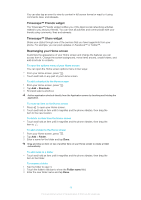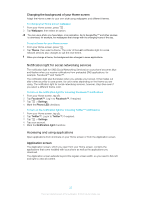Sony Ericsson Xperia miro User Guide - Page 15
Reducing battery consumption with Power Saver, Airplane mode, Settings, Battery, Tools, Data traffic - youtube
 |
View all Sony Ericsson Xperia miro manuals
Add to My Manuals
Save this manual to your list of manuals |
Page 15 highlights
applications, such as YouTube™. Some applications downloaded from Google Play™ may also consume more power. • Close and exit applications that you are not using. • Lower the screen display brightness level. • Turn off your phone or activate the Airplane mode setting if you are in an area with no network coverage. Otherwise, your phone repeatedly scans for available networks, and this consumes power. • Use a Sony original handsfree device to listen to music. Handsfree devices demand less battery power than the phone's loudspeakers. • Keep your phone in standby whenever possible. Standby time refers to the time during which the phone is connected to the network and is not being used. • Disable any live wallpaper. • Go to www.sonymobile.com to get the latest battery performance tips for your phone model. To access the battery usage menu 1 From your Home screen, tap . 2 Find and tap Settings > Battery to see which installed applications consume the most battery power. To add the Data traffic widget to your Home screen 1 From your Home screen, press . 2 Tap . 3 Tap Tools > Data traffic. To add the Quick settings widget to your Home screen 1 From your Home screen, press . 2 Tap > Tools. 3 Select theQuick settings widget. Reducing battery consumption with Power Saver Use pre-set power saving modes to manage power consuming applications and reduce battery consumption. With Power Saver, you can also customize the settings within each power saving mode to the way you use your phone. To activate a power saving mode 1 From your Home screen, tap . 2 Find and tap Power Saver. 3 Tap the icon next to the power saving mode that you want to activate. To deactivate a power saving mode 1 From your Home screen, tap . 2 Find and tap Power Saver. 3 Tap the illuminated icon next to the active power saving mode to turn it off. To change the settings for a power saving mode 1 From your Home screen, tap . 2 Find and tap Power Saver. 3 To open the settings menu, tap the name of a power saving mode. 4 Adjust the settings as desired to save power. 5 Tap . To display power saver notifications 1 From your Home screen, tap . 2 Find and tap Power Saver. 3 Tap . 4 Mark the Status bar checkbox. 15 This is an Internet version of this publication. © Print only for private use.