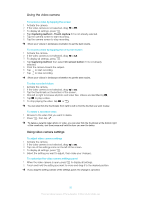Sony Ericsson Xperia miro User Guide - Page 91
Video camera settings overview, Scenes, Photo light, Capturing method, Focus mode, Video size
 |
View all Sony Ericsson Xperia miro manuals
Add to My Manuals
Save this manual to your list of manuals |
Page 91 highlights
Video camera settings overview Scenes The Scenes feature helps you to quickly set up the camera for common situations using preprogrammed scenes. The camera determines a number of settings for you to fit the selected scene, ensuring the best possible video. Off The Scenes feature is off and you can shoot videos manually. Landscape Use for videos of landscapes. The camera focuses on distant objects. When Landscape is selected, focus mode is changed to Single autofocus. Night When turned on, light sensitivity is increased. Use in poorly lit environments. Videos of fast moving objects may get blurred. Hold your hand steady, or use a support. Turn off night mode when lighting conditions are good, to improve the video quality. Beach and snow Use in bright environments to avoid underexposed videos. Sports Use for videos of fast-moving objects. Short exposure time minimizes motion blurring. Photo light Use the light to record videos when lighting conditions are poor or when there is a backlight. On Off Sometimes the video quality can be better without a light, even if lighting conditions are poor. Capturing method Select the method you use to record a video. On-screen button Record a video by using the on-screen button on the camera screen. Touch capture Identify a particular focus area by touching the camera screen with your finger. Focus mode The focus setting controls which part of a video should be sharp. When continuous autofocus is on, the camera keeps adjusting focus so that the area within the white focus frame stays sharp. Single autofocus The camera automatically focuses on the selected subject. Continuous autofocus is on. Infinity Use when recording videos from a distance. Focus is set on subjects far away. Subjects close to the camera may be blurred. Video size Adjust the video size for different formats. VGA VGA format with 4:3 aspect ratio. 640x480 pixels. QVGA Quarter VGA format with 4:3 aspect ratio. 320x240 pixels. 91 This is an Internet version of this publication. © Print only for private use.