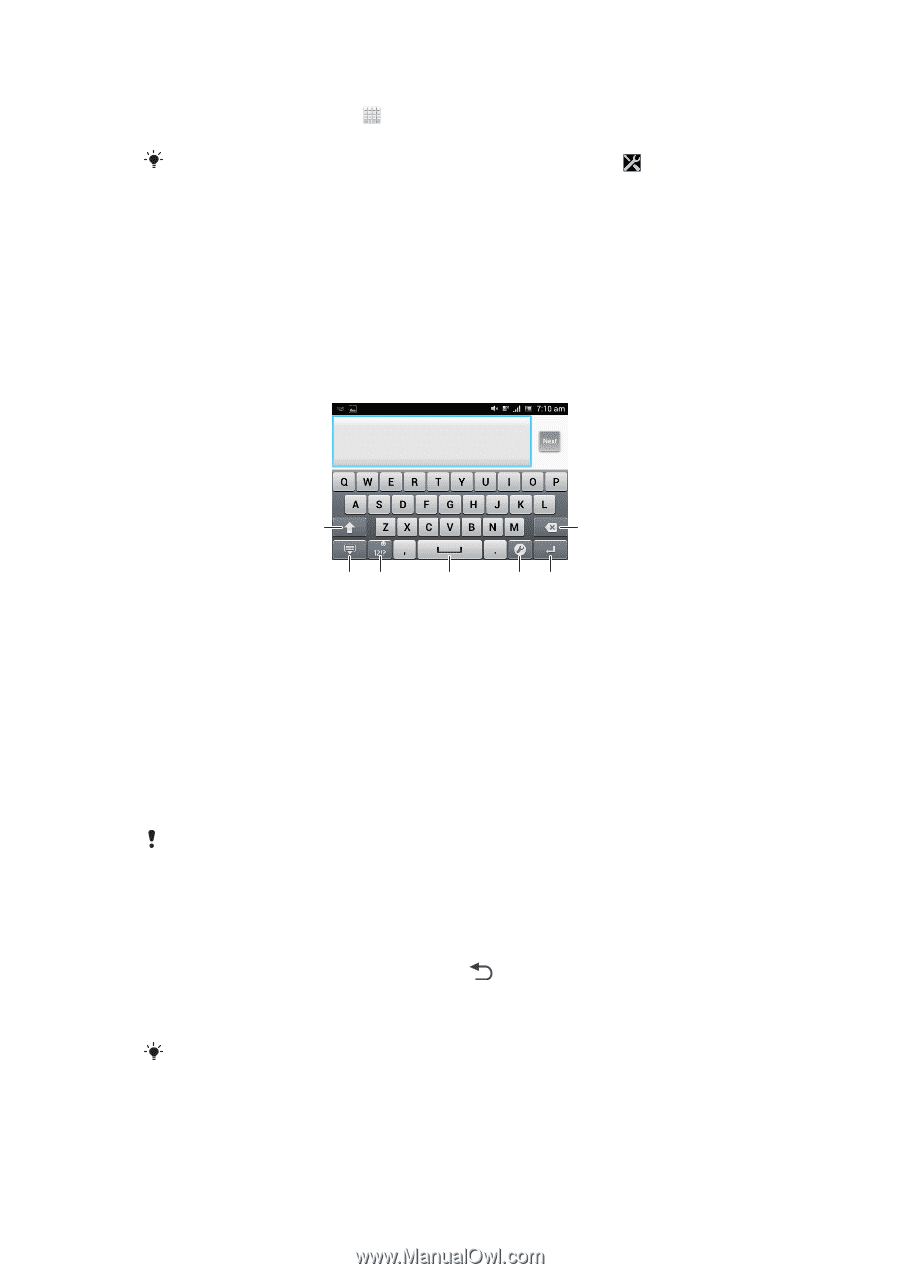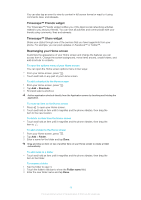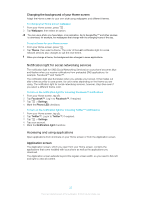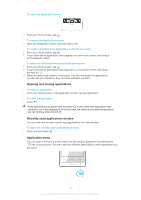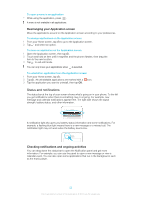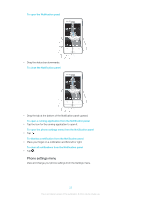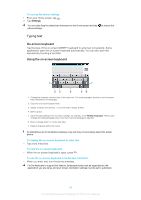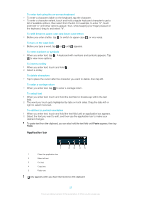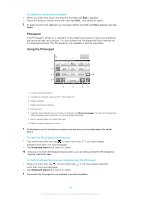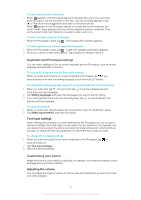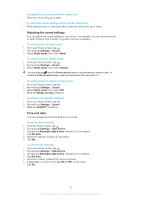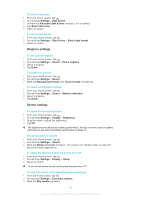Sony Ericsson Xperia miro User Guide - Page 24
Typing text, On-screen keyboard, Using the on-screen keyboard
 |
View all Sony Ericsson Xperia miro manuals
Add to My Manuals
Save this manual to your list of manuals |
Page 24 highlights
To access the phone settings 1 From your Home screen, tap . 2 Tap Settings. You can also drag the status bar downward on the Home screen and tap phone settings. to access the Typing text On-screen keyboard Tap the keys of the on-screen QWERTY keyboard to enter text conveniently. Some applications open the on-screen keyboard automatically. You can also open this keyboard by touching a text field. Using the on-screen keyboard 1 7 23 4 56 1 Change the character case and turn on the caps lock. For some languages, this key is used to access extra characters in the language. 2 Close the on-screen keyboard view. 3 Display numbers and symbols. Touch and hold to display smileys. 4 Enter a space. 5 Open the input settings menu to make a change, for example, under Writing languages. This key also changes the writing language when more than one input language is selected. 6 Enter a carriage return or confirm text input. 7 Delete a character before the cursor. All illustrations are for illustration purposes only and may not accurately depict the actual phone. To display the on-screen keyboard to enter text • Tap a text entry field. To hide the on-screen keyboard • When the on-screen keyboard is open, press . To use the on-screen keyboard in landscape orientation • When you enter text, turn the phone sideways. For the keyboard to support this feature, landscape mode must be supported by the application you are using, and your screen orientation settings must be set to automatic. 24 This is an Internet version of this publication. © Print only for private use.