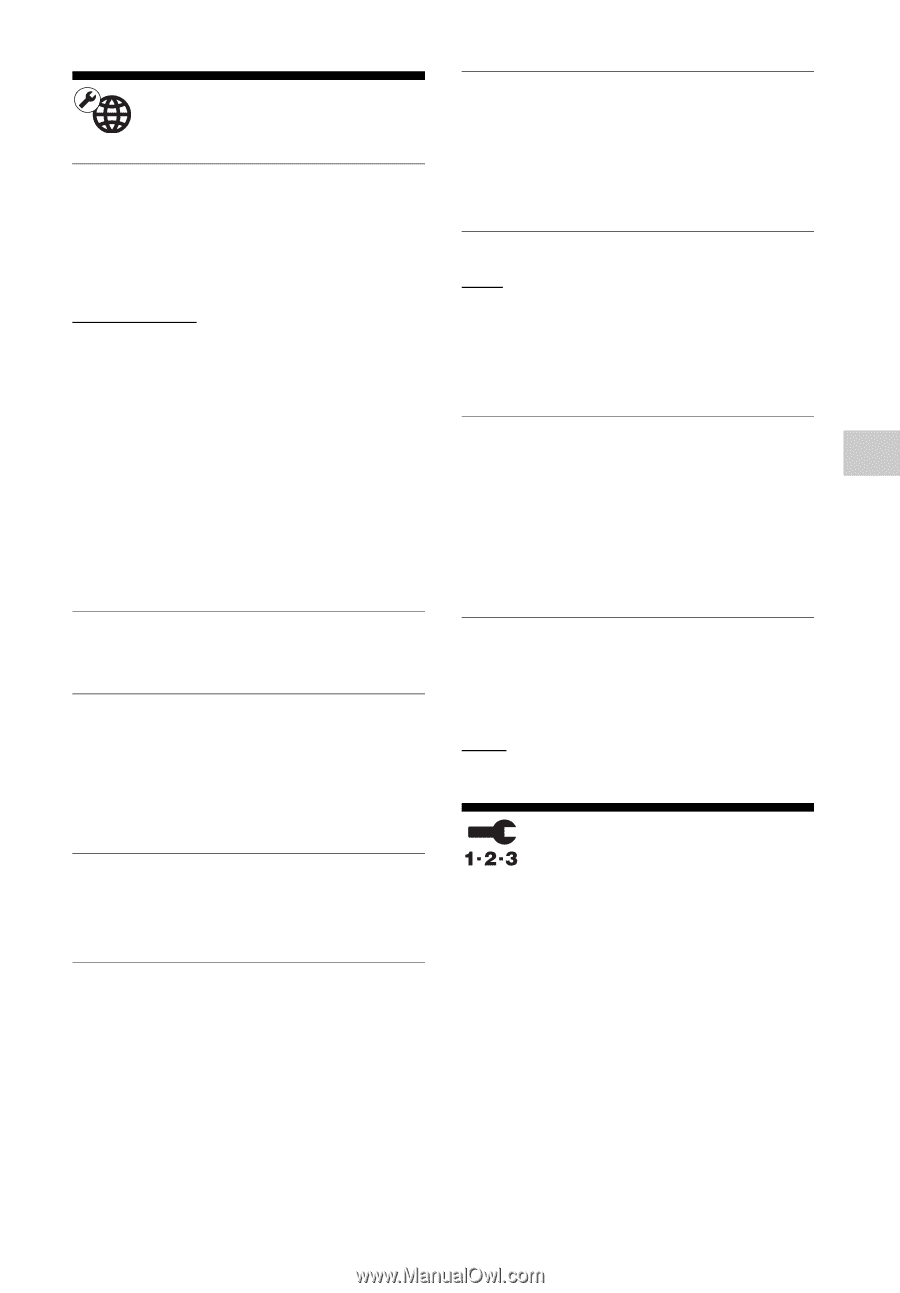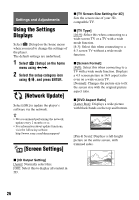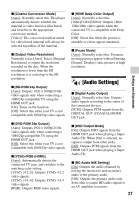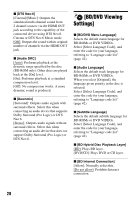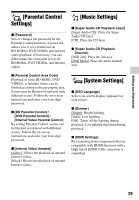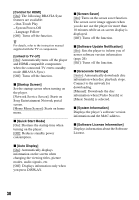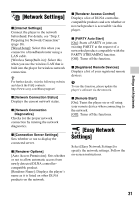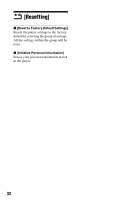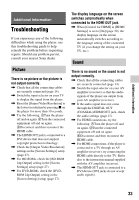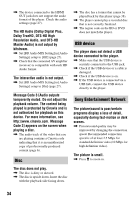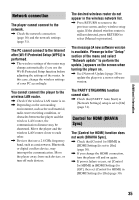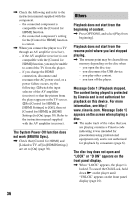Sony BDP-S5100 Operating Instructions - Page 31
[Network Settings], [Easy Network Settings - dlna
 |
View all Sony BDP-S5100 manuals
Add to My Manuals
Save this manual to your list of manuals |
Page 31 highlights
Settings and Adjustments [Network Settings] x [Internet Settings] Connect the player to the network beforehand. For details, see "Step 3: Preparing for Network Connection" (page 16). [Wired Setup]: Select this when you connect to a broadband router using a LAN cable. [Wireless Setup(built-in)]: Select this when you use the wireless LAN that is built into the player for wireless network connection. z For further details, visit the following website and check the FAQ contents: http://www.sony.com/bluraysupport/ x [Network Connection Status] Displays the current network status. x [Network Connection Diagnostics] Checks for the proper network connection by running the network diagnostics. x [Connection Server Settings] Sets whether or not to display the connected server. x [Renderer Options] [Auto Access Permission]: Sets whether or not to allow automatic access from newly detected DLNA controllercompatible product. [Renderer Name]: Displays the player's name as it is listed on other DLNA products on the network. x [Renderer Access Control] Displays a list of DLNA controllercompatible products and sets whether or not each product is accessible via this player. x [PARTY Auto Start] [On]: Starts a PARTY or joins an existing PARTY at the request of a networked product compatible with the PARTY STREAMING function. [Off]: Turns off the function. x [Registered Remote Devices] Displays a list of your registered remote devices. b To use this function, please update the player's software via the network. x [Remote Start] [On]: Turns the player on or off using your remote device when connecting to the network. [Off]: Turns off the functions. [Easy Network Settings] Select [Easy Network Settings] to specify the network settings. Follow the on-screen instructions. 31