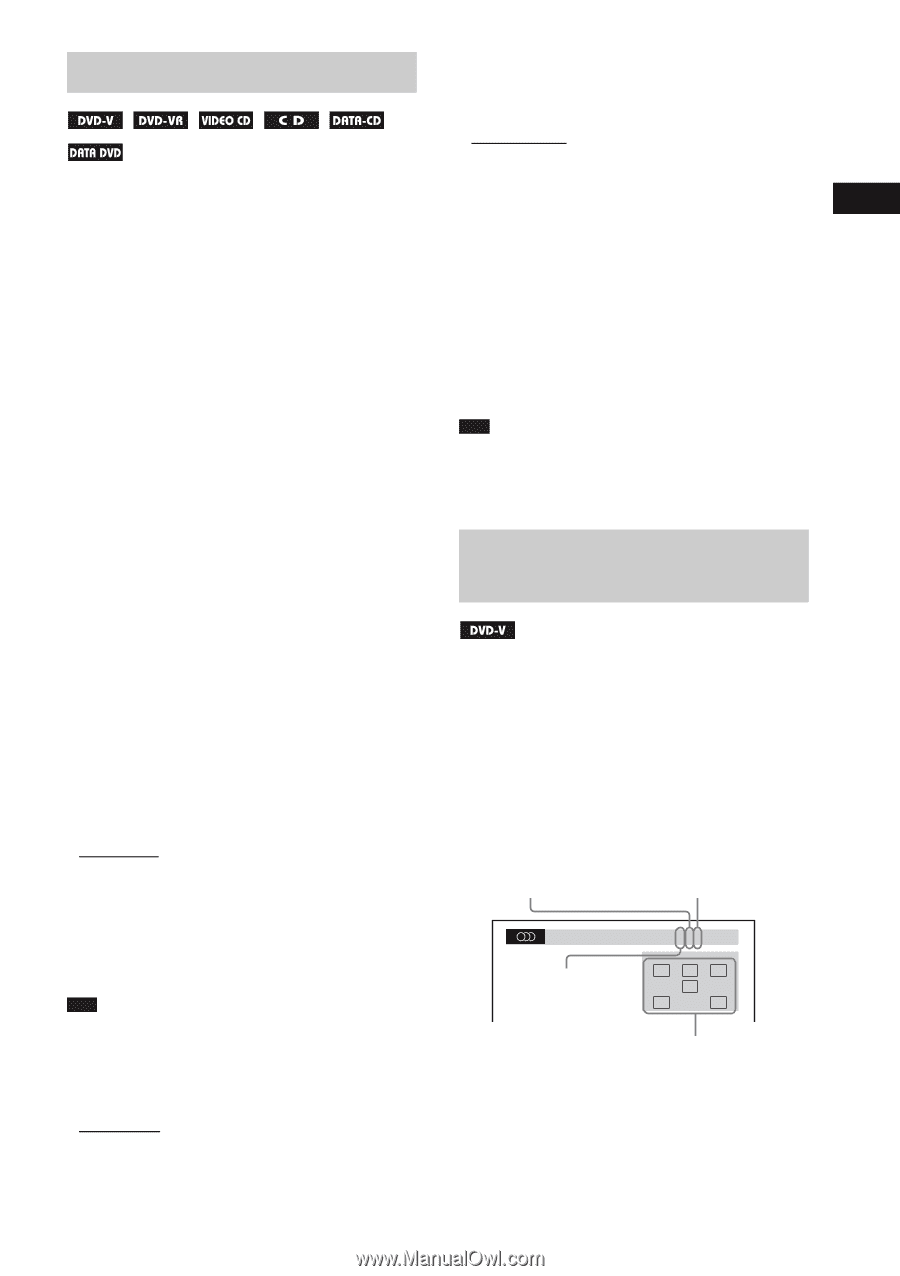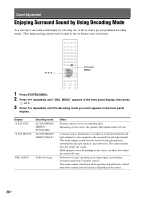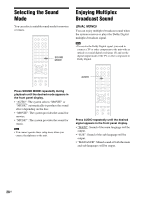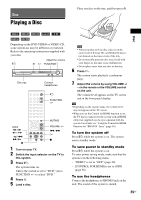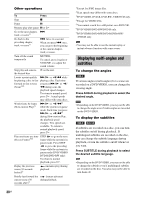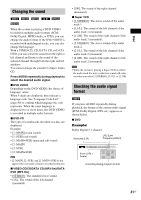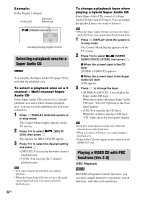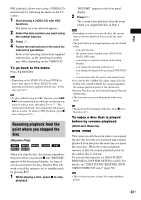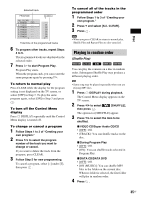Sony DAV HDZ273 Operating Instructions - Page 31
Changing the sound, Checking the audio signal format, Press AUDIO repeatedly during playback
 |
UPC - 027242738775
View all Sony DAV HDZ273 manuals
Add to My Manuals
Save this manual to your list of manuals |
Page 31 highlights
Disc Changing the sound When the system is playing a DVD VIDEO recorded in multiple audio formats (PCM, Dolby Digital, MPEG audio, or DTS), you can change the audio format. If the DVD VIDEO is recorded with multilingual tracks, you can also change the language. With a VIDEO CD, CD, DATA CD, or DATA DVD, you can select the sound from the right or left channel and listen to the sound of the selected channel through both the right and left speakers. You cannot change the sound for a Super Audio CD. Press AUDIO repeatedly during playback to select the desired audio signal. x DVD VIDEO Depending on the DVD VIDEO, the choice of language varies. When 4 digits are displayed, they indicate a language code. See "Language Code List" (page 80) to confirm which language the code represents. When the same language is displayed two or more times, the DVD VIDEO is recorded in multiple audio formats. x DVD-VR The types of sound tracks recorded on a disc are displayed. Example: • [1: MAIN] (main sound) • [1: SUB] (sub sound) • [1: MAIN+SUB] (main and sub sound) • [2: MAIN] • [2: SUB] • [2: MAIN+SUB] Note • [2: MAIN], [2: SUB], and [2: MAIN+SUB] do not appear when one audio stream is recorded on the disc. x VIDEO CD/CD/DATA CD (MP3 file)/DATA DVD (MP3 file) • [STEREO]: The standard stereo sound. • [1/L]: The sound of the left channel (monaural). • [2/R]: The sound of the right channel (monaural). x Super VCD • [1:STEREO]: The stereo sound of the audio track 1. • [1:1/L]: The sound of the left channel of the audio track 1 (monaural). • [1:2/R]: The sound of the right channel of the audio track 1 (monaural). • [2:STEREO]: The stereo sound of the audio track 2. • [2:1/L]: The sound of the left channel of the audio track 2 (monaural). • [2:2/R]: The sound of the right channel of the audio track 2 (monaural). Note • While the system is playing a Super VCD on which the audio track 2 is not recorded, no sound will come out when you select [2:STEREO], [2:1/L], or [2:2/R]. Checking the audio signal format If you press AUDIO repeatedly during playback, the format of the current audio signal (PCM, Dolby Digital, DTS, etc.) appears as shown below. x DVD Example: Dolby Digital 5.1 channel Surround (L/R) LFE (Low Frequency Effect) 1: ENGLISH DOLBY DIGITAL 3 / 2 .1 Front (L/R) + Center LCR LFE LS RS Currently playing program format 31US