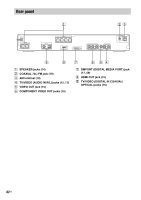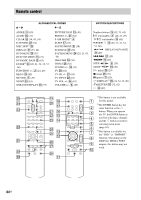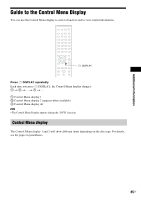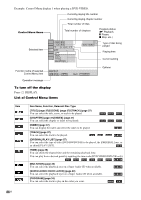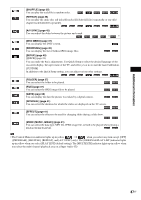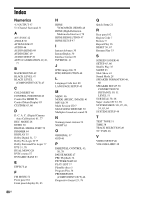Sony DAV HDZ273 Operating Instructions - Page 87
PROGRAM], [SHUFFLE], [REPEAT], and [A/V SYNC] only. The [ORIGINAL/PLAY LIST] indicator lights
 |
UPC - 027242738775
View all Sony DAV HDZ273 manuals
Add to My Manuals
Save this manual to your list of manuals |
Page 87 highlights
Additional Information [SHUFFLE] (page 35) You can play the track/file in random order. [REPEAT] (page 36) You can play the entire disc (all titles/all tracks/all folders/all files) repeatedly or one title/ chapter/track/folder/file repeatedly. [A/V SYNC] (page 42) You can adjust the delay between the picture and sound. 1) 1) [DISC MENU] (page 37) You can display the DVD's menu. [BROWSING] (page 40) You can display the list of folders/JPEG image files. [SETUP] (page 45) [QUICK] (page 21) You can make the basic adjustments. Use Quick Setup to select the desired language of the on-screen display, the aspect ratio of the TV, and select yes or no to start the Auto Calibration. [CUSTOM] In addition to the Quick Setup setting, you can adjust various other settings. [FOLDER] (page 37) You can select the folder to be played. [FILE] (page 37) You can select the JPEG image file to be played. [DATE] (page 66) You can display the date the picture was taken by a digital camera. [INTERVAL] (page 41) You can select the duration for which the slides are displayed on the TV screen. [EFFECT] (page 41) You can select the effects to be used for changing slides during a slide show. [MODE (MUSIC, IMAGE)] (page 41) You can select the data type; MP3 file, JPEG image file, or both to be played when playing a DATA CD/DATA DVD. Tip • The Control Menu icon indicator lights up in yellow t when you select any item except [OFF] ([PROGRAM], [SHUFFLE], [REPEAT], and [A/V SYNC] only). The [ORIGINAL/PLAY LIST] indicator lights up in yellow when you select [PLAY LIST] (default setting). The [MULTI/2CH] indicator lights up in yellow when you select the multi-channel playback area on a Super Audio CD. 87US