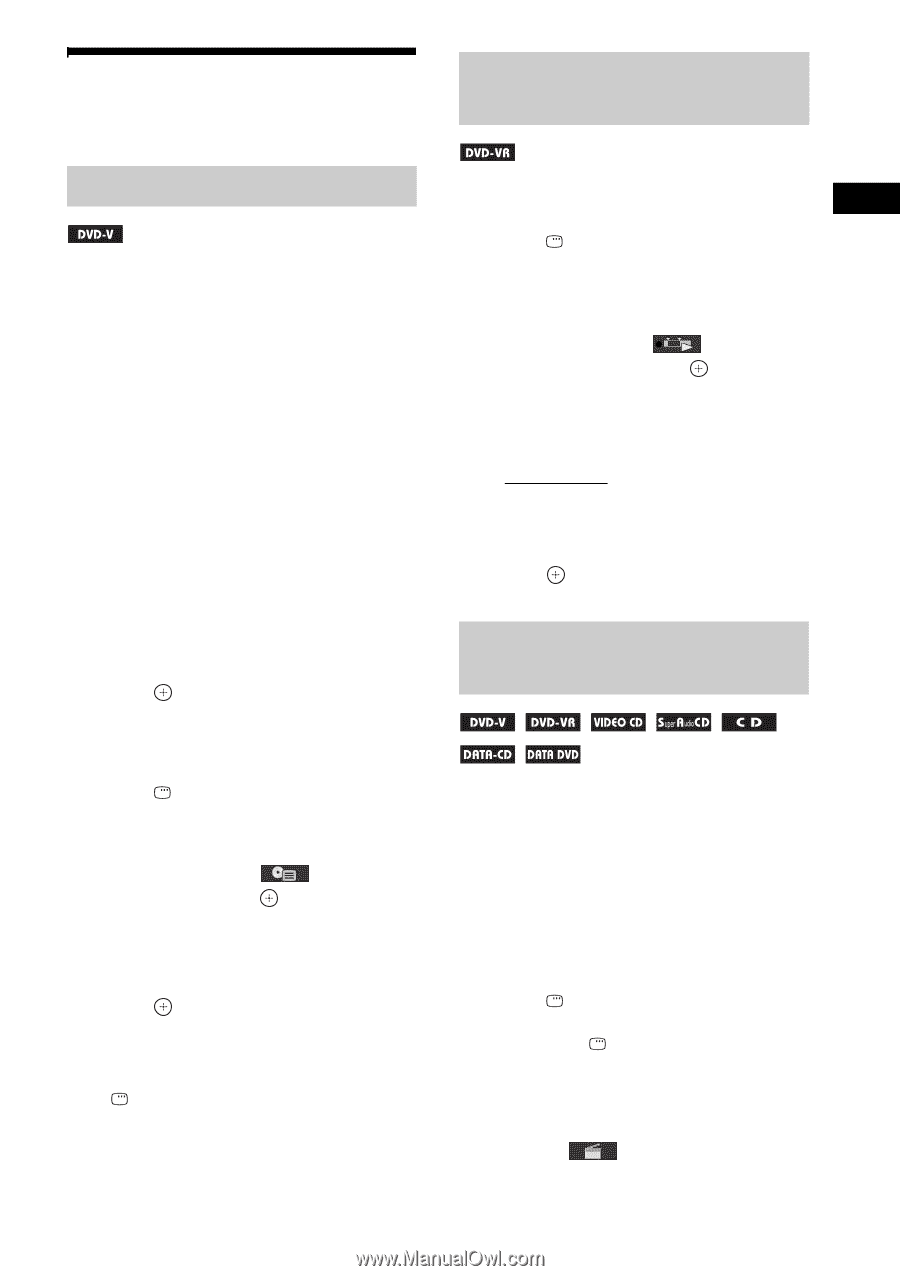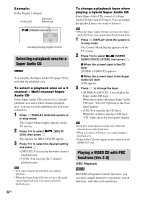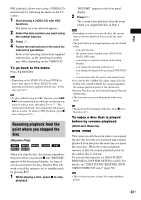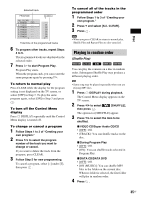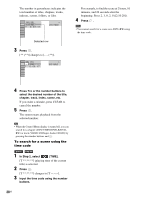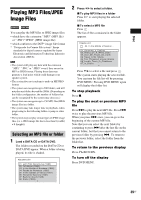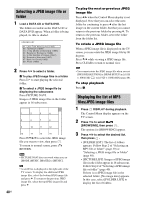Sony DAV HDZ273 Operating Instructions - Page 37
Searching/Selecting a Disc, Using the DVD’s menu, Selecting [ORIGINAL] or [PLAY LIST] on a DVD-VR - features
 |
UPC - 027242738775
View all Sony DAV HDZ273 manuals
Add to My Manuals
Save this manual to your list of manuals |
Page 37 highlights
Searching/Selecting a Disc Selecting [ORIGINAL] or [PLAY LIST] on a DVD-VR Using the DVD's menu A DVD is divided into a lot of sections, which make up a picture or music feature. These sections are called "titles." When you play a DVD which contains several titles, you can select the title you want using DVD TOP MENU. When you play a DVD that allows you to select items such as the language for the subtitles and the language for the sound, select these items using DVD MENU. 1 Press DVD TOP MENU or DVD MENU. The disc's menu appears on the TV screen. The contents of the menu vary depending on the disc. 2 Press C/X/x/c or the number buttons to select the item you want to play or change. 3 Press . To display the DVD's menu on the Control Menu display 1 Press DISPLAY during playback. The Control Menu display appears on the TV screen. 2 Press X/x to select [DISC MENU], then press . The options for [DISC MENU] appear. 3 Press X/x to select [MENU] or [TOP MENU]. 4 Press . To turn off the Control Menu display Press DISPLAY repeatedly until the Control Menu display is turned off. Disc This function is only available for DVD-VRs with a playlist created. 1 Press DISPLAY while the system is in stop mode. The Control Menu display appears on the TV screen. 2 Press X/x to select [ORIGINAL/ PLAY LIST], then press . The options for [ORIGINAL/PLAY LIST] appear. 3 Press X/x to select a setting. • [PLAY LIST]: You can play the titles created from [ORIGINAL] for editing. • [ORIGINAL]: You can play the titles originally recorded. 4 Press . Searching for a title/chapter/ track/scene, etc. You can search a DVD VIDEO/DVD-VR by title or chapter, and you can search a VIDEO CD/Super Audio CD/CD/DATA CD/DATA DVD by track, index, or scene. For a DATA CD/ DATA DVD, you can search by folder or file. As titles and tracks are assigned unique numbers on the disc, you can select the desired title or track by entering its number. Or, you can search for a scene using the time code. 1 Press DISPLAY. (When playing a DATA CD/DATA DVD with JPEG image files, press DISPLAY twice.) The Control Menu display appears on the TV screen. 2 Press X/x to select the search method. Example: [CHAPTER] [** (**)] is selected (** refers to a number). 37US