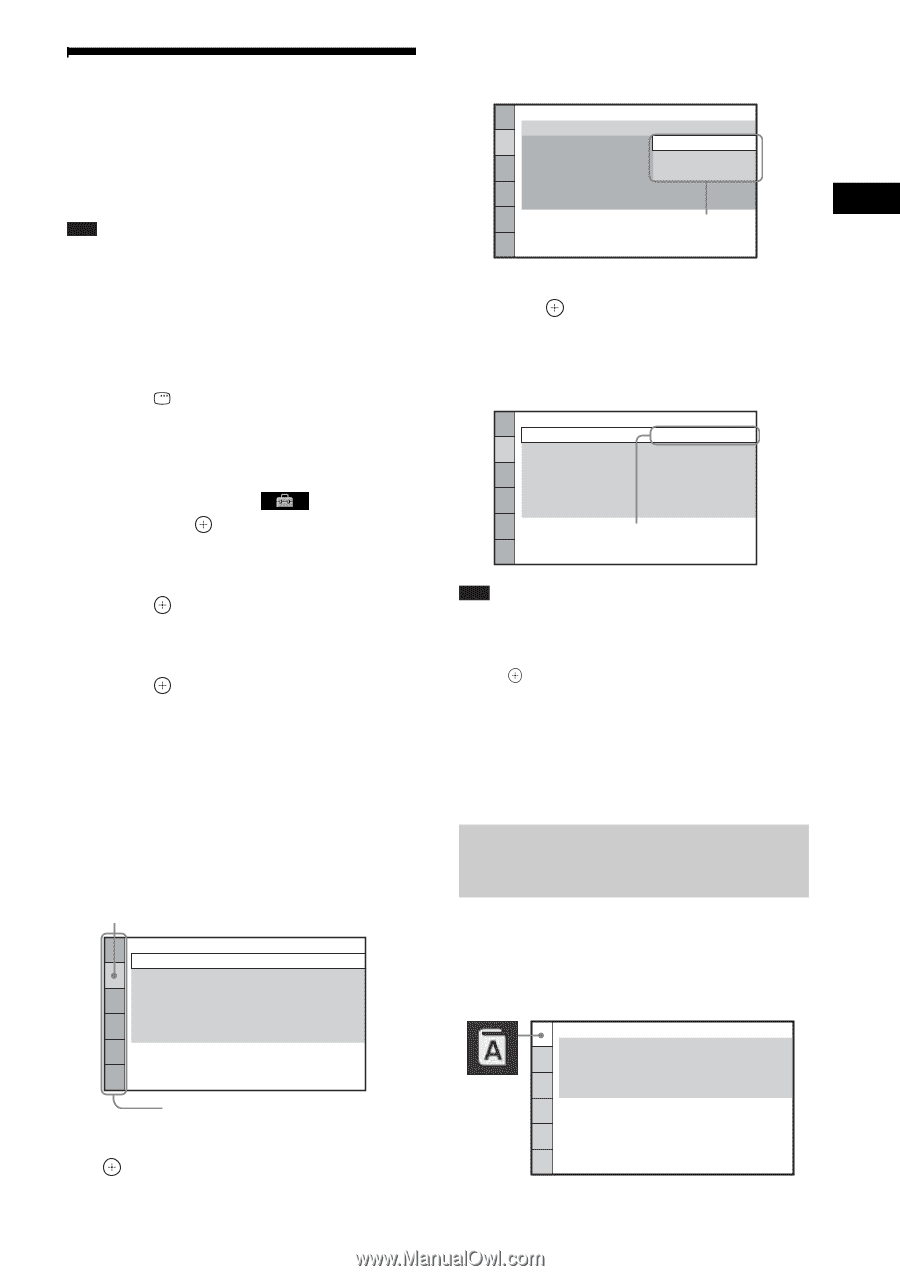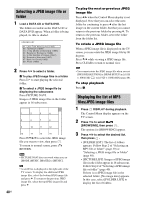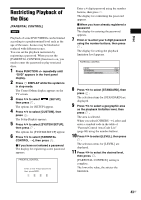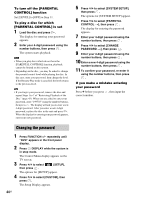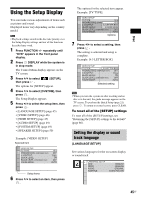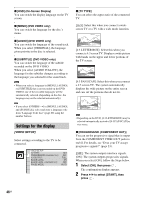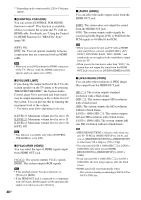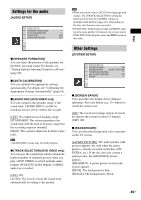Sony DAV HDZ273 Operating Instructions - Page 45
Using the Setup Display, Setting the display or sound track language, Setting the display or sound - model
 |
UPC - 027242738775
View all Sony DAV HDZ273 manuals
Add to My Manuals
Save this manual to your list of manuals |
Page 45 highlights
Disc Using the Setup Display You can make various adjustments of items such as picture and sound. Displayed items vary depending on the country model. Note • Playback settings stored in the disc take priority over the Setup Display settings and not all the functions described may work. 1 Press FUNCTION +/- repeatedly until "DVD" appears in the front panel display. 2 Press DISPLAY while the system is in stop mode. The Control Menu display appears on the TV screen. 3 Press X/x to select [SETUP], then press . The options for [SETUP] appear. 4 Press X/x to select [CUSTOM], then press . The Setup Display appears. 5 Press X/x to select the setup item, then press . • [LANGUAGE SETUP] (page 45) • [VIDEO SETUP] (page 46) • [HDMI SETUP] (page 47) • [AUDIO SETUP] (page 49) • [SYSTEM SETUP] (page 49) • [SPEAKER SETUP] (page 50) Example: [VIDEO SETUP] Selected item VIDEO SETUP TV TYPE: PROGRESSIVE (COMPONENT OUT): 4:3 OUTPUT: BLACK LEVEL: BLACK LEVEL (COMPONENT OUT): PAUSE MODE: 16:9 OFF FULL ON OFF AUTO Setup items 6 Press X/x to select an item, then press . The options for the selected item appear. Example: [TV TYPE] VIDEO SETUP TV TYPE: 16:9 PROGRESSIVE (COMPONENT OUT): O16F:F9 4:3 OUTPUT: 4:3 LETTERFBUOLXL BLACK LEVEL: 4:3 PAN SACUATON BLACK LEVEL (COMPONENT OUT): OFF PAUSE MODE: AUTO Options 7 Press X/x to select a setting, then press . The setting is selected and setup is complete. Example: [4:3 LETTER BOX] VIDEO SETUP TV TYPE: 4:3 LETTER BOX PROGRESSIVE (COMPONENT OUT): OFF 4:3 OUTPUT: FULL BLACK LEVEL: ON BLACK LEVEL (COMPONENT OUT): OFF PAUSE MODE: AUTO Selected setting Note • When you turn the system on after resetting and no disc is in the unit, the guide message appears on the TV screen. To perform the Quick Setup (page 21), press . To return to normal screen, press CLEAR. To reset all of the [SETUP] settings To reset all of the [SETUP] settings, see "Returning the [SETUP] settings to the default" (page 66). Setting the display or sound track language [LANGUAGE SETUP] Set various languages for the on-screen display or sound track. LANGUAGE SETUP OSD: MENU: AUDIO: SUBTITLE: ENGLISH ENGLISH ORIGINAL AUDIO FOLLOW 45US