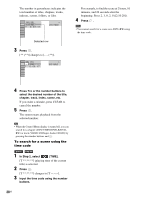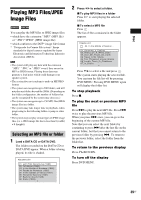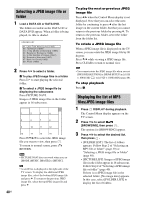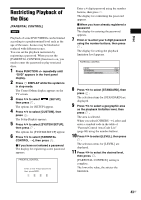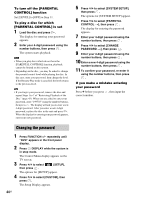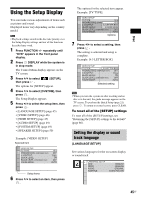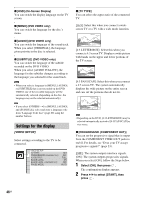Sony DAV HDZ273 Operating Instructions - Page 41
Playing MP3 files and JPEG image files as a slide show with sound, Load a DATA CD or DATA DVD. - rating
 |
UPC - 027242738775
View all Sony DAV HDZ273 manuals
Add to My Manuals
Save this manual to your list of manuals |
Page 41 highlights
Playing MP3 files and JPEG image files as a slide show with sound You can play a slide show with sound by first placing both MP3 files and JPEG image files in the same folder on a DATA CD or DATA DVD. 1 Load a DATA CD or DATA DVD. 2 Press DISPLAY while the system is in stop mode. The Control Menu display appears on the TV screen. 3 Press X/x to select [MODE (MUSIC, IMAGE)], then press . The options for [MODE (MUSIC, IMAGE)] appear. 4 Press X/x to select a setting. • [AUTO]: You can play both the JPEG image files and MP3 files in the same folder as a slide show. • [MUSIC]: You can play only MP3 files continuously. • [IMAGE]: You can play only JPEG image files as a slide show. 5 Press . 6 Press DVD MENU. The list of folders recorded on the DATA CD or DATA DVD appears. 7 Press X/x to select the desired folder and press H. The system starts playing the selected folder. You can turn the folder list on/off by pressing DVD MENU repeatedly. Note • PICTURE NAVI does not work when [MUSIC] is selected. • If you play large MP3 file and JPEG image file at the same time, the sound may skip. Sony recommends that you set the MP3 bit rate to 128 kbps or lower when creating the file. If the sound still skips, reduce the size of the JPEG image file. Disc To select the slide show duration of JPEG image files 1 Press DISPLAY twice. The Control Menu display appears on the TV screen. 2 Press X/x to select [INTERVAL], then press . The options for [INTERVAL] appear. 3 Press X/x to select a setting. • [NORMAL]: You can set to the standard duration. • [FAST]: You can set the duration shorter than [NORMAL]. • [SLOW 1]: You can set the duration longer than [NORMAL]. • [SLOW 2]: You can set the duration longer than [SLOW 1]. 4 Press . Note • Some JPEG image files may take longer to display than the option you selected. Especially progressive JPEG image files or JPEG image files of 3,000,000 pixels or more. • Duration of interval depends on the [JPEG RESOLUTION] setting in [HDMI SETUP] (page 47). To select an effect for JPEG image files in the slide show 1 Press DISPLAY twice. The Control Menu display appears on the TV screen. 2 Press X/x to select [EFFECT], then press . The options for [EFFECT] appear. 3 Press X/x to select a setting. • [MODE 1]: The JPEG image file sweeps in from top to bottom. • [MODE 2]: The JPEG image file stretches out from left to right of the TV screen. • [MODE 3]: The JPEG image file stretches out from the center of the TV screen. • [MODE 4]: The JPEG image files randomly cycle through the effects. • [MODE 5]: The next JPEG image file slides over the previous image. 41US