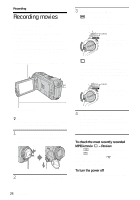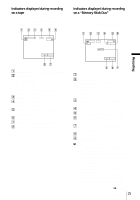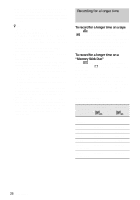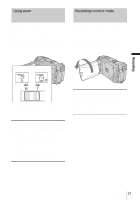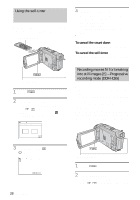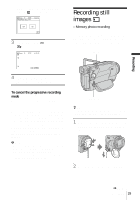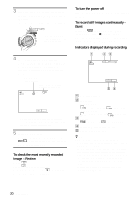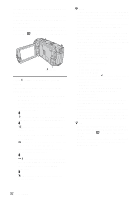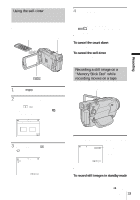Sony DCR-HC65 Camera Operations Guide - Page 29
Recording still images – Memory photo recording
 |
View all Sony DCR-HC65 manuals
Add to My Manuals
Save this manual to your list of manuals |
Page 29 highlights
[MENU], and select [PROGRES. REC] from the (CAMERA SET) menu. 3 Touch [ON], then . appears. Recording still images - Memory photo recording You can record still images on a "Memory Stick Duo." Before recording, follow steps 1 to 7 in "Getting started" (p. 13 to p. 22). PHOTO Recording 4 Press REC START/STOP. Press it again to stop recording. To cancel the progressive recording mode Follow steps 1 and 2, then select [OFF] in step 3. Note on the progressive recording mode In a normal TV broadcast, the screen is divided into 2 finer fields and these are displayed in turn, every 1/60 of a second. Thus, the actual picture displayed in an instant covers only half of the apparent picture area. In progressive recording, the picture is fully displayed with all the pixels. A picture recorded in this mode appears clearer, but a moving subject may appear awkward. b Note • When recording in the progressive recording mode under fluorescent light or a light bulb, the screen may flicker. This is not a malfunction. • You cannot use the Progressive recording mode together with [16:9 WIDE] mode. POWER switch z Tip • Performing Easy Handycam operation, even first time users can record easily. For details, see page 34. 1 Remove the lens cap. Pull the lens cap string down and attach it to the grip belt. 2 Press OPEN and open the LCD panel. ,continued Recording 29