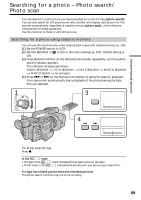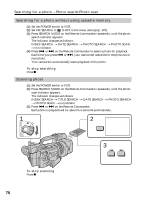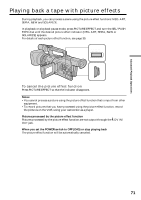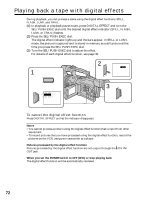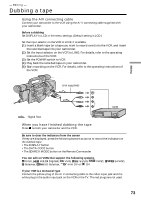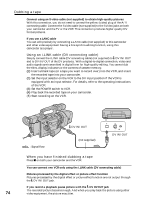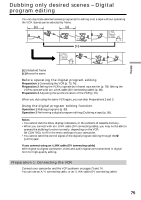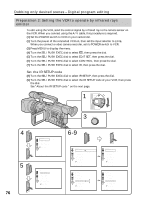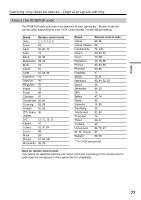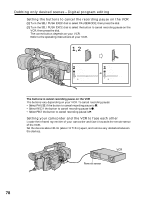Sony DCRVX2000 Operating Instructions - Page 73
Editing, Dubbing a tape
 |
UPC - 027242572874
View all Sony DCRVX2000 manuals
Add to My Manuals
Save this manual to your list of manuals |
Page 73 highlights
Editing - Editing - Dubbing a tape Using the A/V connecting cable Connect your camcorder to the VCR using the A/V connecting cable supplied with your camcorder. Before a dubbing Set DISPLAY to LCD in the menu settings. (Default setting is LCD.) Set the input selector on the VCR to LINE, if available. (1) Insert a blank tape (or a tape you want to record over) into the VCR, and insert the recorded tape into your camcorder. (2) Set the input selector on the VCR to LINE. For details, refer to the operating instructions of the VCR. (3) Set the POWER switch to VCR. (4) Play back the recorded tape on your camcorder. (5) Start recording on the VCR. For details, refer to the operating instructions of the VCR. S VIDEO (not supplied) AUDIO L/R VIDEO IN S VIDEO VIDEO AUDIO : Signal flow When you have finished dubbing the tape Press x on both your camcorder and the VCR. Be sure to clear the indicators from the screen If they are displayed, press the following buttons so as not to record the indicators on the dubbed tape: •The DISPLAY button •The DATA CODE button •The SEARCH MODE button on the Remote Commander You can edit on VCRs that support the following systems 8 mm, Hi8, Digital8, VHS, S-VHS, VHSC, Betamax, ED Betamax, mini DV or DV S-VHSC, If your VCR is a monaural type Connect the yellow plug of the A/V connecting cable to the video input jack and the white plug to the audio input jack on the VCR or the TV. The red plugs are not used. 73