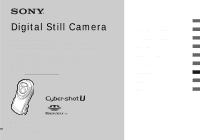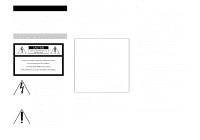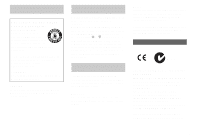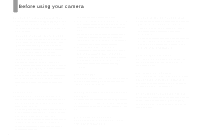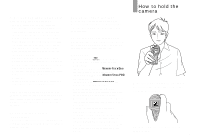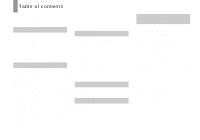Sony DSCU60 Operating Instructions
Sony DSCU60 - 2.0 Megapixel Digital Camera Manual
 |
UPC - 027242627970
View all Sony DSCU60 manuals
Add to My Manuals
Save this manual to your list of manuals |
Sony DSCU60 manual content summary:
- Sony DSCU60 | Operating Instructions - Page 1
Digital Still Camera Operating Instructions Before operating the unit, please read this manual and the separate sheet "Waterproof specifications" thoroughly, and retain it for future reference. Owner's Record The model and serial numbers are located on the bottom. Record the serial number in - Sony DSCU60 | Operating Instructions - Page 2
Sony Customer Information Services Center 1-800-222-SONY (7669) The number below is for the FCC related matters only. Regulatory Information Declaration of Conformity Trade Name: SONY Model No.: DSC-U60 Responsible Party:Sony this manual could a Class B digital device, pursuant to instructions, - Sony DSCU60 | Operating Instructions - Page 3
lose the fuse cover, please contact your nearest Sony service station. Attention for the Customers in Europe picture of this camera. Notice If static . Please consult with your local authority. "Memory Stick" N50 For the Customers in the U.S.A. DIGITAL APPARATUS COMPLIES WITH CANADIAN ICES-003. 3 - Sony DSCU60 | Operating Instructions - Page 4
camera in the following places: underwater waterproof cover, stop using the camera at once and contact your Sony dealer or local authorized Sony service facility. • Sony cannot be held responsible for malfunctions or irreparable problems camera are not guaranteed. Note on "Memory Stick" This camera - Sony DSCU60 | Operating Instructions - Page 5
of pictures in this manual are reproduced images, and are not actual images shot using this camera. Trademarks • "Memory Stick," and "MagicGate Memory Stick" are trademarks of Sony Corporation. • "Memory Stick Duo" and are trademarks of Sony Corporation. • "Memory Stick PRO" and are - Sony DSCU60 | Operating Instructions - Page 6
the batteries 12 Using your camera abroad 15 Turning on/off your camera 15 How to use the buttons 16 Setting the date and time 16 Shooting still images Inserting and removing a "Memory Stick 18 Setting the still image size 20 Image size 21 Basic still image shooting - Using auto adjustment - Sony DSCU60 | Operating Instructions - Page 7
Troubleshooting Troubleshooting 61 Warnings and messages 68 Self-diagnosis display - If a code starting with an alphabet letter appears 70 Additional information Menu items 71 Precautions 74 On "Memory Stick 76 On Nickel-Metal Hydride batteries.........78 On the battery charger 79 On the O- - Sony DSCU60 | Operating Instructions - Page 8
details of operation. 1 2 5 6 7 8 9 q; 8 A Flash (25) B Self-timer lamp (25) C Lens D Hook for hand strap E Inner cover F RESET button (61) G (USB) jack (53) H Access lamp (19) 3 I Waterproof cover J O-ring (79) 4 Attaching the hand strap - Sony DSCU60 | Operating Instructions - Page 9
A LCD screen B POWER lamp (15) C POWER button (15) 6 D MENU button (16) E Mode switch : To view images (36) 1 : To shoot still images (22) 2 7 To shoot five images continuously (33) 3 8 : To shoot movies (43) 4 F Shutter button (22) 5 9 G (Flash charge) lamp (orange) 0 (26) H - Sony DSCU60 | Operating Instructions - Page 10
from a manufacturer other than Sony. • Be sure to charge the Nickel-Metal Hydride batteries supplied with your camera before using them for the as it is connected to the wall outlet (wall socket). If some trouble occurs while using the battery charger, immediately shut off the power by disconnecting - Sony DSCU60 | Operating Instructions - Page 11
low battery warning may be displayed sooner than expected. This is called the "memory effect."* If this problem occurs, charging the batteries only after using up the existing charge will correct it. * The "memory effect" - the situation in which the capacity of the battery is temporarily lowered - Sony DSCU60 | Operating Instructions - Page 12
wipe away any water that may be present on the camera body. • Never open the waterproof cover underwater or in places exposed to water, as this may allow water to enter the inside of the camera and cause a malfunction. • Immediately after the camera is brought from a warm place to a cold place such - Sony DSCU60 | Operating Instructions - Page 13
approximately two years of use even if there are no problems (page 81). 6 , Close the waterproof cover. Close the waterproof cover and slide the slide lock lever back into place until the OPEN button clicks. • When using the camera underwater or in places exposed to water, slide the lock switch - Sony DSCU60 | Operating Instructions - Page 14
"Memory Stick" as necessary. Note that the actual numbers may be less than indicated depending on the conditions of use. Shooting still images following situations: - The surrounding temperature is low - The flash is used - The camera has been turned on and off many times - [LCD LIGHT] is set to - Sony DSCU60 | Operating Instructions - Page 15
abroad Power sources You can use your camera in any country or region with the supplied battery charger within 100 V to 240 V AC, 50/60 Hz. Use a commercially available AC plug adaptor [a], if necessary, depending on the design of the wall outlet (wall socket) [b]. BC-CS2A/CS2B • Do not use - Sony DSCU60 | Operating Instructions - Page 16
How to use the buttons MENU Control buttons EXEC To change the current settings of the camera, bring up the menu, and use the control buttons to make the changes. For each item, press MENU to display the menu and press the - Sony DSCU60 | Operating Instructions - Page 17
Getting started DATE&TIME SET Y/M/D 2003 1 1 12:00 AM DATE&TIME SET Y/M/D 2003 7 4 10:30 AM OK CANCEL EXEC 3 , Set the numeric value with the control buttons v/V, then press EXEC. The item to be set is indicated with v/V. After entering the number, v/V moves to the next item. Repeat this step - Sony DSCU60 | Operating Instructions - Page 18
Shooting still images Inserting and removing a "Memory Stick" Terminal side Label side 1 , Slide the lock switch and the OPEN button in the direction of the arrow and open the waterproof cover. The waterproof cover opens toward you. • Before opening the waterproof cover, be sure to rinse off any - Sony DSCU60 | Operating Instructions - Page 19
approximately two years of use even if there are no problems (page 81). 6 , Close the waterproof cover. Close the waterproof cover and slide the slide lock lever back into place until the OPEN button clicks. • When using the camera underwater or in places exposed to water, slide the lock switch - Sony DSCU60 | Operating Instructions - Page 20
Setting the still image size MENU RETURN SIZE•BURST 2.0M FOCUS AUTO SELFTIMER OFF P.EFFECT OFF 1 , Set the mode switch to , and turn on the power, then press - Sony DSCU60 | Operating Instructions - Page 21
still in your "Memory Stick." Choose 60 122 245 445 906 1851 VGA 80 161 326 656 1316 2380 4840 9880 • When the images recorded using earlier Sony models are played back, the image size indication may be different from the actual image size. • Images viewed on the LCD screen of the camera - Sony DSCU60 | Operating Instructions - Page 22
still adjusted. • This camera can create new folders and select folders to be stored in the "Memory Stick" (page 26). 2 , Hold the camera steadily with a hand up, the camera is ready for shooting. • If you release the shutter button, the recording will be canceled. • When the camera does not beep - Sony DSCU60 | Operating Instructions - Page 23
Shooting still images 2.0M , Press the shutter button fully down. A beep sounds. When "RECORDING" disappears from the LCD screen, recording is complete. The image will be recorded in the "Memory Stick," and you can shoot the next image. • If you do not operate the camera for about three minutes - Sony DSCU60 | Operating Instructions - Page 24
Using the self-timer LCD screen display during shooting You can use [DISPLAY] under [ ] with MENU and the control buttons v/V to turn the display on and off. This is useful when recording under conditions where it is difficult to check the image on the LCD screen. When [DISPLAY] is [ON] 2.0M 101 - Sony DSCU60 | Operating Instructions - Page 25
and a continuous beep sounds. The image will be shot after approximately 10 seconds. To cancel the self-timer in the middle of the operation Press POWER to turn off the power. • If you press the shutter button while standing in front of the camera, the focus and the exposure may not be - Sony DSCU60 | Operating Instructions - Page 26
the LCD screen in a dark place, but this will have no effect on the shot image. • When using the (No flash) mode, the shutter speed becomes slower in the LCD screen. Creating or selecting a folder Your camera can create multiple folders in a "Memory Stick." Also, you can select the folder used to - Sony DSCU60 | Operating Instructions - Page 27
Shooting still images create a new folder, you cannot delete the new folder with the camera. • Images are recorded in the newly created folder until a created with a number one higher than the largest number in the "Memory Stick," and the folder becomes the recording folder. When you press MENU, - Sony DSCU60 | Operating Instructions - Page 28
the "100MSDCF" folder as a recording folder. • The image is stored in the newly selected folder. You cannot move recorded images to a different folder with this camera. 28 - Sony DSCU60 | Operating Instructions - Page 29
Shooting still images CHANGE REC. FOLDER : 102MSDCF OK CANCEL EXEC 4 , Select [OK] with the control button v, then press EXEC. When you press MENU, the menu disappears and the selected folder is displayed. To cancel changing the recording folder Select [CANCEL] in step 4. 29 - Sony DSCU60 | Operating Instructions - Page 30
adapt to the underwater temperature beforehand. • When using underwater, see "Before using your camera" on page 4, "Precautions" on page 74 and "On the O-ring" on page 79 before use. Active outdoor mode This mode lets you stop the movement of your subject and get lively shots of fastmoving objects - Sony DSCU60 | Operating Instructions - Page 31
Shooting still images Twilight mode This mode lets you shoot night scenes at V (SCENE) repeatedly to select a desired mode. Each time you press V (SCENE), the indicator changes as follows: (Underwater mode) t (Active outdoor mode) t (Soft snap mode) t (Illumination snap mode) t (Twilight mode) t - Sony DSCU60 | Operating Instructions - Page 32
it is difficult to achieve a proper focus using the auto focus function. The Focus preset is useful in these cases. • When shooting underwater, select the underwater mode for the Scene Selection function (page 30). MENU RETURN SIZE•BURST 2.0M FOCUS AUTO SELFTIMER OFF P.EFFECT OFF 1 , Set the mode - Sony DSCU60 | Operating Instructions - Page 33
Shooting five images continuously - Burst Shooting still images FOCUS AUTO 0.2m 0.5m 1.0m EXEC 3 , down the shutter button. If you release the shutter button before all five images are shot, the camera stops shooting as soon as you release the button. • The recording interval is approximately - Sony DSCU60 | Operating Instructions - Page 34
. 2V.G0MA 101 10 Adding special effects - Picture Effect You can digitally process images to obtain special effects. NEG. ART SEPIA 4 , Press If you release the shutter button before the camera records five images, only the images that were shot while the shutter button was held down are - Sony DSCU60 | Operating Instructions - Page 35
Shooting still images MENU RETURN SIZE•BURST 2.0M FOCUS AUTO SELFTIMER OFF P.EFFECT OFF 1 , Set the mode switch to , and press MENU. The menu appears on the - Sony DSCU60 | Operating Instructions - Page 36
Viewing still images on the LCD screen Single (singleimage) screen 2.0M 101 7 / 8 Index (four-image) screen 101-0007 2003 7 4 12:00PM You can view images shot with your camera almost immediately on the LCD screen. You can select the following two methods for viewing images. Single (single- - Sony DSCU60 | Operating Instructions - Page 37
Viewing an index screen (four-image) Viewing still images MENU RETURN DELETE DELETE IN FOLDER INDEX DPOF RETURN DELETE DELETE IN FOLDER INDEX DPOF 1 2 EXEC , Set the mode switch to , and press MENU. - Sony DSCU60 | Operating Instructions - Page 38
Selecting the folder and playing back images - Folder MENU RETURN DELETE DELETE IN FOLDER INDEX DPOF 1 , Set the mode switch to , then press MENU. The menu appears on the LCD screen. RETURN 101 FORMAT CHANGE FOLDER EXEC 2 , Select [ ] with the control button V, then press EXEC. Select [CHANGE - Sony DSCU60 | Operating Instructions - Page 39
still images CHANGE FOLDER : 102MSDCF OK CANCEL EXEC 4 , Select [OK] with the control button v, then press EXEC. When you press MENU, the menu disappears and the selected folder is displayed. To cancel the selection Select [CANCEL] in step 4. When multiple folders are created in the "Memory Stick - Sony DSCU60 | Operating Instructions - Page 40
Enlarging an image - Enlarged playback You can zoom in on an image shot with your camera to enlarge it to 2.5 or 5 times the original size. 2.0M 101 7 / 8 2.5 1× (normal) 2.5× 101-0007 2003 7 4 1:30PM EXEC ( ) 1 2 5× , Set the mode switch to , and , Press EXEC ( ) - Sony DSCU60 | Operating Instructions - Page 41
images to print - Print (DPOF) mark You can mark still images shot with your camera that you want to have printed. This function is convenient when you have images printed at a shop or using a printer that conforms with the DPOF (Digital Print Order Format) standard. • You cannot mark movies. 2.0M - Sony DSCU60 | Operating Instructions - Page 42
RETURN DELETE DELETE IN FOLDER INDEX DPOF DPOF ON OFF EXEC 3 , Select [DPOF] with the control button V, then press EXEC. EXEC 4 , Select [ON] with the control button v, then press EXEC. When you press MENU, the menu disappears and the mark is marked on the displayed image. To unmark the print ( - Sony DSCU60 | Operating Instructions - Page 43
shutter button fully down. "REC" appears on the LCD screen and the camera starts recording the image. The maximum recording time is 15 seconds per recording the Focus preset function (page 32). • Recording stops when the "Memory Stick" is full. • The flash does not function when shooting movies. - Sony DSCU60 | Operating Instructions - Page 44
, depending on the capacity of the "Memory Stick." Refer to the following chart when you choose a "Memory Stick." • The maximum shooting time is 15 seconds per recording. • The shooting time may vary, depending on the shooting conditions. • For numbers of still images that can be recorded, see page - Sony DSCU60 | Operating Instructions - Page 45
Enjoying movies 101 16 0:05 101-0016 EXEC 3 , Press EXEC. The movie is played back. To stop playback Press EXEC. Indicators while viewing movies Indicators on the LCD screen are not recorded. You can use [DISPLAY] under [ ] with MENU and the control buttons v/V to turn the display on and off (page - Sony DSCU60 | Operating Instructions - Page 46
Deleting images Deleting images 2.0M 101 7 / 8 101-0007 2003 7 4 12:00PM RETURN DELETE DELETE IN FOLDER INDEX DPOF RETURN DELETE DELETE IN FOLDER INDEX DPOF 1 , Set the mode switch to , and turn on the power. Press the control buttons v/V to select the image you want to delete. EXEC 2 - Sony DSCU60 | Operating Instructions - Page 47
the "Memory Stick." • Before opening the waterproof cover, be sure to rinse off any sand and completely wipe away any water that may be present on the camera body. • Inspect the O-ring and the O-ring mating surface on the inside of the camera for scratches, deformation, dirt, hair or other problems - Sony DSCU60 | Operating Instructions - Page 48
] with the control buttons v/V, then press EXEC. • The term "formatting" means preparing a "Memory Stick" to record images; this process is also called "initialization." The "Memory Stick" provided with this camera, and those available commercially, are already formatted, and can be used immediately - Sony DSCU60 | Operating Instructions - Page 49
When neither a USB connector nor a "Memory Stick" slot is provided, you can copy images using an additional device. See the Sony Website for details. http://www.sony.net/ Contents of the CD-ROM x USB Driver This driver is needed in order to connect the camera to a computer. • When using Windows - Sony DSCU60 | Operating Instructions - Page 50
the CD-ROM drive. Do not connect your camera to your computer at this time. The model selection screen appears. If it does not appear, double-click (My Computer) t [ImageMixer] in that order. b Click [Cyber-shot] on the model selection screen. c Click [USB Driver] on the installing menu screen. The - Sony DSCU60 | Operating Instructions - Page 51
can use the "Image Transfer" software to copy images to your computer automatically when you connect the camera to your computer with the supplied USB cable. a Click [Cyber-shot] on the model selection screen. c Click [Next]. When the "Licence Agreement" screen appears, click [Yes]. e Select the - Sony DSCU60 | Operating Instructions - Page 52
already installed on your computer, a screen that asks if you want to install the driver will appear. Follow the instructions that appear on the screen. Installing "ImageMixer" You can use the "ImageMixer Ver.1.5 for Sony" software to copy, view and edit images. For details, see the software's help - Sony DSCU60 | Operating Instructions - Page 53
directly to your computer. d Connect the USB cable to your computer. The camera turns on. • Note that the power cannot be turned on if a "Memory Stick" is not inserted in the camera. • When you use a desktop computer, we recommend that you connect the USB cable to the USB connector on the rear - Sony DSCU60 | Operating Instructions - Page 54
PDisconnecting the USB cable from your computer or removing the "Memory Stick" from your camera during USB connection For Windows 2000, Me, or XP users 1 Double-click on the tasktray. 2 Click (Sony DSC), then click [Stop]. 3 Confirm the device on the confirmation screen, then click [OK]. 4 Click [OK - Sony DSCU60 | Operating Instructions - Page 55
The contents of the "Memory Stick" inserted in your camera appear. • This section Sony DSC]. • When using Windows 2000, right-click [ Sony DSC]. 2 Click [Remove] (or [Uninstall] in Windows 2000). The "Confirm Device Removal" screen appears. 3 Click [OK]. The device is deleted. Try the USB driver - Sony DSCU60 | Operating Instructions - Page 56
and Camera Wizard], then click [OK]. The "Scanner and Camera Wizard" screen appears. b Click [Next]. The images stored on the "Memory Stick" are My Documents] in that order. • You can use the "ImageMixer Ver.1.5 for Sony" software to view and edit images on your computer. For details, see the - Sony DSCU60 | Operating Instructions - Page 57
camera are grouped as folders in the "Memory Stick." Example: For Windows Me users Enjoying images on your computer Folder containing image data recorded using a camera meaning Still image files Movie files • Data in the "100MSDCF" or "MSSONY" folders is for playback only, and your camera cannot - Sony DSCU60 | Operating Instructions - Page 58
, communication between your camera and your computer may not recover at the same time. When a USB connector is not provided on your computer When neither a USB connector nor a "Memory Stick" slot is provided, you can copy images using an additional device. See the Sony Website for details. http - Sony DSCU60 | Operating Instructions - Page 59
step 4. • Sony USB Driver • Sony USB Shim 6 When the message for confirmation is shown, click [OK]. 7 Restart your computer, then remove the CD-ROM. b Connecting your camera to your computer For details, see page 53. Disconnecting the USB cable from your computer or removing the "Memory Stick" from - Sony DSCU60 | Operating Instructions - Page 60
Creating a Video CD using "ImageMixer" You can create a Video CD using "ImageMixer Ver.1.5 for Sony." You can play back created Video CDs on a Video CD-compatible DVD player, or on a added to the menu screen. • This section describes the English screen. 60 The disc creating dialogue appears. - Sony DSCU60 | Operating Instructions - Page 61
. (All the settings including date and time are cleared.) 3 Should your camera still not work properly, consult your Sony dealer or local authorized Sony service facility. RESET button Troubleshooting Batteries and power Symptom Cause Solution The battery remaining indicator is incorrect, or - Sony DSCU60 | Operating Instructions - Page 62
p Turn on the camera again (page 15). p Replace them with charged batteries (page 10). Shooting still images/movies Symptom Cause the minimum shooting distance of 10 cm (4 inches) (or 15 cm (6 inches) underwater) when shooting (page 32). p Cancel the Scene Selection function (page 31). p - Sony DSCU60 | Operating Instructions - Page 63
Your camera cannot record images. Cause Solution • No "Memory Stick" is inserted. • The capacity of the "Memory Stick" is insufficient. • The write-protect switch on the "Memory Stick" is set to the LOCK position. • You cannot shoot while the flash is charging. p Insert a "Memory Stick" (page - Sony DSCU60 | Operating Instructions - Page 64
Symptom Your camera cannot delete an image. You have deleted an image by mistake. Cause Solution • The write-protect switch on the "Memory Stick" p Set of - your computer is compatible. You cannot install the USB - driver. Solution p Check "Recommended computer environment" (pages 49 and 58). - Sony DSCU60 | Operating Instructions - Page 65
which is not recognized, then install the USB driver (pages 50, 55 and 59). You cannot turn on the camera during USB connection. • The camera is not connected directly to your computer. • No "Memory Stick" is inserted. p Connect the camera directly to your computer without passing through a hub - Sony DSCU60 | Operating Instructions - Page 66
HELP for the "ImageMixer Ver.1.5 for Sony" application software. p Set the computer display as follows: Windows: 800 × 600 dots or more High Color (16-bit color, 65,000 colors) or more Macintosh: 800 × 600 dots or more 32,000-color or more "Memory Stick" Symptom Cause Solution You cannot insert - Sony DSCU60 | Operating Instructions - Page 67
again after about one minute and turn on the camera. If the functions still do not work, open the waterproof cover to press the RESET button using a fine- off the camera and leave it for about an hour at the room temperature for the moisture to evaporate before use (page 75). Troubleshooting 67 - Sony DSCU60 | Operating Instructions - Page 68
new folder. • The folder whose first three digits of the name is "999" exists in the "Memory Stick." You cannot create any folders. • The camera cannot record images in the selected folder. Select the indicator may flash even though there are still 5 to 10 minutes of remaining battery time left. 68 - Sony DSCU60 | Operating Instructions - Page 69
to perform enlarged playback for a file created using other devices. • Enlarged playback is not available for images processed using a computer. • An error occurred while your camera was performing enlarged playback. Troubleshooting 69 - Sony DSCU60 | Operating Instructions - Page 70
digits (indicated by ss) will differ depending on the state of the camera. C:32:ss Code C:32:ss C:13:ss E:61:ss E:91:ss Cause Countermeasure There is trouble with your camera's hardware. • Turn the power off and on again (page 15). The camera cannot read or write • Re-insert the "Memory Stick - Sony DSCU60 | Operating Instructions - Page 71
in the menu settings) Item SIZE·BURST FOCUS Setting x2.0M / VGA / BURST xAUTO / 0.2 m / 0.5 m / 1.0 m / Description Selects the image size when shooting still images (pages 20 and 33). Selects the auto focus method or sets the focus preset distance (page 32). SELFTIMER P.EFFECT ON / xOFF xOFF - Sony DSCU60 | Operating Instructions - Page 72
print (DPOF) mark on still images you want to print (page 41). When the mode switch is set to Item FORMAT Setting OK / CANCEL CHANGE FOLDER OK / CANCEL (when [ ] is selected in the menu settings) Description Formats the "Memory Stick." When you format a "Memory Stick," note that all data in - Sony DSCU60 | Operating Instructions - Page 73
xON OFF Description Selects the brightness of the LCD screen. Selecting [ON] makes the screen bright and easy to see when using the camera in dark locations, but also uses up the battery charge faster (page 23). - Displays all indicators. - Displays warning messages, etc. When [ ] is selected - Sony DSCU60 | Operating Instructions - Page 74
vibration. • Near strong magnetic place. Notes on use • Do not open the waterproof cover underwater, in places exposed to water, at the seashore or other places with lots of sand dust. Water or sand entering the inside of the camera may cause a malfunction or irreparable damage. • When not using the - Sony DSCU60 | Operating Instructions - Page 75
camera using a hair dryer, etc. • When the O-ring or the O-ring mating surface is extremely dirty, consult your Sony dealer or local authorized Sony service ). If moisture condensation occurs Turn off the camera and wait about an hour with the waterproof cover and inner cover opened for the moisture - Sony DSCU60 | Operating Instructions - Page 76
are two types of "Memory Stick": ordinary "Memory Stick" and "MagicGate Memory Stick" that is equipped with the MagicGate* copyright protection technology. You can use both types of "Memory Stick" with your camera. However, because your camera does not support the MagicGate standards, data recorded - Sony DSCU60 | Operating Instructions - Page 77
a "Memory Stick Duo" without a Memory Stick Duo adaptor into "Memory Stick" compatible equipment, as this may cause equipment trouble. Note on using "Memory Stick PRO" (not supplied) • "Memory Stick PRO" with a capacity up to 1GB have been confirmed to operate properly with this camera. Additional - Sony DSCU60 | Operating Instructions - Page 78
case in a pocket close to your body to warm it, and insert it in your camera just before you start shooting. • If you set [LCD LIGHT] to [OFF], the times the expected shooting time, and try test shooting before actually using the camera. • Do not expose the battery to water. The battery is not water - Sony DSCU60 | Operating Instructions - Page 79
On the O-ring O-rings are a type of waterproof packing that is used in underwater cameras and watches, diving equipment, etc. This camera uses an O-ring in the waterproof cover portion. O-ring mating surface O-ring Before use Before using this camera underwater or in places exposed to water, be sure - Sony DSCU60 | Operating Instructions - Page 80
and completely wipe away any water that may be present on the camera body. • Sand or water getting inside the camera may cause a malfunction. b Open the waterproof cover. • For details on how to open and close the waterproof cover, see page 12. c Inspect the O-ring and the O- ring mating surface - Sony DSCU60 | Operating Instructions - Page 81
is mud on the O-ring, or if the camera has been in seawater, be sure to remove problems, deformation and wear over time can cause the waterproof performance to drop, so replace the Oring with a new one after approximately two years of use. • Consult your Sony dealer or local authorized Sony service - Sony DSCU60 | Operating Instructions - Page 82
-MH batteries (2) • Battery case (1) • BC-CS2A/CS2B Ni-MH battery charger (1) • Power cord (mains lead) (1) • USB cable (1) • Hand strap (1) • "Memory Stick" (8MB) (1) • CD-ROM (USB driver SPVD-010) (1) • Operating instructions (1) Design and specifications are subject to change without notice. 82 - Sony DSCU60 | Operating Instructions - Page 83
LCD screen displays When shooting still images 7 8 2.0M 101 9 15 q; C:32:ss qa 5 SLRZ qs 6 qd 30) G AE/AF lock indicator (22) H Recording folder indicator (26) I Remaining "Memory Stick" capacity indicator J Remaining number of recordable images indicator (21) K Self-diagnosis display ( - Sony DSCU60 | Operating Instructions - Page 84
When playing back still images 1 5 2 2.0M 101 12 2.5 /12 6 3 2.5 7 4 101-0012 2003 7 4 9:30AM 8 A Image size indicator (20, 33) B Print (DPOF) mark indicator (41) C Enlarged playback/Enlargement level indicator (40) D - Sony DSCU60 | Operating Instructions - Page 85
cover 12 Installation Image Transfer 51 ImageMixer 52 USB driver 50, 59 J JPG 57 L LCD screen LCD light 23 screen display 24, 83 Lock switch 9, 12 M Memory Stick formatting a "Memory Stick 47 inserting/removing a "Memory Stick" ........ 18 number of shooting images 21 shooting time 44 - Sony DSCU60 | Operating Instructions - Page 86
still images on the LCD screen ..... 36 U USB USB Bus Powered 49 USB cable 53, 54, 59 USB connection 53 USB driver 50, 59 Using your camera abroad 15 V Video CD 60 Viewing images on the LCD screen .......... 36, 44 Viewing images on your computer 56, 59 W Warnings and messages 68 Waterproof - Sony DSCU60 | Operating Instructions - Page 87
- Sony DSCU60 | Operating Instructions - Page 88
307872411 Printed on 100% recycled paper using VOC (Volatile Organic Compound)-free vegetable oil based ink. Sony Corporation Printed in Japan Additional information on this product and answers to frequently asked questions can be found at our Customer Support Website.
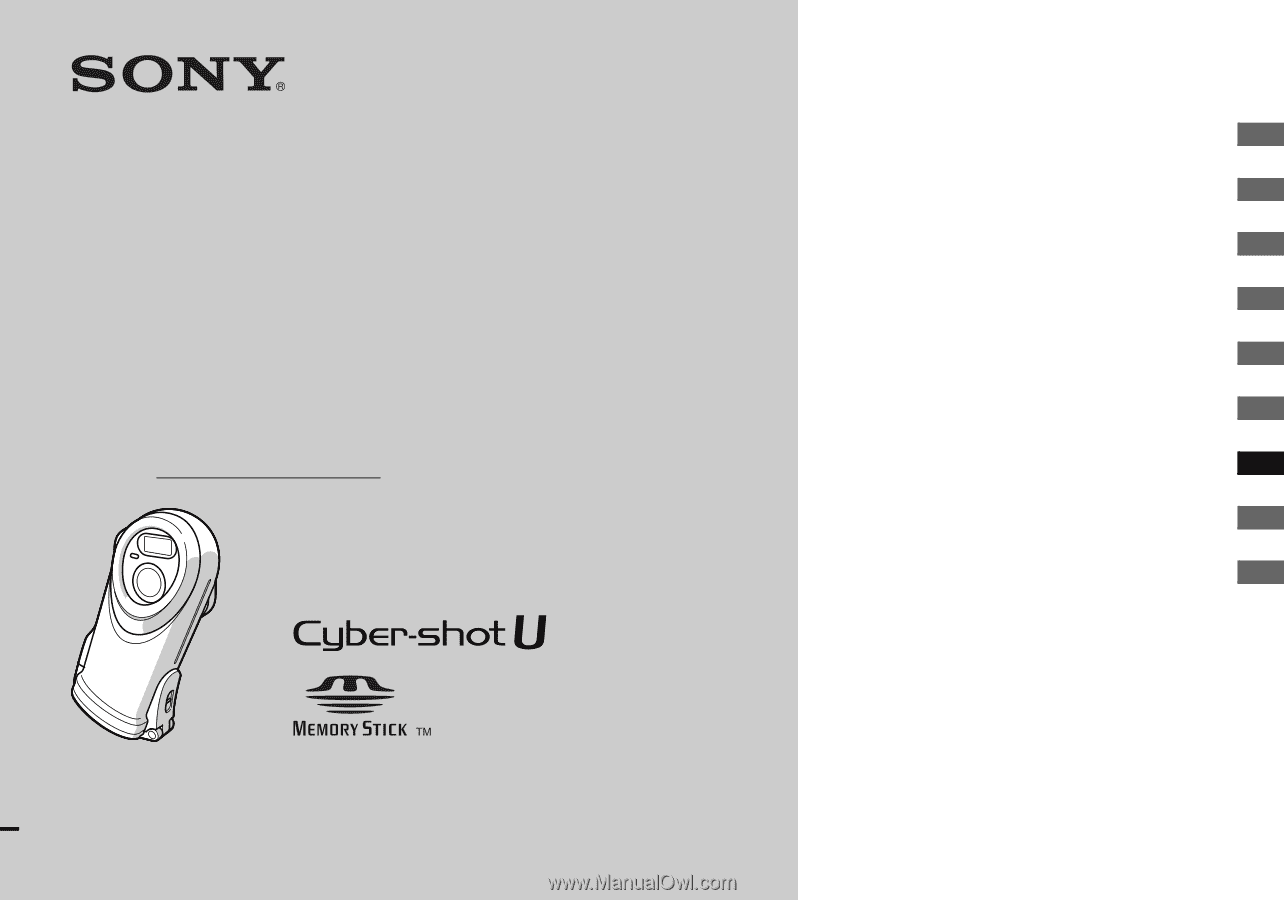
3-078-724-
11
(1)
Digital Still Camera
Operating Instructions
Before operating the unit, please read this manual and the separate sheet
“Waterproof specifications” thoroughly, and retain it for future reference.
Owner’s Record
The model and serial numbers are located on the bottom. Record the
serial number in the space provided below. Refer to these numbers
whenever you call upon your Sony dealer regarding this product.
Model No. DSC-U60
Serial No.
DSC-U60
© 2003 Sony Corporation
Getting started
________________________
Shooting still images
__________________
Viewing still images
___________________
Enjoying movies
______________________
Deleting images
_______________________
Enjoying images on your computer
______
Troubleshooting
______________________
Additional information
_________________
Index ______________________________