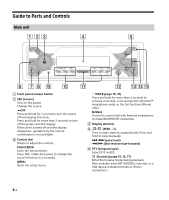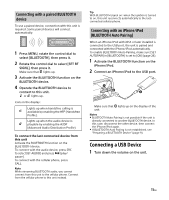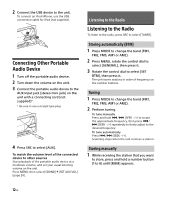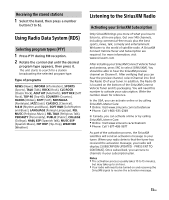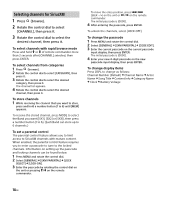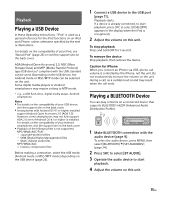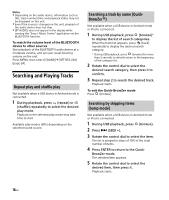Sony DSX-A415BT Operating Instructions - Page 11
Connecting a USB Device, Connecting with a paired BLUETOOTH, device, Connecting with an iPhone/iPod
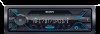 |
View all Sony DSX-A415BT manuals
Add to My Manuals
Save this manual to your list of manuals |
Page 11 highlights
Connecting with a paired BLUETOOTH device To use a paired device, connection with this unit is required. Some paired devices will connect automatically. 1 Press MENU, rotate the control dial to select [BLUETOOTH], then press it. 2 Rotate the control dial to select [SET BT SIGNL], then press it. Make sure that lights up. 3 Activate the BLUETOOTH function on the BLUETOOTH device. 4 Operate the BLUETOOTH device to connect to this unit. or lights up. Icons in the display: Lights up when handsfree calling is available by enabling the HFP (Handsfree Profile). Lights up when the audio device is playable by enabling the A2DP (Advanced Audio Distribution Profile). To connect the last-connected device from this unit Activate the BLUETOOTH function on the BLUETOOTH device. To connect with the audio device, press SRC to select [BT AUDIO] and press (play/ pause). To connect with the cellular phone, press CALL. Note While streaming BLUETOOTH audio, you cannot connect from this unit to the cellular phone. Connect from the cellular phone to this unit instead. Tip With BLUETOOTH signal on: when the ignition is turned to on, this unit reconnects automatically to the lastconnected cellular phone. Connecting with an iPhone/iPod (BLUETOOTH Auto Pairing) When an iPhone/iPod with iOS5 or later installed is connected to the USB port, the unit is paired and connected with the iPhone/iPod automatically. To enable BLUETOOTH Auto Pairing, make sure [SET AUTOPAIR] in [BLUETOOTH] is set to [ON] (page 24). 1 Activate the BLUETOOTH function on the iPhone/iPod. 2 Connect an iPhone/iPod to the USB port. Make sure that lights up on the display of the unit. Notes BLUETOOTH Auto Pairing is not possible if the unit is already connected to another BLUETOOTH device. In this case, disconnect the other device, then connect the iPhone/iPod again. If BLUETOOTH Auto Pairing is not established, see "Preparing a BLUETOOTH Device" (page 9). Connecting a USB Device 1 Turn down the volume on the unit. 11GB