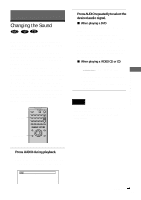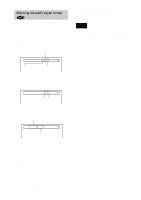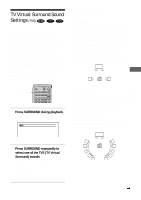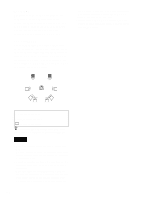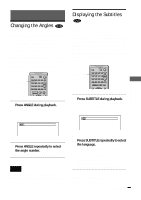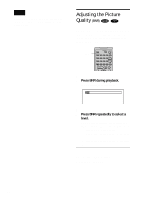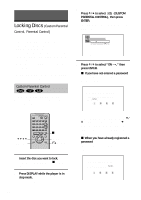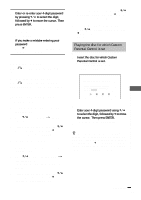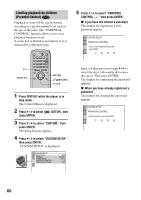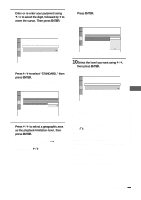Sony DVP-F21 Operating Instructions - Page 56
Adjusting the Picture Quality (BNR), Press BNR during playback., Press BNR repeatedly to select
 |
View all Sony DVP-F21 manuals
Add to My Manuals
Save this manual to your list of manuals |
Page 56 highlights
Note Depending on the DVD, you may not be able to change the subtitles even if multilingual subtitles are recorded on it. Adjusting the Picture Quality (BNR) The Block Noise Reduction (BNR) function adjusts the picture quality by reducing the "block noise" or mosaic like patterns that appear on your TV screen. BNR 1 Press BNR during playback. The Control Bar is displayed. 1 2 Press BNR repeatedly to select a level. As the value increases, the mosaic like patterns on your TV screen will decrease. • 1: reduces the "block noise." • 2: reduces the "block noise" more than 1. • 3: reduces the "block noise" more than 2. To reset the BNR setting Select "OFF" in Step 2. 56
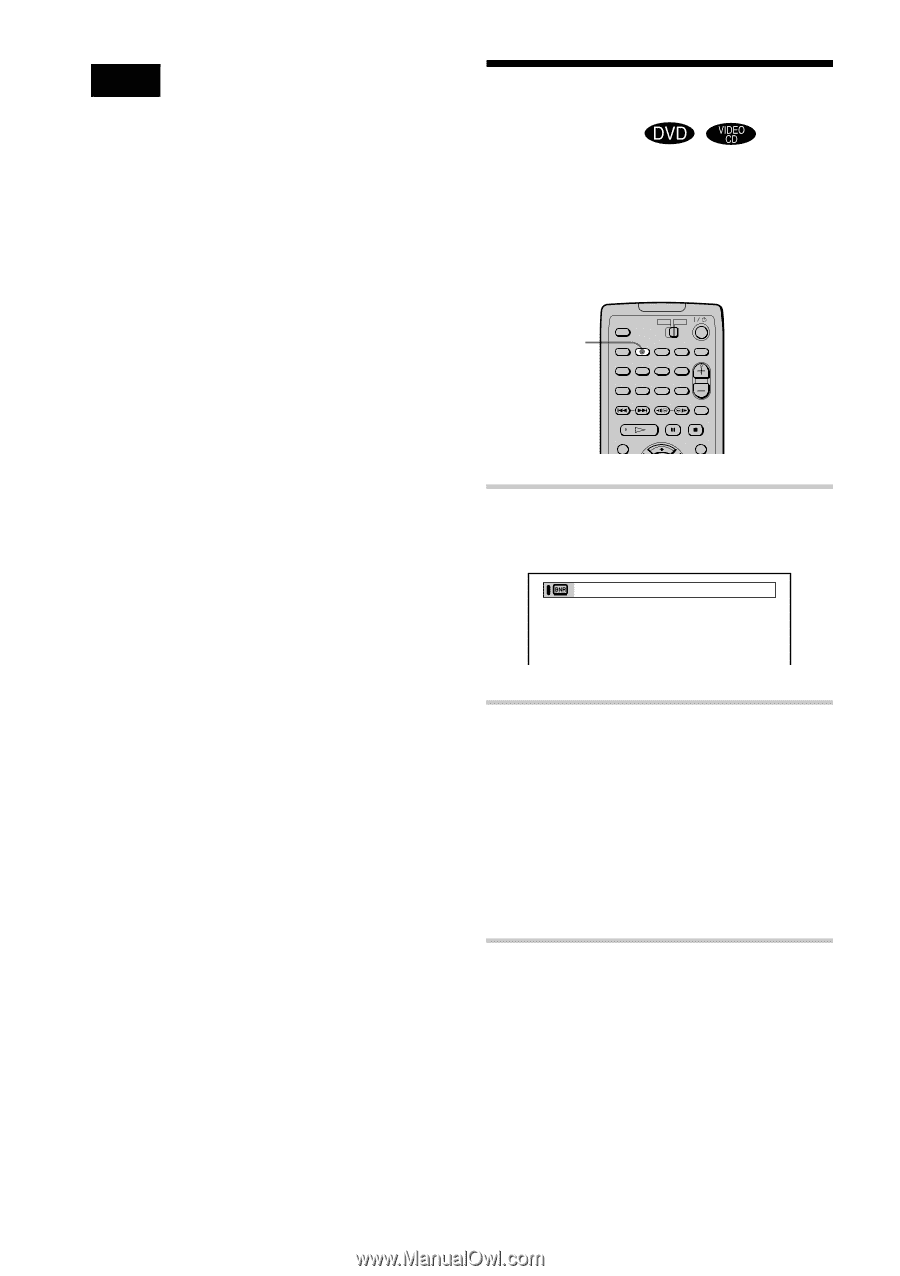
56
Note
Depending on the DVD, you may not be able to
change the subtitles even if multilingual subtitles are
recorded on it.
Adjusting the Picture
Quality
(BNR)
The Block Noise Reduction (BNR) function
adjusts the picture quality by reducing the
“block noise” or mosaic like patterns that
appear on your TV screen.
1
Press BNR during playback.
The Control Bar is displayed.
2
Press BNR repeatedly to select a
level.
As the value increases, the mosaic like
patterns on your TV screen will decrease.
• 1: reduces the “block noise.”
• 2: reduces the “block noise” more than
1.
• 3: reduces the “block noise” more than
2.
To reset the BNR setting
Select “OFF” in Step 2.
BNR
1