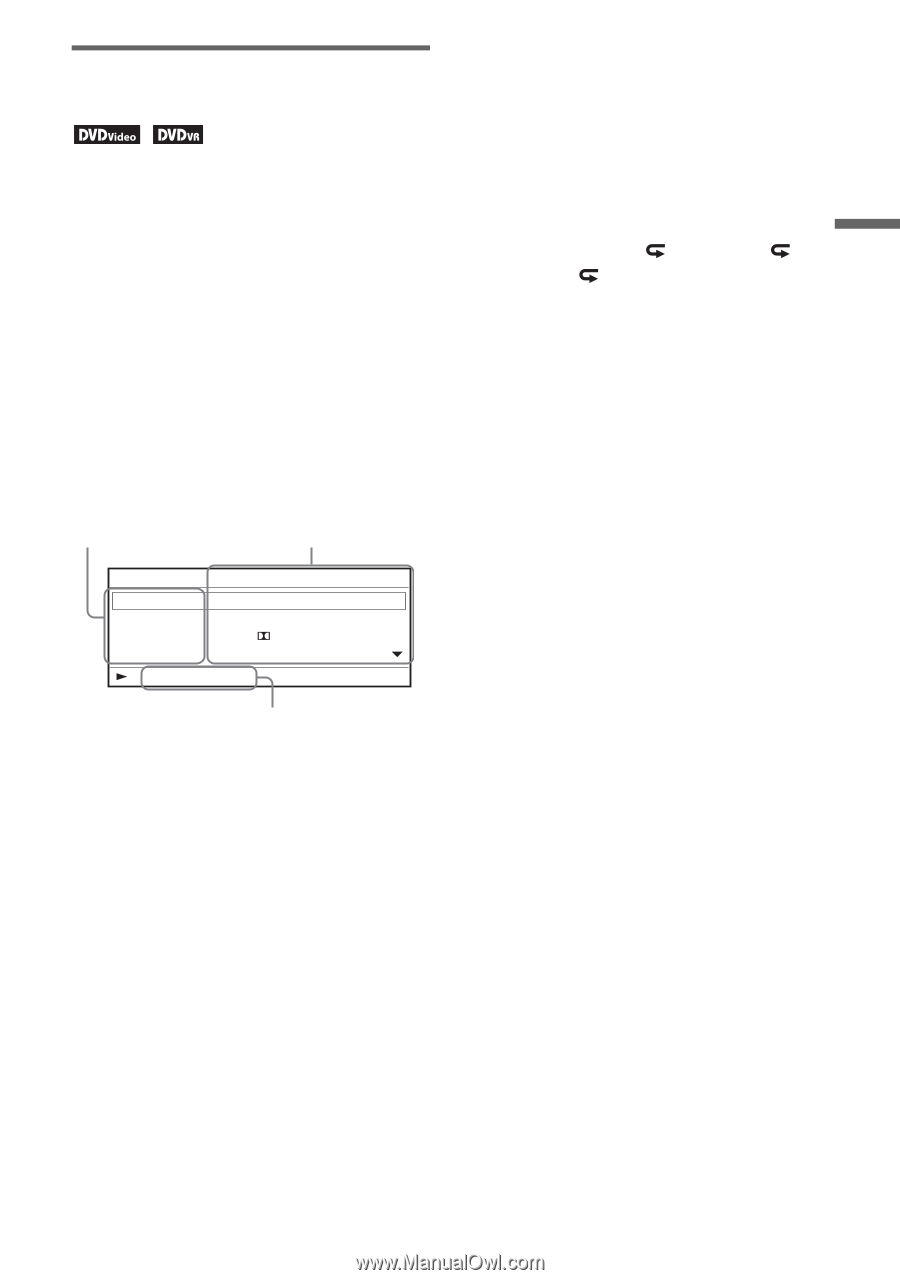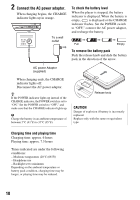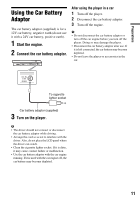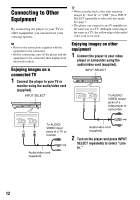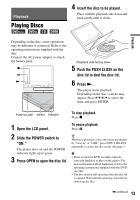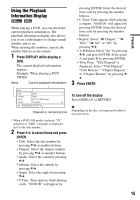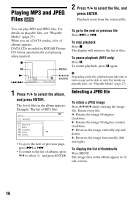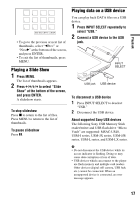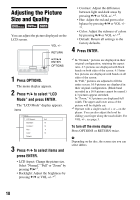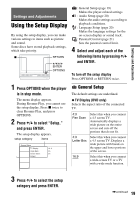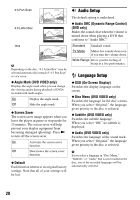Sony DVP-FX94 Operating Instructions - Page 15
Using the Playback, Information Display
 |
UPC - 027242788145
View all Sony DVP-FX94 manuals
Add to My Manuals
Save this manual to your list of manuals |
Page 15 highlights
Playback Using the Playback Information Display While playing a DVD, you can check the current playback information. The playback information display also allows you to set a title/chapter or change sound/ subtitle, and so on. When entering the numbers, operate the number buttons on the remote. 1 Press DISPLAY while playing a DVD. The current playback information appears. Example: When playing a DVD VIDEO Items Current playback information* pressing ENTER. Enter the desired time code by pressing the number buttons. • C.Time: Time appears while playing a chapter. "00:00:00" will appear by pressing ENTER. Enter the desired time code by pressing the number buttons. • Repeat: Select " Chapter," " Title," " All," or "Off" by pressing X/x. • A-B Repeat: Select "Set" by pressing X/x, and press ENTER. Select point A and point B by pressing ENTER. • Time Disp.: "Title Elapsed" is displayed. Select "Title Elapsed," "Title Remain," "Chapter Elapsed," or "Chapter Remain" by pressing X/ x. 3 Press ENTER. Menu Title Chapter Audio Subtitle 02/07 03/20 01 5.1CH 01 English D English Title Elapsed 00:12:01 Elapsed or remaining time To turn off the display Press DISPLAY or RETURN. b Depending on the disc, you may not be able to set some items. * When a DVD (VR mode) is played, "PL" (playlist) or "ORG" (original) is displayed next to the title number. 2 Press X/x to select items and press ENTER. • Title: Select the title number by pressing X/x or number buttons. • Chapter: Select the chapter number by pressing X/x or number buttons. • Audio: Select the sound by pressing X/x. • Subtitle: Select the subtitle by pressing X/x. • Angle: Select the angle by pressing X/x. • T.Time: Time appears while playing a title. "00:00:00" will appear by 15