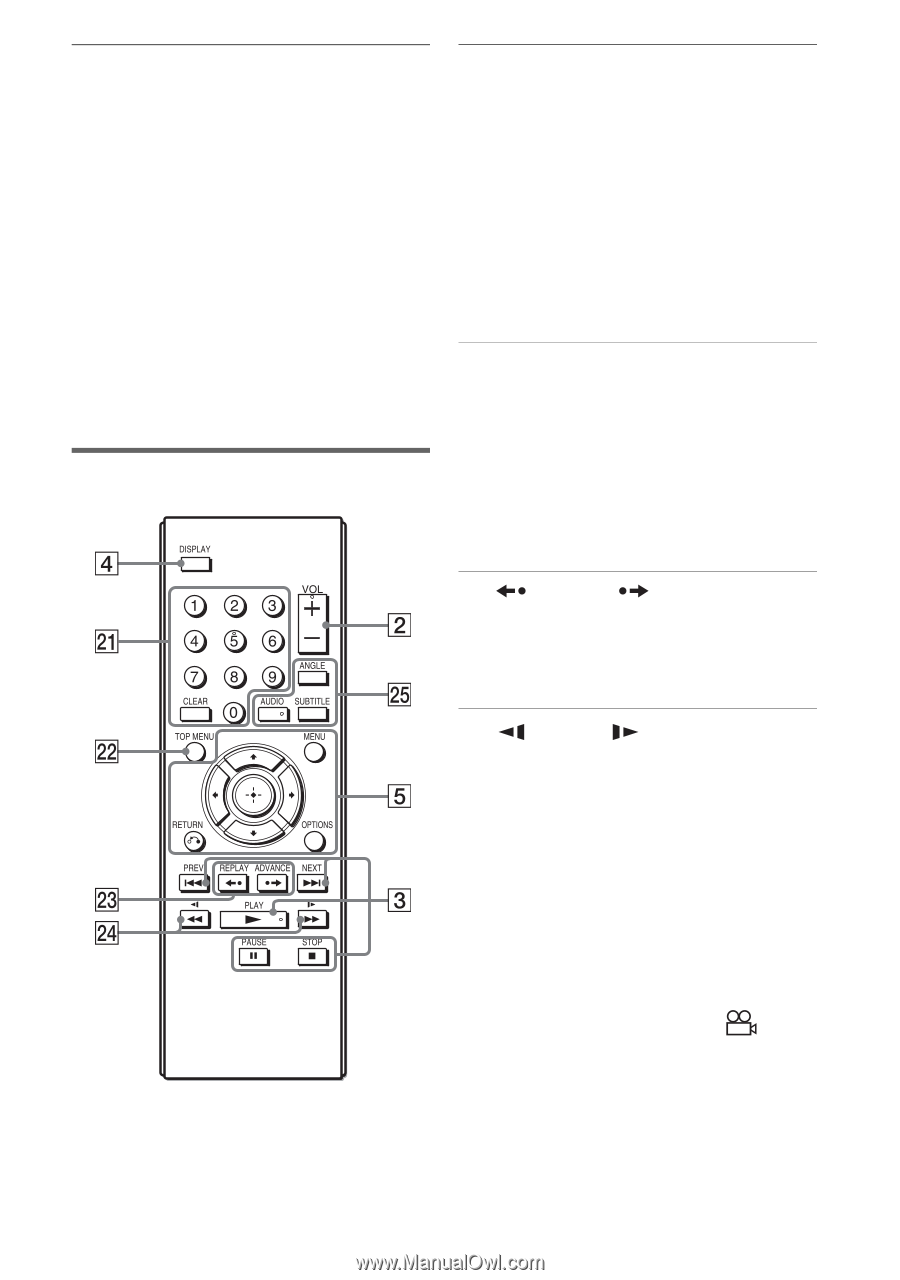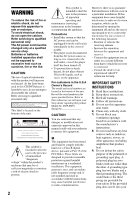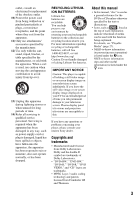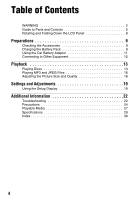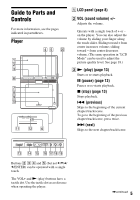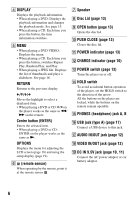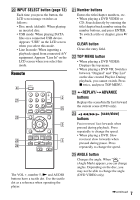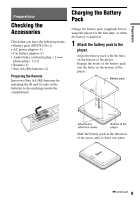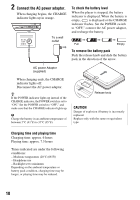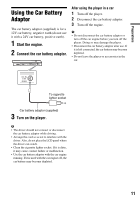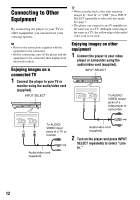Sony DVP-FX94 Operating Instructions - Page 7
Remote - usb
 |
UPC - 027242788145
View all Sony DVP-FX94 manuals
Add to My Manuals
Save this manual to your list of manuals |
Page 7 highlights
T INPUT SELECT button (page 12) Each time you press the button, the LCD screen image switches as follows: • Disc mode (default): When playing an inserted disc. • USB mode: When playing DATA files on a connected USB device. Appears "USB" on the LCD screen when you select this mode. • Line In mode: When inputting a playback signal from connected A/V equipment. Appears "Line In" on the LCD screen when you select this mode. Remote The VOL +, number 5, N and AUDIO buttons have a tactile dot. Use the tactile dot as a reference when operating the player. U Number buttons Enters the title/chapter numbers, etc. • When playing a DVD VIDEO or CD: Search directly by entering the title/chapter/track number using the number buttons, and press ENTER. To switch a title or chapter, press C/ c. CLEAR button Clears the entry field. V TOP MENU button • When playing a DVD VIDEO: Displays the top menu. • When playing a DVD VR: Switches between "Original" and "Play List" on the disc created Playlist. During playback, you cannot switch. Press x twice, and press TOP MENU. W REPLAY/ ADVANCE buttons Replays the scene/briefly fast forward the current scene (DVD only). X m/M (scan/slow) buttons Fast reverses/ fast forwards when pressed during playback. Press repeatedly to change the speed. • When playing a DVD: Slow reverses/ slow forwards when pressed during pause. Press repeatedly to change the speed. Y ANGLE button Changes the angle. When " " (Angle Mark) appears, you can change angles. Depending on the disc, you may not be able to change the angle. (DVD VIDEO only) ,continued 7