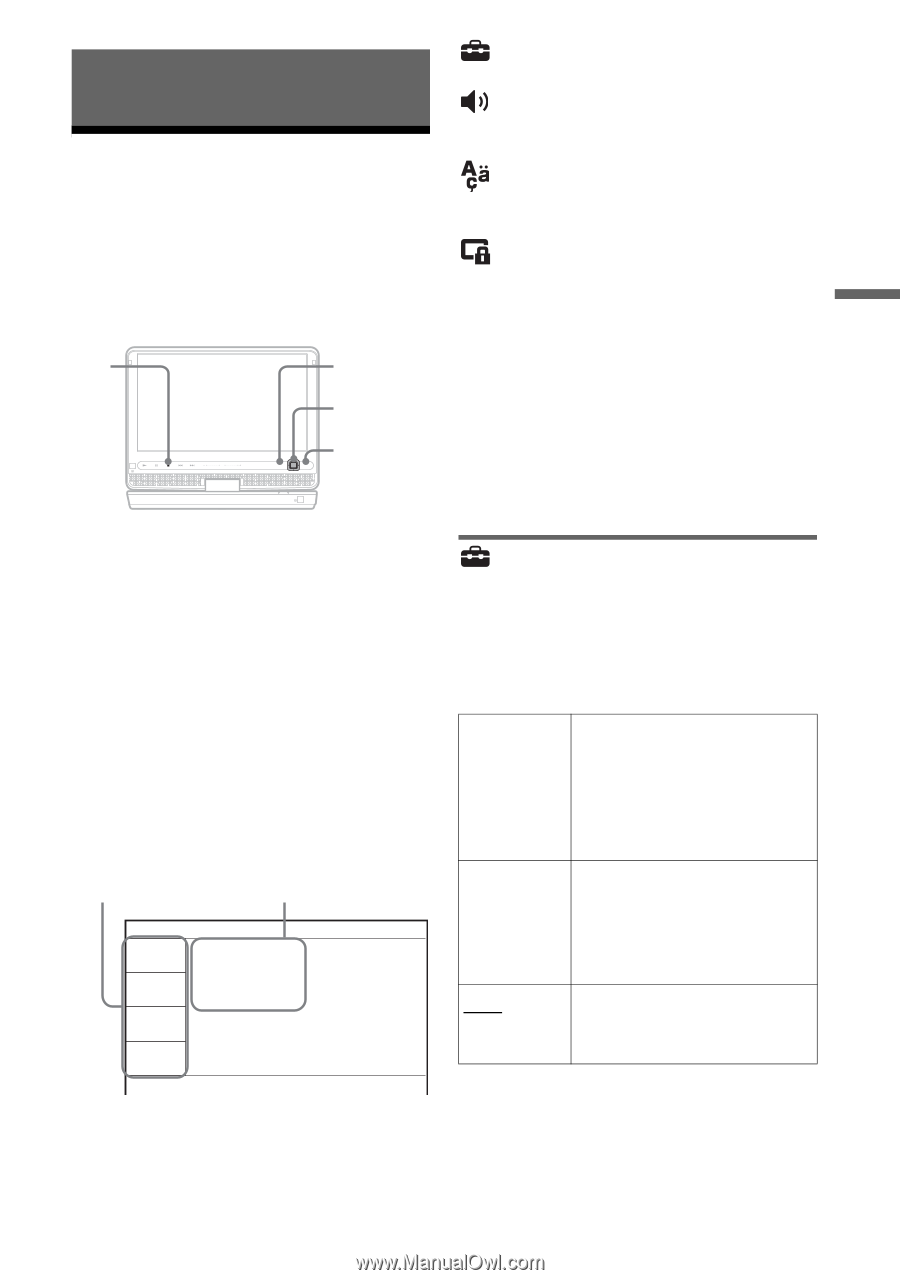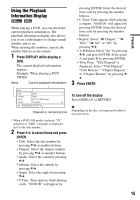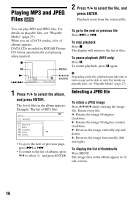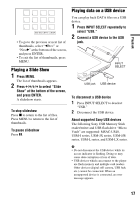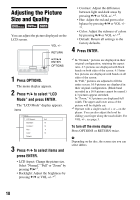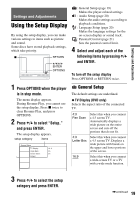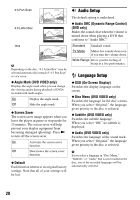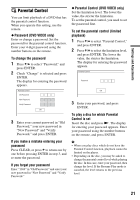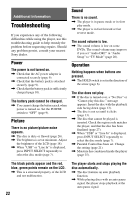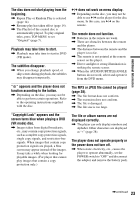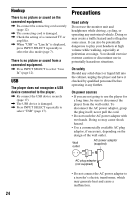Sony DVP-FX94 Operating Instructions - Page 19
Using the Setup Display
 |
UPC - 027242788145
View all Sony DVP-FX94 manuals
Add to My Manuals
Save this manual to your list of manuals |
Page 19 highlights
Settings and Adjustments Settings and Adjustments Using the Setup Display By using the setup display, you can make various settings to items such as picture and sound. Some discs have stored playback settings, which take priority. x RETURN C/X/x/c ENTER OPTIONS VOL DISPLAY MENU RETURN OPTIONS POWER CHARGE : General Setup (page 19) Makes the player-related settings. : Audio Setup (page 20) Makes the audio settings according to playback conditions. : Language Setup (page 20) Makes the language settings for the on-screen display or sound track. : Parental Control (page 21) Sets the parental control limit. 4 Select and adjust each of the following items by pressing X/x and ENTER. To turn off the setup display Press OPTIONS or RETURN twice. 1 Press OPTIONS when the player is in stop mode. The menu display appears. During Resume Play, you cannot use the setup display. Press x twice to clear Resume Play, and press OPTIONS. 2 Press X/x to select "Setup," and press ENTER. The setup display appears. setup category items General Setup TV Display : Angle Mark : Screen Saver : Default 16 : 9 On On General Setup The default settings are underlined. ◆ TV Display (DVD only) Selects the aspect ratio of the connected TV. 4:3 Pan Scan Select this when you connect a 4:3 screen TV. Automatically displays a wide picture on the entire screen and cuts off the portions that do not fit. 4:3 Letter Box Select this when you connect a 4:3 screen TV. Displays a wide picture with bands on the upper and lower portions of the screen. 16:9 Select this when you connect a wide-screen TV or a TV with a wide mode function. 3 Press X/x to select the setup category and press ENTER. ,continued 19