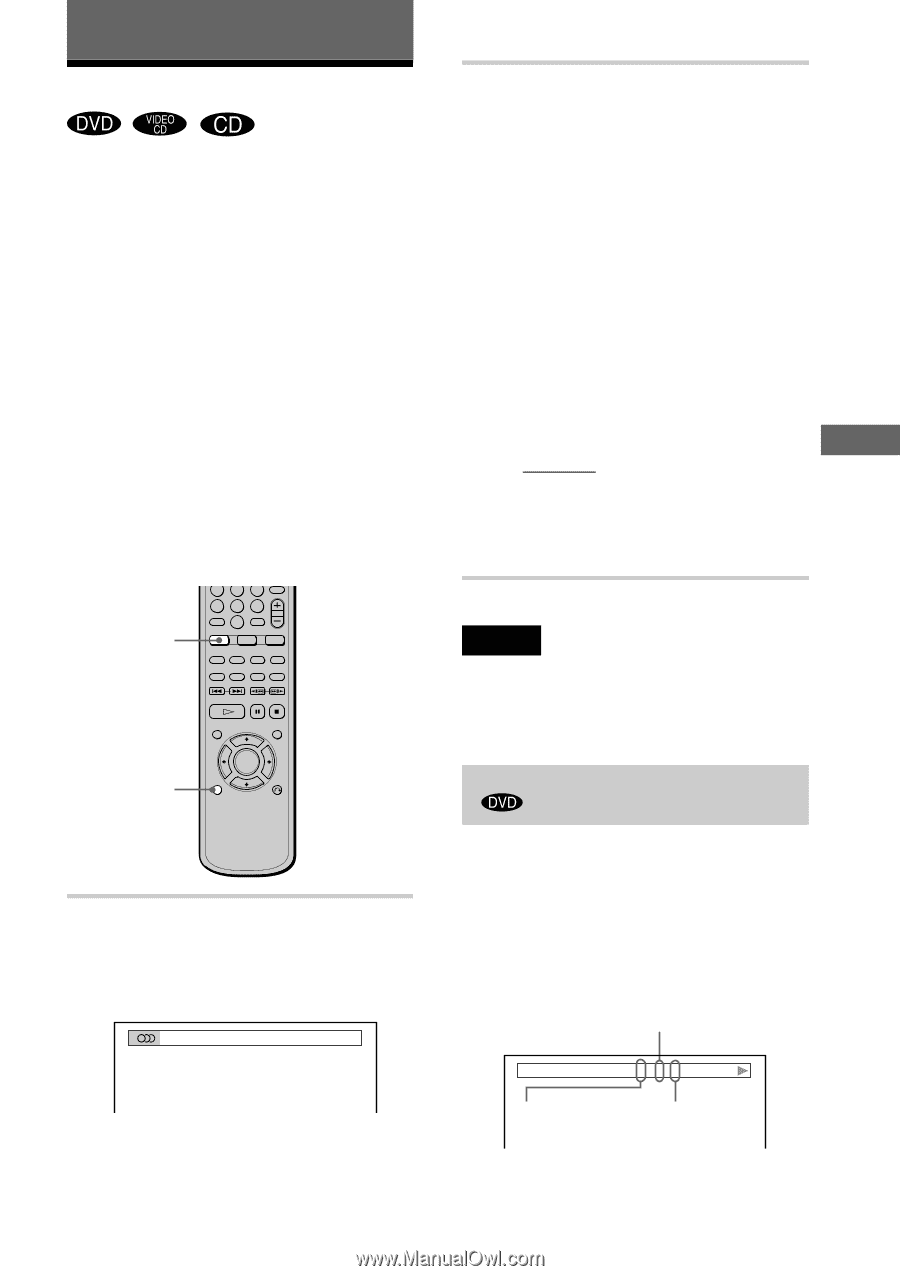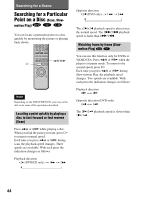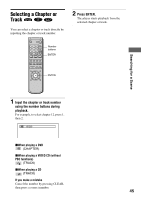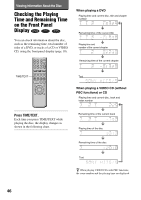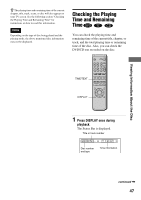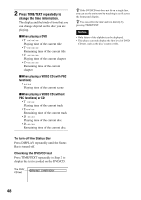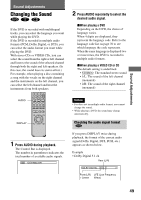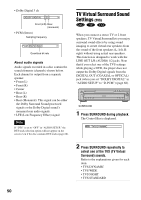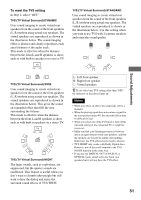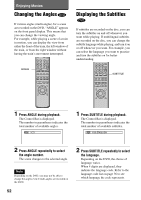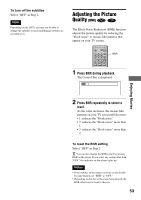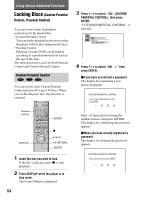Sony DVP-NC600 Operating Instructions (DVP-NC600 CD/DVD Player) - Page 49
Sound Adjustments, Changing the Sound
 |
View all Sony DVP-NC600 manuals
Add to My Manuals
Save this manual to your list of manuals |
Page 49 highlights
Sound Adjustments Sound Adjustments Changing the Sound If the DVD is recorded with multilingual tracks, you can select the language you want while playing the DVD. If the DVD is recorded in multiple audio formats (PCM, Dolby Digital, or DTS), you can select the audio format you want while playing the DVD. With stereo CDs or VIDEO CDs, you can select the sound from the right or left channel and listen to the sound of the selected channel through both the right and left speakers. (In this case, the sound loses its stereo effect.) For example, when playing a disc containing a song with the vocals on the right channel and the instruments on the left channel, you can select the left channel and hear the instruments from both speakers. AUDIO 456 789 0 DISPLAY 2 Press AUDIO repeatedly to select the desired audio signal. xWhen playing a DVD Depending on the DVD, the choice of language varies. When 4 digits are displayed, they represent the language code. Refer to the language code list on page 76 to see which language the code represents. When the same language is displayed two or more times, the DVD is recorded in multiple audio formats. xWhen playing a VIDEO CD or CD The default setting is underlined. • STEREO: The standard stereo sound • 1/L: The sound of the left channel (monaural) • 2/R: The sound of the right channel (monaural) Notes • For discs not in multiple audio format, you cannot change the sound. • While playing a DVD, the sound may change automatically. Checking the audio signal format 1 Press AUDIO during playback. The Control Bar is displayed. The number in parentheses indicates the total number of available audio signals. 1(4): ENGLISH If you press DISPLAY twice during playback, the format of the current audio signal (Dolby Digital, DTS, PCM, etc.) appears as shown below. Example • Dolby Digital 5.1 ch Rear (L/R) DOLBY DIGITAL 3 / 2 .1 Front (L/R) LFE (Low Frequency + Centre Effect) 49