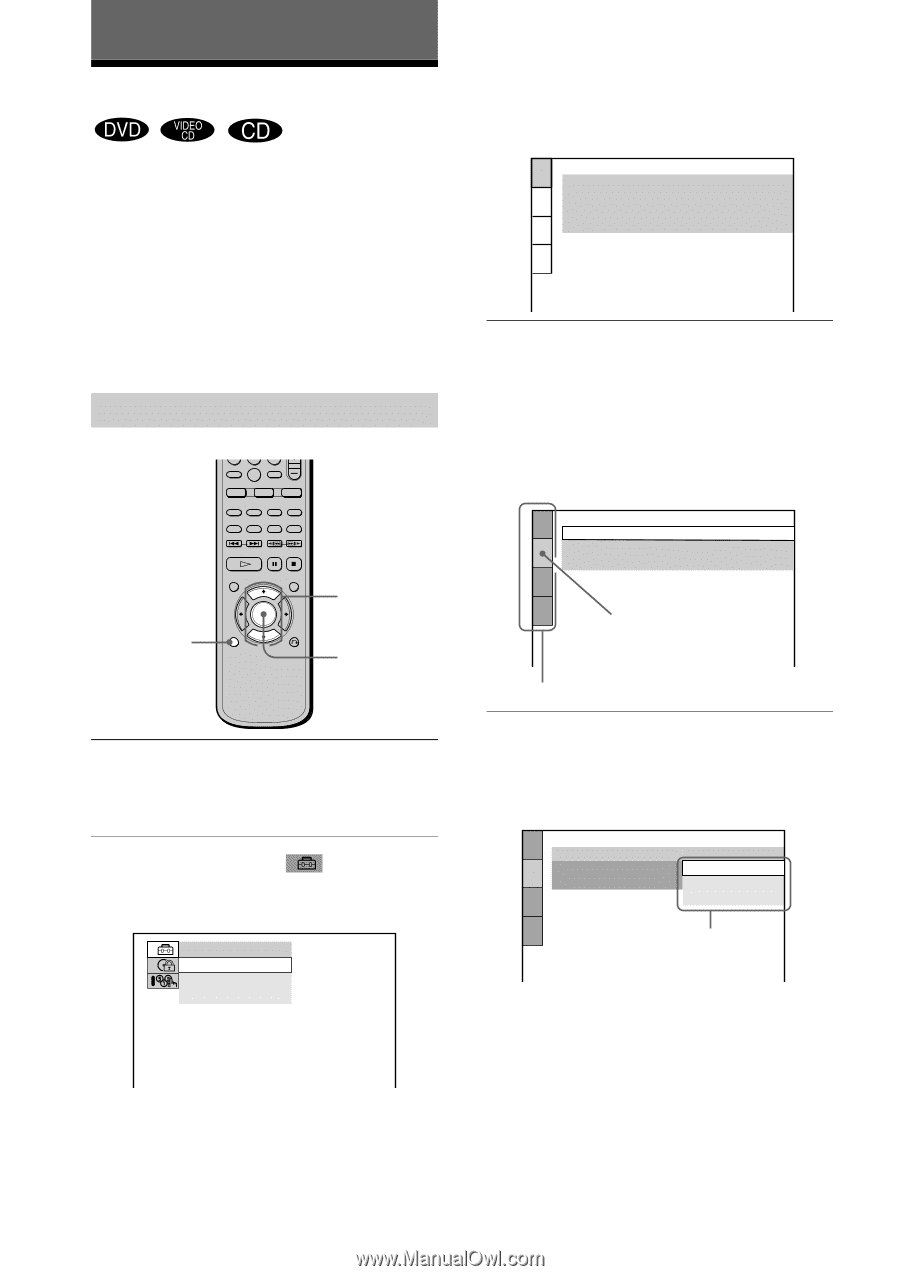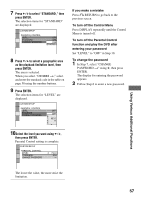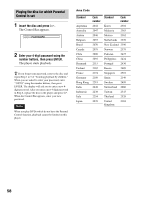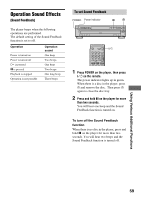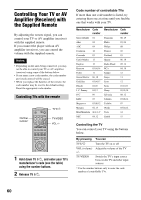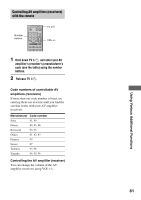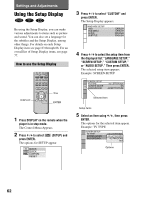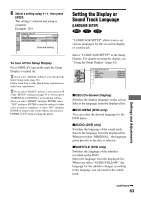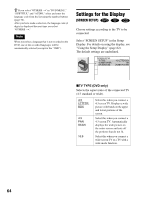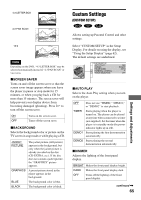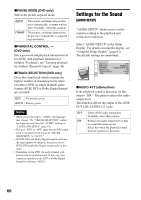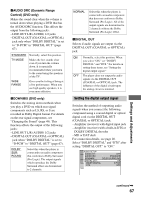Sony DVP-NC600 Operating Instructions (DVP-NC600 CD/DVD Player) - Page 62
Settings and Adjustments, Using the Setup Display
 |
View all Sony DVP-NC600 manuals
Add to My Manuals
Save this manual to your list of manuals |
Page 62 highlights
Settings and Adjustments Using the Setup Display By using the Setup Display, you can make various adjustments to items such as picture and sound. You can also set a language for the subtitles and the Setup Display, among other things. For details on each Setup Display item see page 63 through 68. For an overall list of Setup Display items, see page 77. How to use the Setup Display 789 0 DISPLAY X/x ENTER 1 Press DISPLAY on the remote when the player is in stop mode. The Control Menu Appears. 2 Press X/x to select (SETUP) and press ENTER. The options for SETUP appear. QUICK QUICK CUSTOM RESET 3 Press X/x to select "CUSTOM" and press ENTER. The Setup Display appears. LANGUAGE SETUP OSD: DVD MENU: AUDIO: SUBTITLE: ENGLISH ENGLISH ORIGINAL ENGLISH 4 Press X/x to select the setup item from the displayed list: "LANGUAGE SETUP," "SCREEN SETUP," "CUSTOM SETUP," or "AUDIO SETUP." Then press ENTER. The selected setup item appears. Example: SCREEN SETUP SCREEN SETUP TV TYPE: SCREEN SAVER: BACKGROUND: 4:3 LETTER BOX ON JACKET PICTURE Selected item Setup items 5 Select an item using X/x, then press ENTER. The options for the selected item appear. Example: TV TYPE SCREEN SETUP TV TYPE: SCREEN SAVER: BACKGROUND: 4:3 LETTER BOX 4:3 LETTER BOX 4:3 PAN SCAN 16:9 Options 62