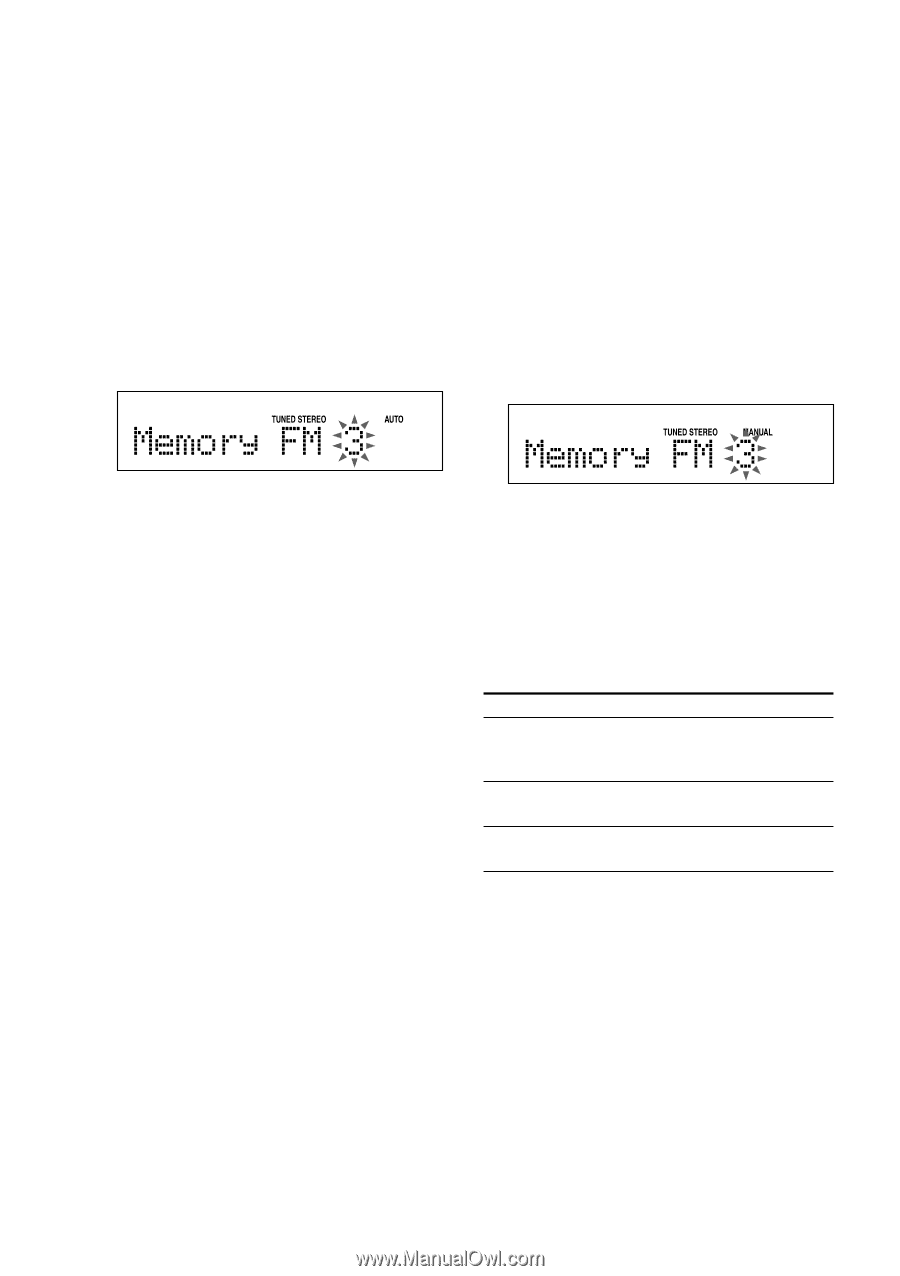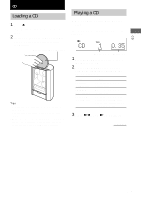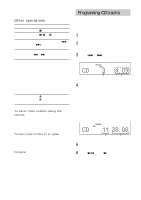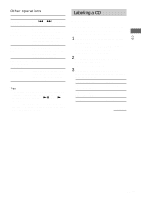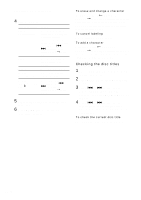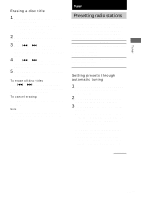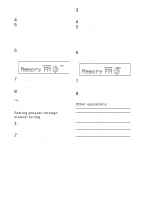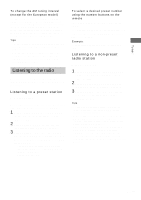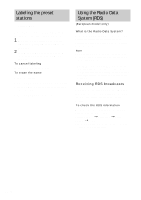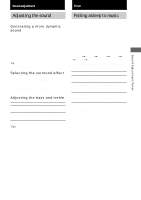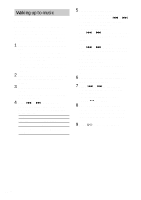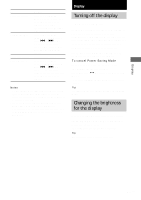Sony HCD-EX5 Operating Instructions - Page 14
Setting presets through, manual tuning, Other operations, Presetting radio stations continued
 |
View all Sony HCD-EX5 manuals
Add to My Manuals
Save this manual to your list of manuals |
Page 14 highlights
Presetting radio stations (continued) 4 Press MENU/NO on the remote. 5 Press TUNING - or + (or - or + on the remote) repeatedly until "Memory?" appears, then press ENTER/YES on the remote. A preset number appears. Do steps 6 and 7 when the preset number is flashing. 6 Press TUNING - or + (or - or + on the remote) repeatedly to select the desired preset number. 3 Press TUNING - or + (or - or + on the remote) repeatedly to tune in the desired station. 4 Press MENU/NO on the remote. 5 Press TUNING - or + (or - or + on the remote) repeatedly until "Memory?" appears, then press ENTER/YES on the remote. A preset number appears. Do steps 6 and 7 when the preset number is flashing. 6 Press TUNING - or + (or - or + on the remote) repeatedly to select the desired preset number. 7 Press ENTER/YES on the remote. "Complete!" appears. The station is stored. 8 Repeat steps 1 through 7 to store other stations. Tip Press TUNING MODE on the remote when you want to stop scanning. Setting presets through manual tuning 1 Press TUNER/BAND (or TUNER BAND on the remote) repeatedly to select "FM" or "AM". 2 Press TUNING MODE on the remote repeatedly until "MANUAL" appears. 7 Press ENTER/YES on the remote. "Complete!" appears. The station is stored. 8 Repeat steps 1 through 7 to store other stations. Other operations To Do this Tune in a station Follow the procedure described in with a weak "Setting presets through manual signal tuning". Stop setting presets Press MENU/NO on the remote in step 5 or 6. Change the preset station Start over from step 1. 14GB