Sony HT-CT790 Operating Instructions - Page 24
Listening to Music on a USB Device, Press, Select [USB Connected] from, the home menu.
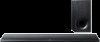 |
View all Sony HT-CT790 manuals
Add to My Manuals
Save this manual to your list of manuals |
Page 24 highlights
4 Select the input name. You can select the input name from the following. • [BD Player] • [DVD Player] • [Cable Box] • [Satellite] • [GAME] • [PC] 5 Press to complete. Tip When you change the input name, the displayed icon is also changed automatically. Listening to Music on a USB Device You can play music/photo files stored on a connected USB device. For playable types of files, see "Playable Types of Files" (page 67). 1 Connect the USB device to the (USB) port. 24US 2 Press HOME. The home menu appears on the TV screen. 3 Select [USB (Connected)] from the home menu. 4 Select [Music] - folder on which songs are stored - song. The selected song is played and sound is output from the system. 5 Adjust the volume. • Adjust the volume by pressing +/- on the remote control. • Adjust the subwoofer volume by pressing SW +/- on the remote control (page 28). Note Do not remove the USB device during operation. To avoid data corruption or damage to the USB device, turn the system















