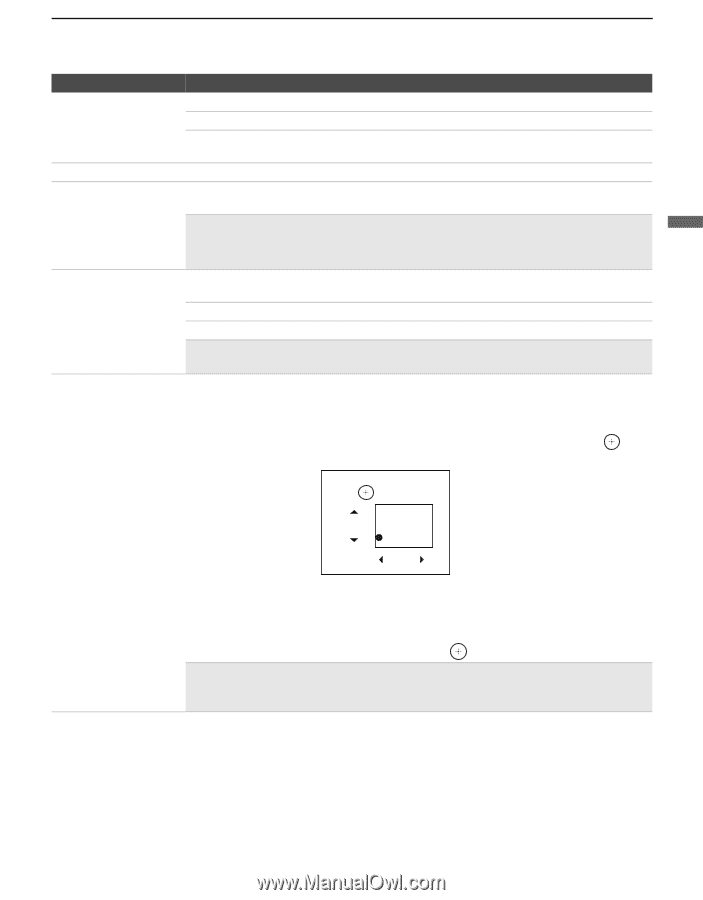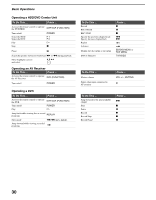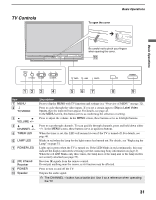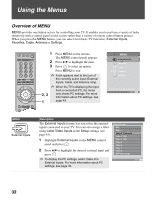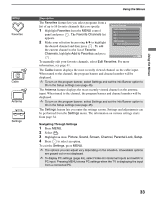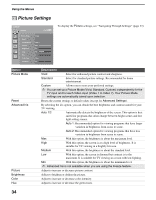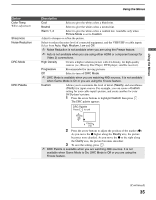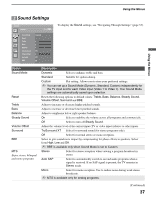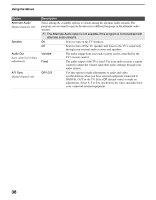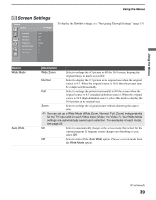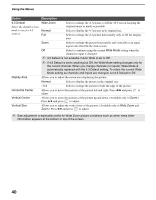Sony KDS-50A2020 Operating Instructions - Page 35
Option, Description
 |
UPC - 027242714816
View all Sony KDS-50A2020 manuals
Add to My Manuals
Save this manual to your list of manuals |
Page 35 highlights
Using the Menus Option Color Temp. White adjustment Sharpness Noise Reduction DRC Mode DRC Palette Using the Menus Description Cool Select to give the white colors a bluish tint. Neutral Select to give the white colors a neutral tint. Warm 1, 2 Select to give the white colors a reddish tint. Available only when Picture Mode is set to Custom. Adjust to sharpen or soften the picture. Select to reduce the noise level of connected equipment, and the VHF/UHF or cable inputs. Select from Auto, High, Medium, Low and Off. ✍ Noise Reduction is not available when you are using the Freeze feature. ✍ Auto is not available when you are using either HDMI or component (except for Video 2) connections. High Density Creates a high-resolution picture with 4 x density, for high-quality sources (i.e., Blu-ray Disc Player, DVD player, satellite receiver). Progressive Recommended for moving pictures. Off Select to turn off DRC Mode. ✍ DRC Mode is available when you are watching 480i sources. It is not available when Game Mode is On or you are using the Freeze feature. Custom Allows you to customize the level of detail (Reality) and smoothness (Clarity) for input sources. For example, you can create a Custom setting for your cable input's picture, and create another for your DVD player's picture. 1 Press the arrow buttons to highlight Custom then press . The DRC palette appears. DRC Palette Press to exit Reality (28) Clarity (12) 2 Press the arrow buttons to adjust the position of the marker (z). As you move the z higher along the Reality axis, the picture becomes more detailed. As you move the z to the right along the Clarity axis, the picture becomes smoother. 3 To save the setting, press . ✍ DRC Palette is available when you are watching 480i sources. It is not available when Game Mode is On, DRC Mode is Off or you are using the Freeze feature. (Continued) 35