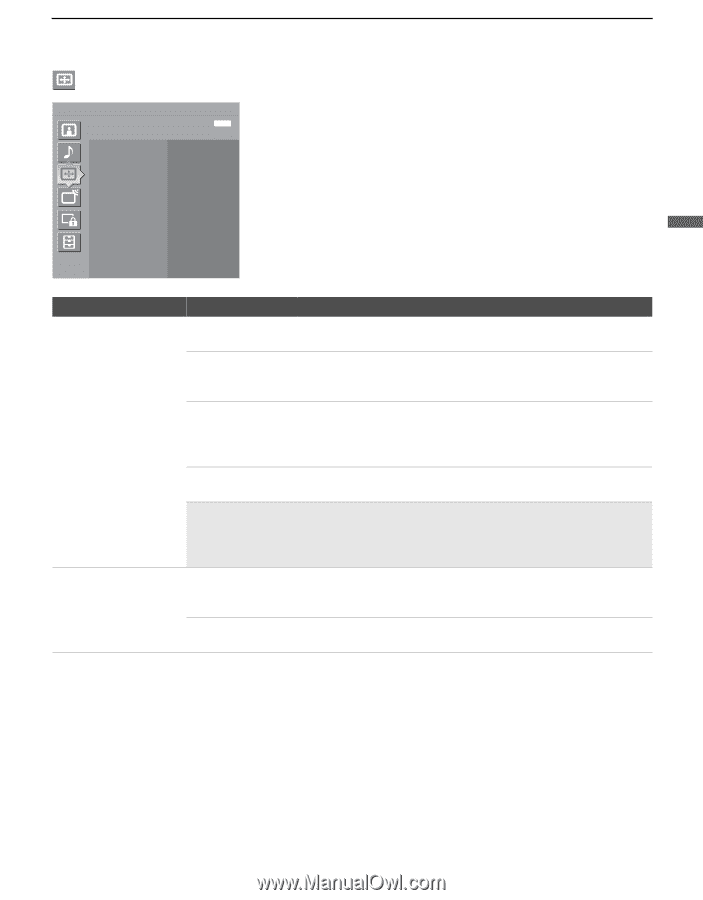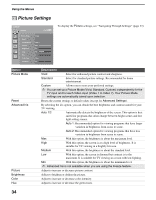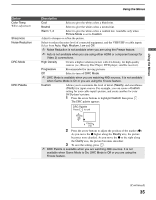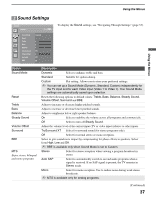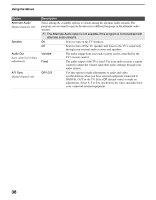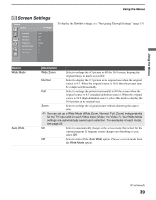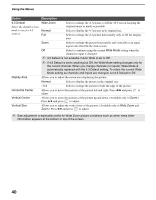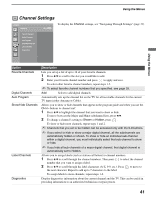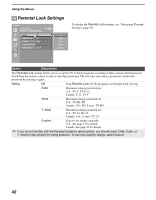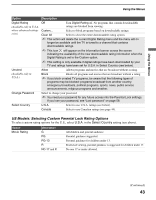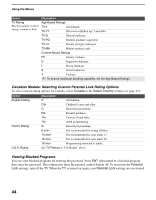Sony KDS-50A2020 Operating Instructions - Page 39
Screen Settings, You can set up a Wide Mode Wide Zoom, Normal, Full, Zoom independently
 |
UPC - 027242714816
View all Sony KDS-50A2020 manuals
Add to My Manuals
Save this manual to your list of manuals |
Page 39 highlights
Using the Menus Screen Settings Antenna Screen Exit: MENU Wide Mode Auto Wide 4:3 Default Display Area Horizontal Center Vertical Center Vertical Size Full On Off Normal 0 0 0 Using the Menus To display the Screen settings, see "Navigating Through Settings" (page 33). Option Wide Mode Auto Wide Description Wide Zoom Select to enlarge the 4:3 picture to fill the 16:9 screen, keeping the original image as much as possible. Normal Select to display the 4:3 picture in its original size when the original source is 4:3. When the original source is 16:9, then the picture may be compressed horizontally. Full Select to enlarge the picture horizontally to fill the screen when the original source is 4:3 (standard definition source). When the original source is 16:9 (high definition source), select this mode to display the 16:9 picture in its original size. Zoom Select to enlarge the original picture without distorting the aspect ratio. ✍ You can set up a Wide Mode (Wide Zoom, Normal, Full, Zoom) independently for the TV input and for each Video input (Video 1 to Video 7). Your Wide Mode settings are automatically saved upon selection. For examples of each mode, see page 25. On Select to automatically change to the screen mode that is best for the current program. If frequent screen changes are disturbing to you, select Off. Off Select to turn off the Auto Wide option. Choose a screen mode from the Wide Mode option. (Continued) 39