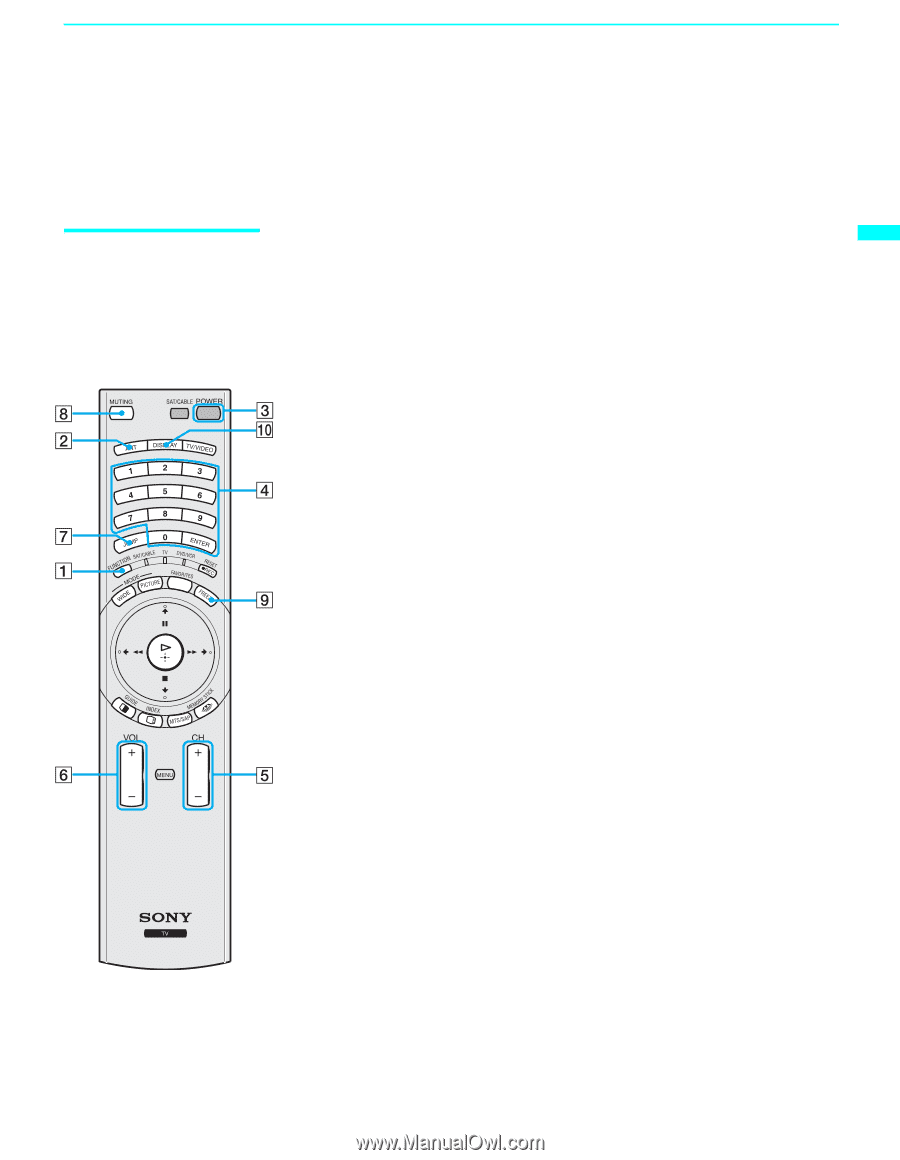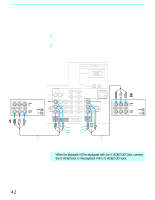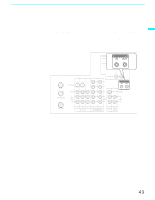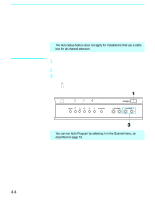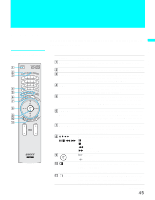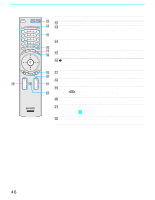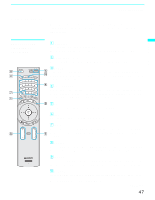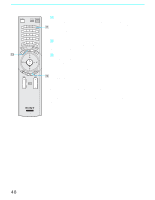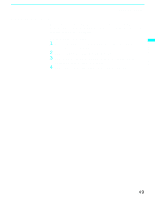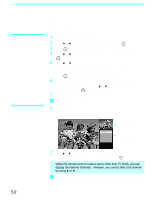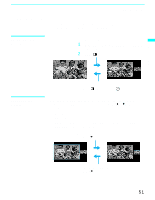Sony KF50XBR800 Operating Instructions - Page 47
Watching the TV, Buttons for LCD, Projection TV, Operations - turns on and off
 |
UPC - 027242616028
View all Sony KF50XBR800 manuals
Add to My Manuals
Save this manual to your list of manuals |
Page 47 highlights
Using the Features Watching the TV Many TV features can be accessed directly through the remote control. The following will explain the function of some of the buttons found on your remote control. Using the Features Buttons for LCD Projection TV Operations RM-Y912 1 FUNCTION Press until the TV indicator lights up. This activates the remote control for use with the LCD projection TV. 2 ANT- (AUX input) Press to change between the VHF/UHF input and the AUX input. 3 POWER Turns the LCD projection TV on and off. If a video input indication (e.g., VIDEO 1, VIDEO 2) appears on the screen, press TV/VIDEO or CH +/ - until a channel number appears. 4 0-9 and ENTER Use for direct channel selection. Press 0-9 to select a channel (for example, to select channel 10, press 1 and 0). The channel will change after 2 seconds, or you can press ENTER for immediate selection. 5 CH +/- Press to scan through the channels (+ up or - down). 6 VOL +/- Press to adjust the volume (+ up or - down). 7 JUMP Press to alternate or jump back and forth between two channels. The LCD projection TV will jump between the current channel and the last channel selected. 8 MUTING Press to mute the sound. "MUTING" will appear on the screen and will dim three seconds later. To restore the sound, press again or press VOL +. 9 FREEZE This is useful when you need to copy down information that appears on the LCD projection TV's screen (see "Using the Freeze Function" on page 54). 0 DISPLAY Press to display the channel number, current time and channel label (if set). To turn the display off, press DISPLAY again. (Continued) 47