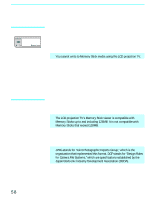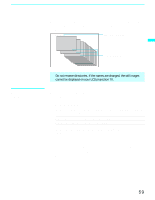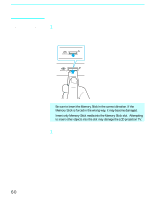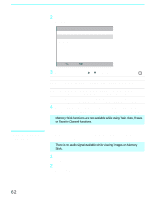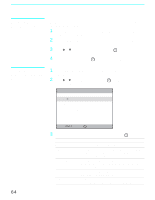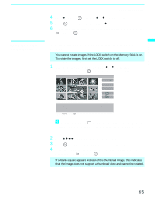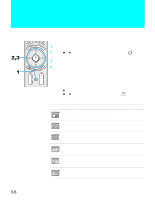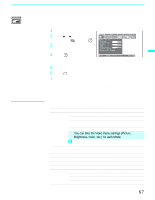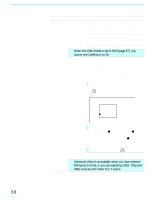Sony KF50XBR800 Operating Instructions - Page 63
The Memory Stick Index, that the image does not support a thumbnail view. Selecting the icon
 |
UPC - 027242616028
View all Sony KF50XBR800 manuals
Add to My Manuals
Save this manual to your list of manuals |
Page 63 highlights
Using the Features Using the Features 3 Press V or v to highlight Index and press appears. . The Memory Stick Index Memory Stick Index Directory Name:900MSDFC FileName:DSC00004 Date & Time:4/27/2001 6:43PM Picture Size:640x480 Move: Select: Menu Page- Page+ - + Page 1/42 Image 12/254 The selected image is highlighted in yellow Information about the selected image z The Page and folder ( ) buttons are available only if the Memory Stick contains more images or folders than can be displayed on one screen. 4 Press V v B b to highlight an image and press to select the image. Selecting an image displays that image at full size. While an image is displayed full size, you can do any of the following: To Do This ... Display the previous image Display the next image Display the Memory Stick Index Do This ... Press B. Press b . If you press b while viewing the last image, the first image is displayed. If you press B while viewing the first image, the last image is displayed. Press z Larger images will take longer to display on screen. 5 To return to the Memory Stick Menu, press the arrow button to Menu and press . ✍ If a blank square appears instead of a thumbnail image, this indicates that the image does not support a thumbnail view. Selecting the icon, however, displays the full-size image on the screen. It could also indicate that both the thumbnail and full-size images are corrupted or not supported. 63