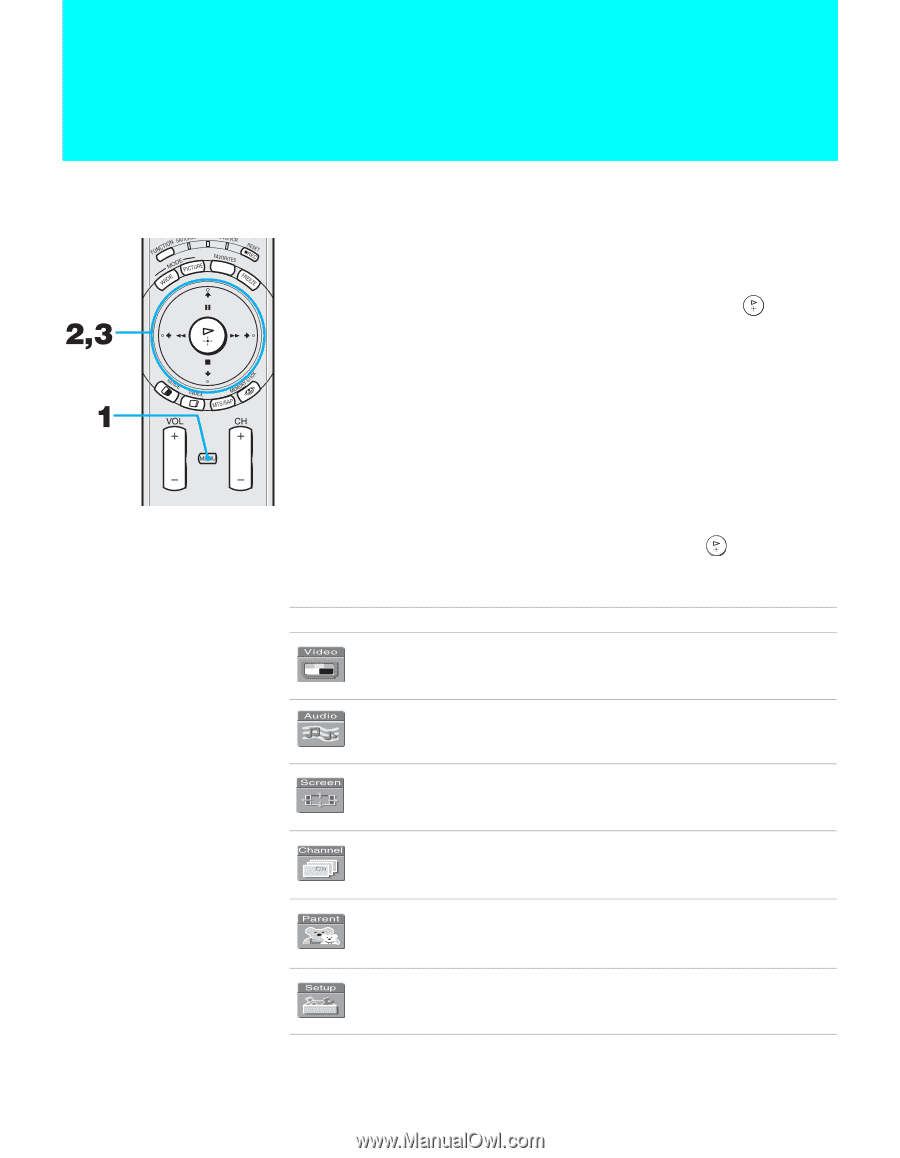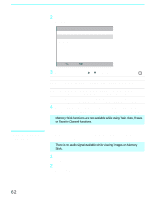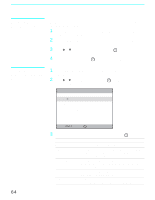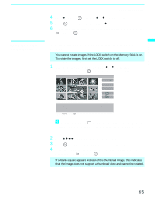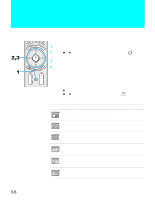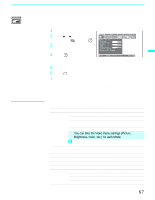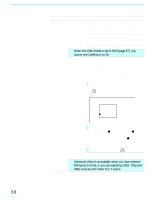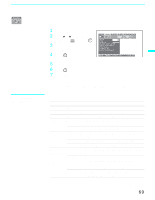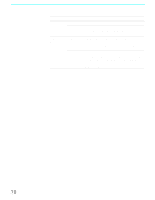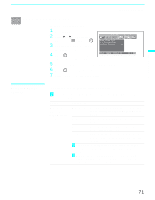Sony KF50XBR800 Operating Instructions - Page 66
Using the Menus, Overview
 |
UPC - 027242616028
View all Sony KF50XBR800 manuals
Add to My Manuals
Save this manual to your list of manuals |
Page 66 highlights
Using the Menus Overview Opening and choosing a menu 1 Press MENU to display the menu screen. 2 Press B or b to highlight the desired menu icon and press it. to select 3 Use the arrow button to scroll through the features. 4 See the specific menu page for instructions on moving through the menu. To end a menu session ❑ Press MENU again. To end one menu session and move to another ❑ Press V to return to the menu icons. Press B or b to choose the next menu icon and press to select it. The menu gives you access to the following features: Menu Icon Description Page Allows you to make adjustments to your picture settings. 67 It also allows you to customize the Picture Mode based on the type of program you are viewing. Offers enhanced audio options such as listening to second 69 audio programming (SAP), or customizing the Effect of the sound on your LCD projection TV. Allows you to set the wide screen mode, adjust the vertical 71 center in wide mode, and set the 4:3 Default mode. Allows you to set up a Favorite Channel list, run the Auto 73 Program function, and more. Lets you control the viewing of programs based on their 75 ratings. Provides several options for setting up your channels, 79 labeling your Video inputs, and selecting the language of the on-screen menus. 66