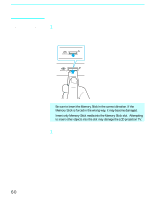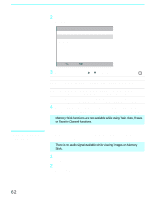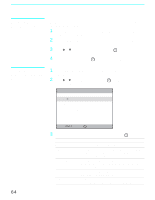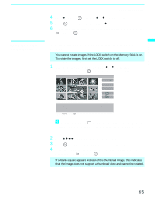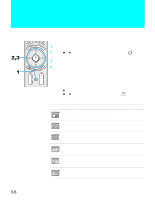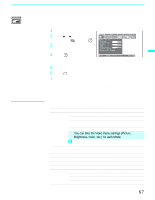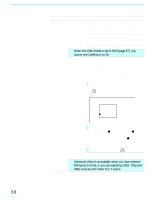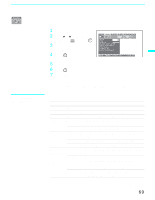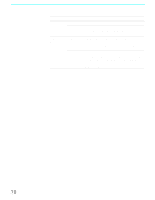Sony KF50XBR800 Operating Instructions - Page 65
Using the Rotate, Picture Screen, In the Memory Stick Setup Menu, press
 |
UPC - 027242616028
View all Sony KF50XBR800 manuals
Add to My Manuals
Save this manual to your list of manuals |
Page 65 highlights
Using the Features Using the Rotate Picture Screen Using the Features 4 Press b (or press ), and then V or v to change setting. 5 Press to enter the setting, and then B. 6 To exit the Memory Stick Setup Menu, press the arrow button to Menu and press . The Rotate Picture Screen lets you rotate an image from an index of thumbnails. ✍ You cannot rotate images if the LOCK switch on the Memory Stick is on. To rotate the images, first set the LOCK switch to off. 1 In the Memory Stick Setup Menu, press V or v to highlight Rotate Picture and press . The Rotate Picture screen appears. Rotate Picture Directory Name:900MSDFC FileName:DSC00004 Date & Time:4/27/2001 6:43PM Picture Size:640x480 Move: Select: Menu Page- Page+ - + Page 1/42 Image 12/254 z The Page and folder ( ) buttons are available only if the Memory Stick contains more images or folders than can be displayed on one screen. 2 Press V v B b to highlight an image that you want to rotate. 3 Press to rotate an image 90 degrees in a clockwise direction. 4 To return to the Memory Stick Setup Menu, press the arrow button to highlight Menu and press . ✍ If a blank square appears instead of the thumbnail image, this indicates that the image does not support a thumbnail view and cannot be rotated. 65