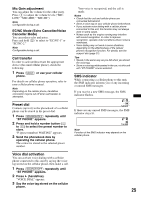Sony MEX-BT39UW Operating Instructions - Page 23
Connection, To switch the Bluetooth signal output of this unit to on, Connecting a cellular phone - specifications
 |
View all Sony MEX-BT39UW manuals
Add to My Manuals
Save this manual to your list of manuals |
Page 23 highlights
Connection If pairing has already been achieved, start operation from here. To switch the Bluetooth signal output of this unit to on To use the Bluetooth function, switch the Bluetooth signal output of this unit to on. 1 Press (BT). Bluetooth signal is activated. Connecting a cellular phone 1 Be sure that both this unit and the cellular phone are switched to Bluetooth signal on. 2 Connect to this unit using the cellular phone. " " appears when the connection is made. If you select the Bluetooth Phone source after the connection is made, the network name and the connected cellular phone name appear in the display. To change display items, press (DSPL). Tips • With Bluetooth signal on: when the ignition is turned to on, this unit reconnects automatically to the lastconnected cellular phone. But automatic connection also depends on the cellular phone's specification. If automatic connection is not made, connect manually. • You can also select the Bluetooth Phone source by pressing and holding (BROWSE). Connecting an audio device 1 Be sure that both this unit and the audio device are switched to Bluetooth signal on. 2 Connect to this unit using the audio device. " " appears when the connection is made. Connecting the last-connected audio device from this unit 1 Be sure the audio device is switched to Bluetooth signal on. 2 Press (SOURCE/OFF) repeatedly until "BT AUDIO" appears. 3 Press (6). " " flashes while the connection is being made. " " stays lit when the connection is made. Connecting the last-connected cellular phone from this unit 1 Be sure the cellular phone is switched to Bluetooth signal on. 2 Press (SOURCE/OFF) repeatedly until "BT PHONE" appears. 3 Press (handsfree). " " flashes while the connection is being made. " " stays lit when the connection is made. Notes • Some cellular phones require permission to access their phonebook data during handsfree connection to this unit. Obtain permission via the cellular phone. • While streaming Bluetooth audio, you cannot connect from this unit to the cellular phone. Connect from the cellular phone to this unit instead. A connecting noise may be heard over playback sound. Handsfree calling Once the unit is connected to the cellular phone, you can make/receive handsfree calls by operating this unit. Receiving calls When receiving a call, a ringtone is output from your car speakers. The name or the phone number appear in the display. 1 Press (handsfree) when a call is received with a ringtone. The phone call starts. Notes • Depending on the cellular phone, caller name may appear. • The built-in microphone of this unit is located on the rear of the front panel (page 12). Do not cover the microphone with tape, etc. continue to next page t 23