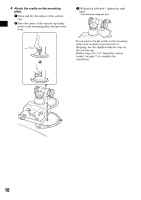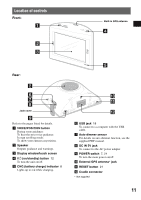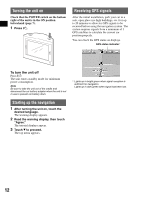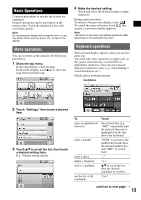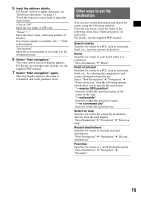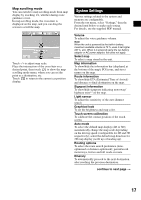Sony NV-U70 Quick Start Guide - Page 13
Basic Operations, Menu operations, Keyboard operations - touch screen
 |
UPC - 027242687875
View all Sony NV-U70 manuals
Add to My Manuals
Save this manual to your list of manuals |
Page 13 highlights
Basic Operations Common procedures to operate the system are explained. General operations can be performed on the touch screen. Touch the displayed icons with your finger gently. Note Do not press the display with excessive force, or use any sharp article, such as a pen, etc., to tap on the display. Menu operations You can set items in the menu by the following procedures. 1 Show the top menu. In the map display, touch the map. In the menu display, touch to show the map, then touch the map. 4 Make the desired setting. Touch and select the desired setting or input characters. During menu operation: To return to the previous display, touch . To cancel the menu selection, touch (the current car position display appears). Note The items on the menu and setting operations differ depending on the selected menu item. Keyboard operations The keyboard display appears when you need to enter text. You need only enter characters in upper case, as the system automatically converts them to appropriate characters. You can enter special characters when necessary (e.g. when naming a saved destination, etc.). Mobile phone keyboard display Candidates 2 Touch "Settings," then touch a desired item. 3 Touch v/V to scroll the list, then touch a desired setting item. E.g.: Volume setting display To enter an alphabetical character enter a number enter a space delete a character select a candidate see the list of all candidates Touch the relevant key (e.g. "ABC") repeatedly until the desired character is highlighted in the line above the keyboard. "NUM" to switch to the number keyboard, then the desired number key; and "ABC" to switch back. "_" "T" v/V to scroll the list, then the desired candidate to confirm. "List" continue to next page t 13