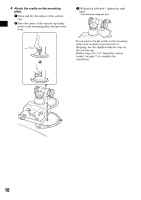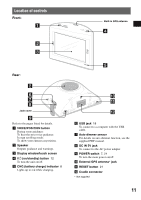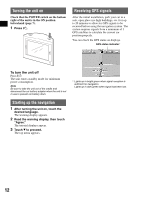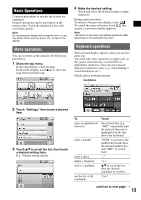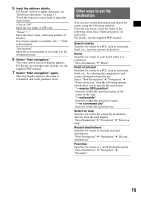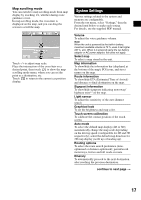Sony NV-U70 Quick Start Guide - Page 14
Route Searching, Setting the destination and starting guidance - gps
 |
UPC - 027242687875
View all Sony NV-U70 manuals
Add to My Manuals
Save this manual to your list of manuals |
Page 14 highlights
You can select either a mobile phone keyboard or a character keyboard (alphabetical) for the keyboard display. Touch to switch to character keyboard. The character keyboard is used in the same way as the mobile phone keyboard, except when: - entering a character (touch the desired character key). - entering a special character (touch "SYM" to switch to the special character keyboard; touch "ABC" to switch back). Touch to switch back to the mobile phone keyboard. Route Searching The system searches for routes automatically after setting the destination. Before starting, check that GPS signals are sufficient for navigation (page 12). Setting the destination and starting guidance The procedure for searching for the route and starting route guidance is explained. As an example, setting the destination by the address is introduced here. For details on setting the destination in other ways, see "Other ways to set the destination" on page 15. For your safety, park your car in a safe place, then enter the destination information before starting a journey. 1 Show the top menu. In the map display, touch the map. In the menu display, touch to show the map, then touch the map. 2 Select "New Destination" c "Navigation." 3 Select the desired region by touching the "Region" entry field. Only regions included in the current map data are selectable. 4 Select "Address." 14